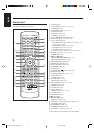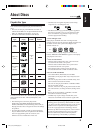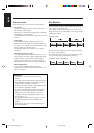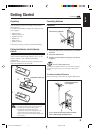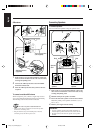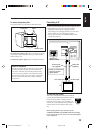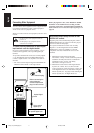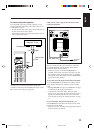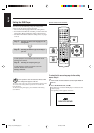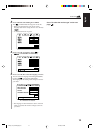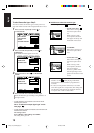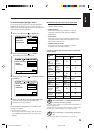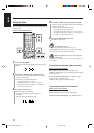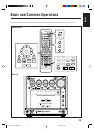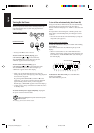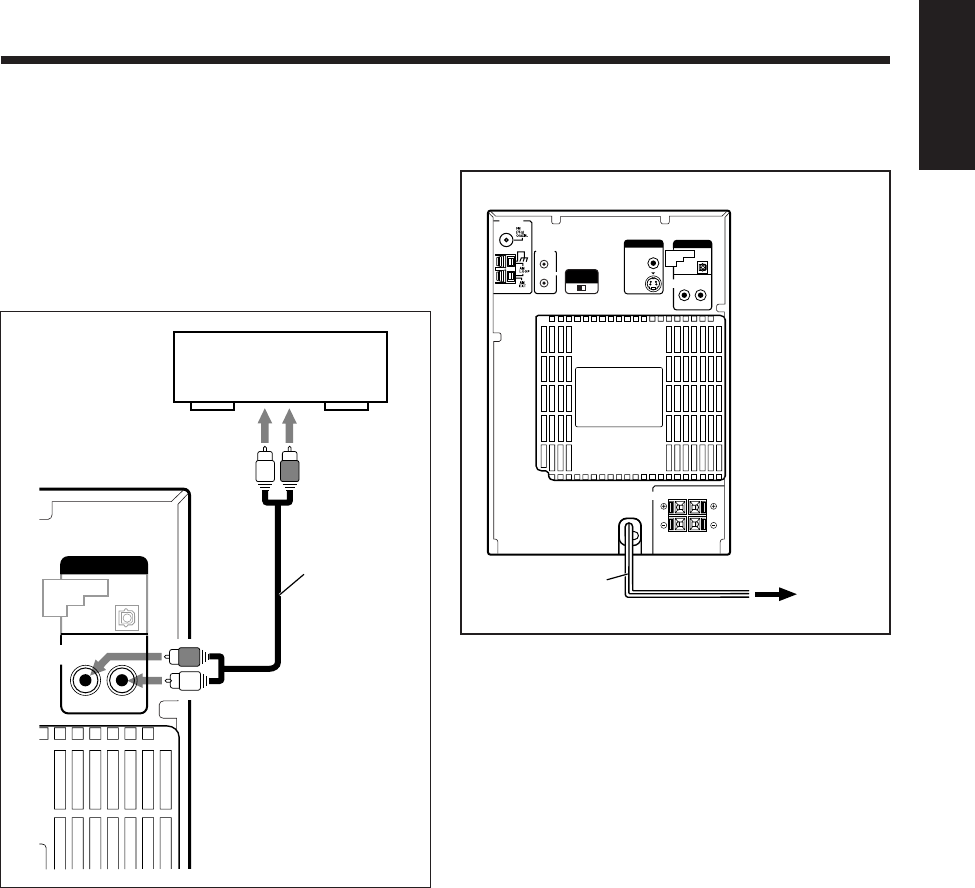
12
English
Right
Left
Right
Left
RCA pin plug
cord
AUX / MD
AUDIO
RIGHT LEFT
PCM/
STREAM
DVD OPTICAL
DIGITAL
OUT
MD player, TV, etc.
To analog audio output
To connect analog audio equipment
By using an RCA pin plug cord (not supplied), you can
connect equipment with analog audio output jacks such as
an MD player, a TV, etc.
• Be sure that the plugs of the audio cords and the jacks on
the rear of the unit are color-coded:
White plugs and jacks are for left audio signals, and red
ones for right audio signals.
To listen to or to record the sound from analog audio
equipment connected to the AUX/MD jacks, select “AUX/
MD” as the source to play. (See page 20.)
RIGHT
LEFT
SPEAKER IMPEDANCE
6~16Ω
SPEAKERS
AV
COMPU
LINK
VIDEO OUT
SELECT
PAL NTSC
ANTENNA
AC power cord
To a wall
outlet
S-VIDEO
VIDEO OUT
VIDEO
AUX / MD
AUDIO
RIGHT LEFT
PCM/
STREAM
DVD OPTICAL
DIGITAL
OUT
NOW you are ready to plug in the unit and any other
connected equipment.
When you connect the AC power cord into a wall outlet,
the unit automatically starts the display demonstration
(Automatic display demonstration).
• Each time you press and hold COLOR/DEMO (or
COLOR on the remote control) for more than 2 seconds,
the Automatic display demonstration turns on (“DEMO
ON” appears in the main display) and off (“DEMO OFF”
appears in the main display).
To stop and cancel the display demonstration manually,
press COLOR/DEMO (or COLOR on the remote control)
during display demonstration while the unit is in standby
mode.
• Pressing DIMMER (see page 22) or DISPLAY (see page
17) also cancels the display demonstration.
•“0:00” flashes in the main display until you set the
built-in clock. After setting the clock, the clock time will
appear in the main display while the unit is turned off.
To set the built-in clock, see “Setting the Clock” on page
17.
To start the display demonstration manually, press
COLOR/DEMO (or COLOR on the remote control) while
the unit is in standby mode.
• Each time you press the button, the display demonstration
alternates between on and off.
EN08_17UX_A7DVD[UF].pm6 03.2.26, 9:24 PM12