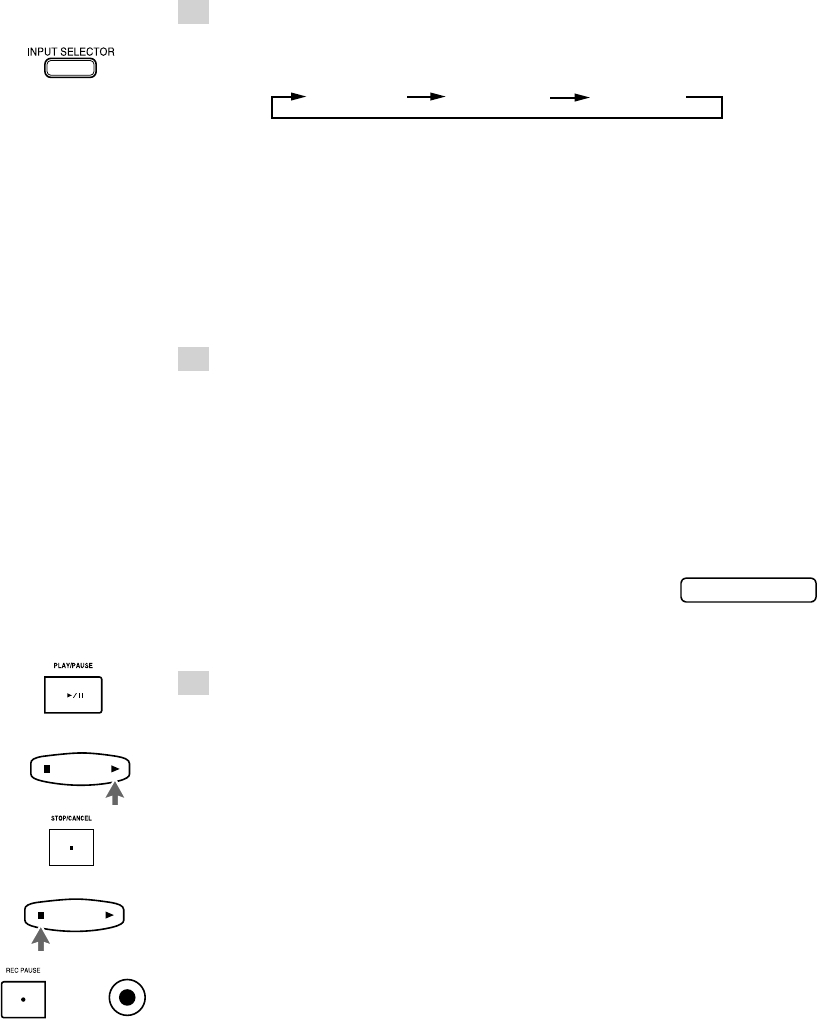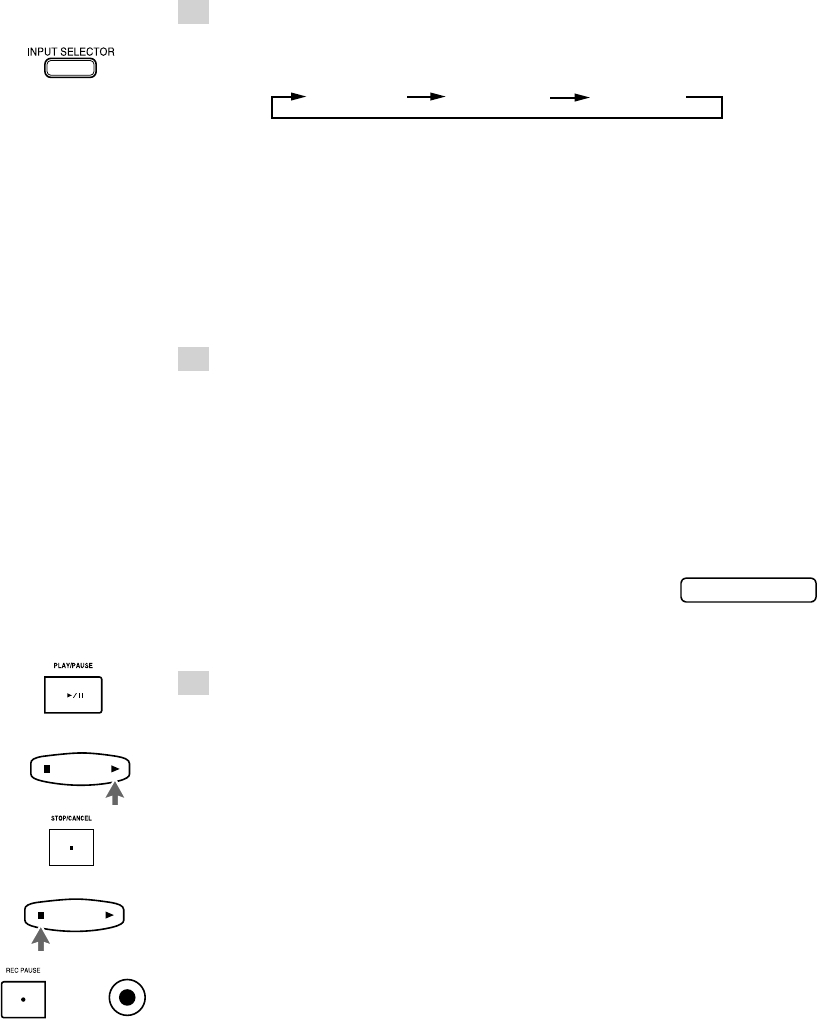
15
DIGITAL 1
44.1kHz
OR
OR
OR
DIGITAL1 IN DIGITAL2 IN ANALOG IN
3 Select the input by pressing INPUT SELECTOR on the
main unit.
Each press of INPUT SELECTOR switches the inputs as follows.
DIGITAL1 IN : Select this to record the digital input from the digital source
component connected to the DIGITAL IN 1 OPTICAL terminal.
The DIGITAL 1 indicator lights up.
DIGITAL2 IN : Select this to record the digital input from the digital source
component connected to the DIGITAL IN 2 OPTICAL terminal.
The DIGITAL 2 indicator lights up.
ANALOG IN : Select this to record the analog input from the analog source
component (cassette deck, tuner, etc.) connected to the ANALOG IN
(REC) jacks.
4 Play the source to be recorded.
The level indicators show the input levels.
• The input level should be adjusted when the analog input is recorded (see “To adjust
the analog input level” on page 16).
• The input level for the digital inputs does not need adjustment.
• When DIGITAL 1 or DIGITAL 2 is selected, one of the sampling frequency
indicators lights up. For example, 44.1 kHz indicator is displayed for a CD player
input.
However, if no source component is connected to
the digital input or the sampling frequency input is
other than 32 kHz, 44.1 kHz, or 48 kHz,
“DIGITAL IN UNLOCK” scrolls on the display
showing that the recording is impossible.
5 Press 6 on the main unit or 3 on the remote control unit.
Recording starts.
The 3 indicator lights up.
• When the MD becomes full, “UTOCwriting” is displayed indicating that the
recording is successfully completed. Then, the MD stops. The disc indicator lights
in green.
To stop recording:
Press 7 on the main unit or on the remote control unit.
“UTOCwriting” is displayed and the MD stops. The disc indicator lights in green.
To pause the MD:
Press ¶ REC PAUSE on the main unit or ¶ on the remote control unit.
To resume recording, press 6 on the main unit or 3 on the remote control unit.
EN01-16.XM-448BK[J]/f 99.1.28, 3:25 PM15