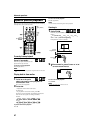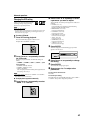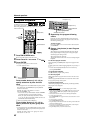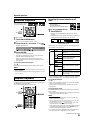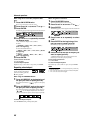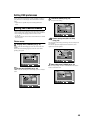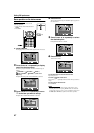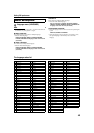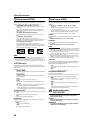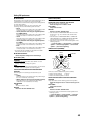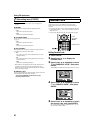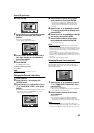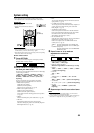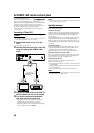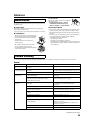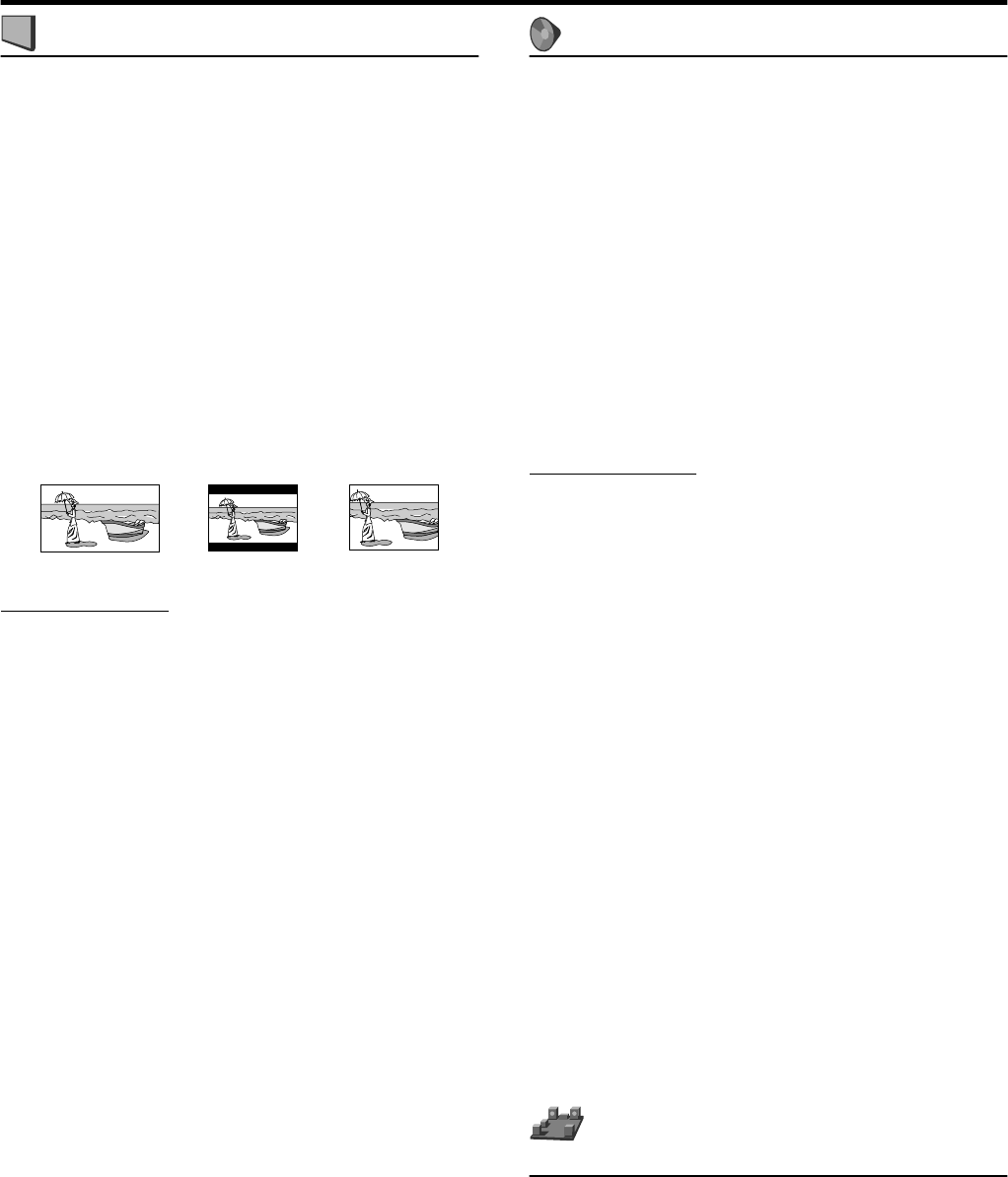
Setting DVD preferences
49
:
Picture menu (PICTURE)
7
MONITOR TYPE
You can select the monitor type to match your TV when you play
DVDs recorded in the picture’s height/width ratio of 16:9.
• 16:9 NORMAL (Wide television conversion)
Select this when the aspect ratio of your TV is fixed to 16:9
(wide TV).
The system automatically adjusts the screen width of the
output signal correctly when playing back a picture whose
aspect ratio is 4:3.
• 16:9 AUTO (Wide television conversion)
Select this when the aspect ratio of your TV is 16:9 (wide
TV).
• 4:3 LB (Letter Box conversion)
Select this when the aspect ratio of your TV is 4:3
(conventional TV). While viewing a wide screen picture, the
black bars appear on the top and the bottom of the screen.
• 4:3 PS (Pan Scan conversion)
Select this when the aspect ratio of your TV is 4:3
(conventional TV). While viewing a wide screen picture, the
black bars do not appear, however, the left and right edges of
the pictures will not be shown on the screen.
NOTE
• Even if “4:3 PS” is selected, the screen size may become “4:3 LB”
with some DVDs. This depends on how DVDs are recorded.
• When you select “16:9 NORMAL” for a picture whose aspect ratio is
4:3, the picture slightly changes due to the process for converting the
picture width.
7
PICTURE SOURCE
You can obtain optimal picture quality by selecting whether the
content on the disc is processed by field (video source) or by frame
(film source).
Normally set to “AUTO”.
• VIDEO (NORMAL)
Suitable for playing back a video source disc with relatively a
few movements.
• VIDEO (ACTIVE)
Suitable for playing back a video source disc with relatively a
lot of movements.
•FILM
Suitable for playing back a film source disc.
•AUTO
Used to play a disc containing both video and film source
materials.
This system recognizes the source type (video or film) of the
current disc according to the disc information.
• If the playback picture is unclear or noisy, or the oblique
lines of the picture are rough, try to change to other modes.
7
SCREEN SAVER
You can activate or deactivate the screen saver function. (
A
pg. 24)
•ON
The picture on the TV screen becomes dark.
•OFF
Select this to deactivate the function.
7
MP3/JPEG
If both MP3 files and JPEG files are recorded on a disc, you can
select which files to play.
•MP3
Select this to play MP3 files.
• JPEG
Select this to play JPEG files.
:
Audio menu (AUDIO)
7
L/R BALANCE
You can adjust the balance between the front left and front right
speakers.
L-21 to L-1
O
CENTER
O
R-1 to R-21 (by 1 step)
• CENTER
The levels of the front left and right speakers are identical.
• L-21 to L-1 and R-1 to R-21
As the number increases, the level from one speaker lowered
than that of the other speaker. (When you select “-21”, no
sound comes out from the selected (L or R) speaker.)
7
BASS
You can adjust the enhancement level for bass sound from the front
speakers.
Within the range from –10 to +10. (by 2 step)
7
TREBLE
You can adjust the enhancement level for treble sound from the
front speakers.
Within the range from –10 to +10. (by 2 step)
NOTE
• You can adjust bass/treble enhancement level only for front left/right
channel. However, the supplied speakers cannot add the effective
change to the bass sound because of their cutoff frequency even if the
bass sound adjustment is made. (
A
pg. 50)
To change the bass enhancement level more efficiently, adjust the
output level of the subwoofer. (
A
pg. 21)
(When you change the front speakers to the larger ones and select
“LARGE” for the front speakers in the SIZE sub-menu (
A
pg. 50),
the effective adjustment of bass sound is also possible.)
7
LFE ATT.
The Low Frequency Effect attenuater diminishes distortion of the
bass sound from the subwoofer when playing back a disc with
Dolby Digital or DTS Digital Surround.
•ON
Select this to diminish distortion of the bass sound from the
subwoofer.
• OFF
Select this to deactivate the function.
7
D. RANGE COMPRESSION
(Dynamic range compression)
You can enjoy low level recorded sound clearly at night even at a
low volume when listening to the sound with Dolby Digital.
• MAX
Select this when you want to fully apply the compression
effect (useful at midnight).
• MID
Select this when you want to reduce the dynamic range a
little.
• OFF
Select this when you want to enjoy surround sound with its
full dynamic range (no effect applied).
:
Speaker setting menu
(SPK. SETTING)
7
SIZE
Accesses the SIZE sub-menu (speaker size setting
menu). (See following.)
7
LEVEL
Accesses the LEVEL sub-menu (speaker level setting
menu). (See following.)
7
DISTANCE
Accesses the DISTANCE sub-menu (speaker distance
setting menu). (See following.)
Ex.: 16:9 Ex.: 4:3 LB Ex.: 4:3 PS