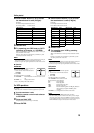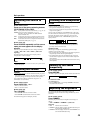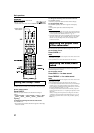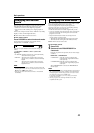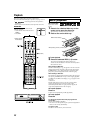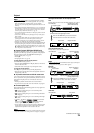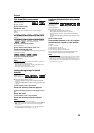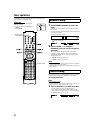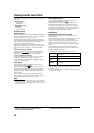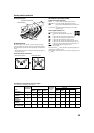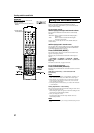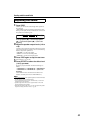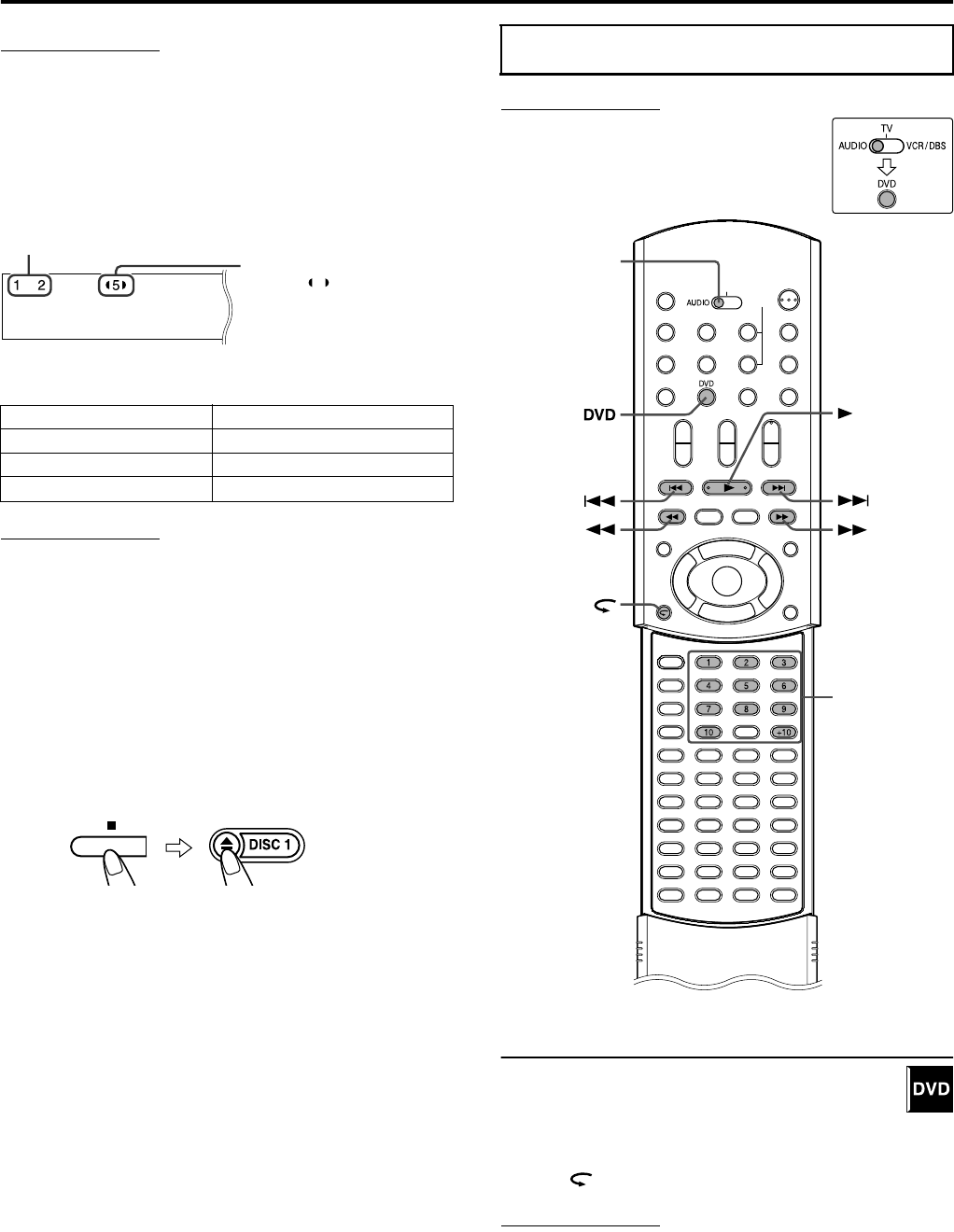
Playback
25
NOTE
• You can change the time information mode. (A pg. 34)
• You can also check the playback information on the TV screen.
(A pg. 33)
7
Disc information on the display window
The disc indicators on the display window show the current status
of the corresponding disc tray.
Example:When the discs are loaded to disc trays 1, 2 and 5, and the
disc in the disc tray 5 is selected.
About the disc lamps (TH-M65 only)
The disc lamps on the center unit also show the disc status.
NOTE
When loading a disc;
• Only after a DISC button is pressed the system starts reading the
information of the disc on the specified tray. After that, the disc
indicators/lamps (TH-M65 only) show the current disc status
correctly.
7
Tray lock
You can lock trays and prohibit the unwanted disc ejection by
children.
On the center unit ONLY:
While the system is turned off
Press and hold
7
, then press
0
for DISC 1.
• The system turns on and “LOCKED” appears on the display
window.
• If you try to eject discs, “LOCKED” appears and indicates that
trays are locked.
To unlock trays
When the system is turned off, press and hold
7
, then press
0
for
DISC 1
.
• The system turns on and “UNLOCKED” appears on the display
window.
IMPORTANT
Before using the remote control for the
following operation;
1 Set the remote control mode selector to
AUDIO
.
2 Press
DVD
.
One Touch Replay
You can move back the playback position by 10 seconds
from the current position.
7
During playback
On the remote control:
Press .
NOTE
• This function works between chapters in the same title.
• This function may not work for some DVDs.
Disc Lamp
Loaded Red
Selected Green
No disc Off
Currently selected disc
number ( appears beside
the disc number)
Currently loaded disc numbers
Playback features
Number
buttons
(play button)
Remote control
mode selector