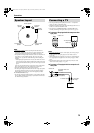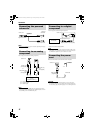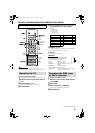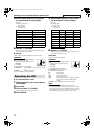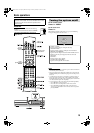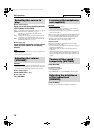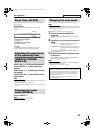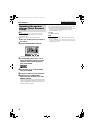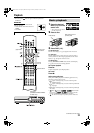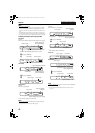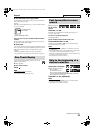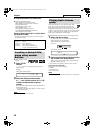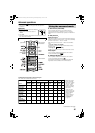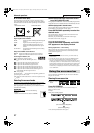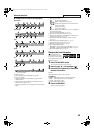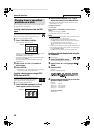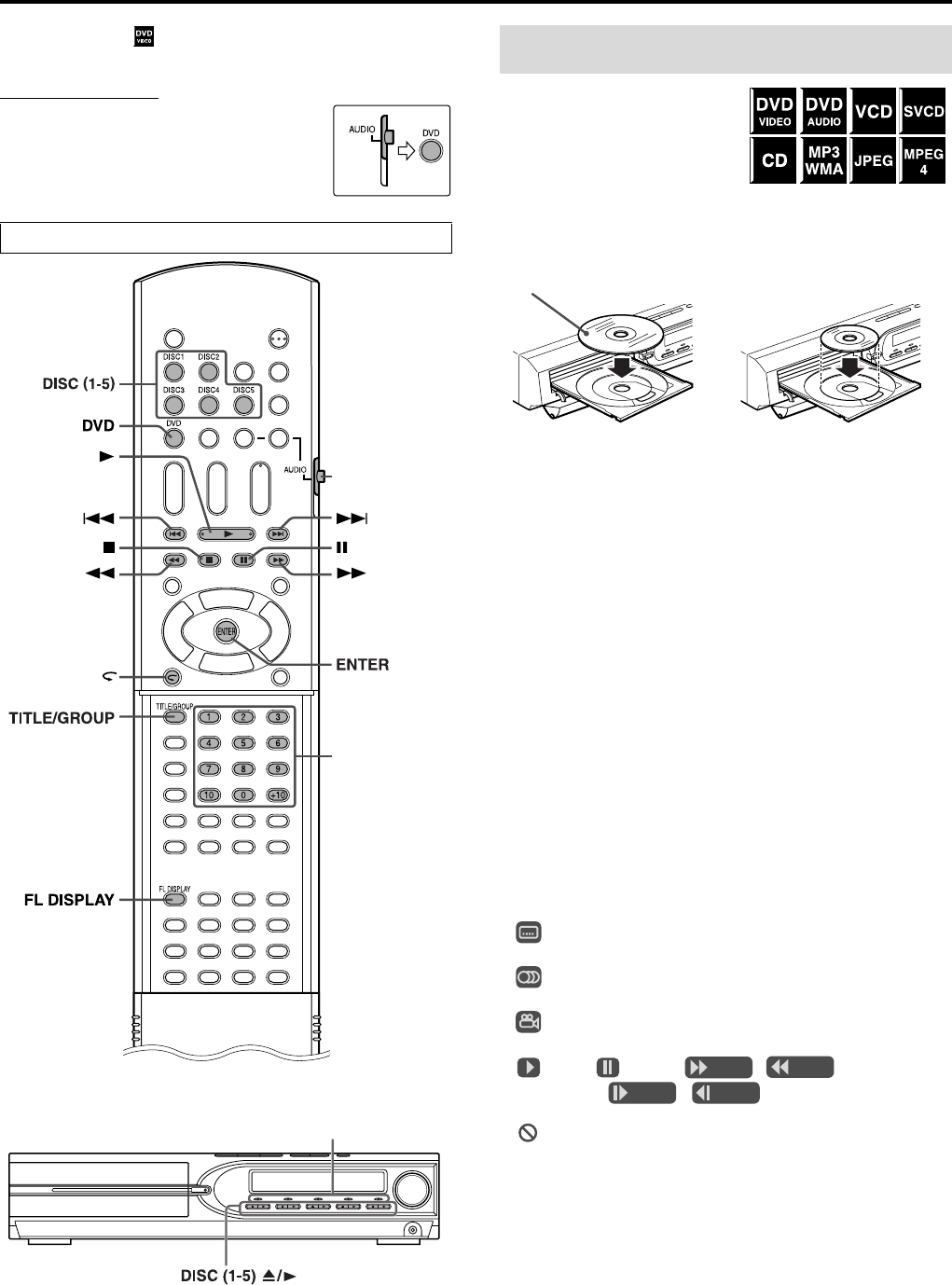
22
Playback
• The icon such as shows the types of discs the operation is
available for.
IMPORTANT
Before using the remote control for the
following operation;
1 Set the remote control mode selector to
AUDIO.
2Press DVD.
1 Press the desired
DISC (1-5) 0 on the
center unit.
• The system turns on and the
disc tray comes out.
2 Place a disc.
3 Press DISC (1-5).
For MP3/WMA disc
The file control display (A pg. 30) appears on the TV screen.
For JPEG disc
Each file (still pictures) is shown on the TV screen for about 3
seconds (slide-show). When stopping playback, the file control
display (A pg. 30) appears on the TV screen.
For MPEG4 disc
Pressing TOP MENU or MENU shows the file control display
(A pg. 30) on the TV screen during playback.
7 To pause playback
Press 8.
To return to playback, press 3 (play button).
7 To stop
Press 7.
7 On-screen guide icons
During DVD VIDEO playback, the following guide icons may
appear for a while on the TV screen;
• : appears at the beginning of a scene containing multi-
subtitle languages.
• : appears at the beginning of a scene containing multi-audio
languages.
• : appears at the beginning of a scene containing multi-angle
views.
• (Play), (Pause), / (Fast forward/
fast-reverse), / (Slow-motion forward/
reverse): appears when you perform each operation.
• : the disc cannot accept an operation you have tried to do.
The buttons described below are used on pages 22 to 25.
Remote control
mode selector
(play button)
Number buttons
Disc lamps
(TH-M606/TH-M603/TH-M505/
TH-M501 only)
Basic playback
Label side up
When placing an 8 cm
(3 inches) disc
Continued on next page
TH-M606-505-501-303-301[JC]-05Basic.fm Page 22 Monday, February 23, 2004 5:27 PM