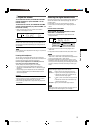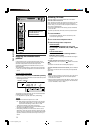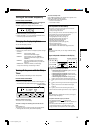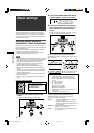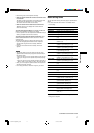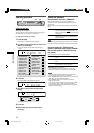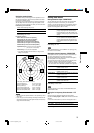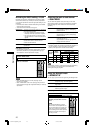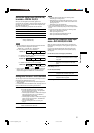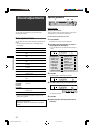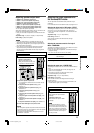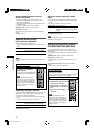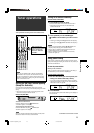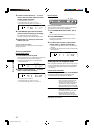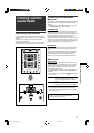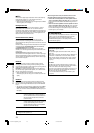21
Basic settings
Setting the digital input (DIGITAL IN)
terminals—DIGITAL IN1/2/3
When you use the digital input terminals, register what
components are connected to which terminals—DIGITAL IN1/2/3
(see page 11) so that the correct source name will appear when
you select the digital source.
Select one of the following components for each terminal:
DVR/DVD For the DVD player (or DVD recorder).
DBS For the DBS tuner.
VCR For the VCR.
TV For the TV.
Initial setting: DVR/DVD (for “DIGITAL IN1”)
DBS (for “DIGITAL IN2”)
VCR (for “DIGITAL IN3”)
NOTES
• You cannot assign the same component for different terminals.
The priority order for assignment is as follows:
“DIGITAL IN1” > “DIGITAL IN2” > “DIGITAL IN3.”
Ex.: When “DIGITAL IN1” is set to “DVR/DVD.”
For “DIGITAL IN2,” “DBS,” “VCR,” and “TV” are selectable.
• In this case, “VCR” is selected.
For “DIGITAL IN3,” “DBS” and “TV” are selectable.
: Selectable : Not selectable
• Setting “DIGITAL IN1” affects “DIGITAL IN2” and “DIGITAL IN3”
settings. When you have changed “DIGITAL IN1,” confirm the
components assigned to “DIGITAL IN2” and “DIGITAL IN3.”
Setting Auto Surround—AUTO SURRND
You can enjoy the Surround mode simply by selecting the source
(with digital input selected for that source).
• Auto Surround also works when the input mode changes from
analog to digital.
• For details about the Surround/DSP modes, see pages 27 to 29.
Select “AUTO SR: ON” when activating Auto Surround.
AUTO SR: ON
The AUTO SR indicator lights up on the display.
• If a multi-channel signal comes in, an appropriate
Surround mode will be turned on.
• If a Dolby Digital 2-channel or DTS 2-channel signal
with surround signal comes in, “PLII MOVIE” or
“NEO:6CINEMA” will be selected.
• If a Dolby Digital 2-channel or DTS 2-channel signal
without surround signal comes in, “SURRND OFF
(stereo)” will be selected.
• If a Linear PCM signal comes in, nothing will
change.
AUTO SR:OFF
Select to deactivate Auto Surround.
Initial setting: AUTO SR:OFF
NOTES
• This function does not take effect in the following cases:
– While playing an analog source,
– While selecting any of DSP modes (see page 29), or one of
the fixed digital decode mode—“DGTL D.D.” or “DGTL DTS”
(see page 13), and
– While listening with the headphones.
• If you press SURROUND with Auto Surround activated, Auto
Surround will be canceled temporarily for the currently selected
source.
Auto Surround setting will be restored in the following cases:
– When you turn the receiver off and on,
– When you change the source,
– When you change the analog/digital input, and
– When you select “AUTO SR: ON” again.
Selecting the component video input
mode—DVD VIDEO/VCR VIDEO
When you use the component video inputs for connecting the
DVD recorder (or DVD player) or VCR, register the type of video
input jacks.
If you have not selected appropriate video input jacks, the AV
COMPU LINK remote control system cannot operate properly
(see page 32).
For the DVD recorder or DVD player (DVD VIDEO):
DVD : S/C Select when connecting the DVD recorder (or
DVD player) to the composite video or S-video
input jacks.
DVD :COMPNT Select when connecting the DVD recorder (or
DVD player) to the component video input
jacks.
Initial setting: DVD : S/C
For the VCR (VCR VIDEO):
VCR : S/C Select when connecting the VCR to the
composite video or S-video input jacks.
VCR :COMPNT Select when connecting the VCR to the
component video input jacks.
Initial setting: VCR : S/C
DVR/DVD
DIGITAL IN1 DBS VCR TV
DIGITAL IN2
DVR/DVD
DBS VCR TV
DIGITAL IN3
DVR/DVD
DBS VCR TV
16-21RX-F10S[USUXA]_1.p65 04.5.17, 9:13 AM21