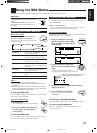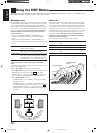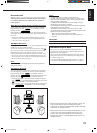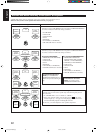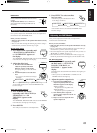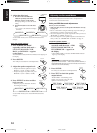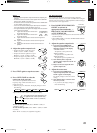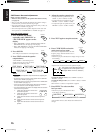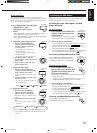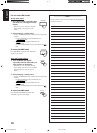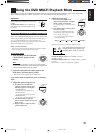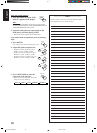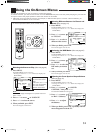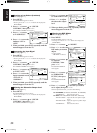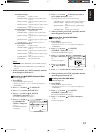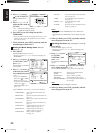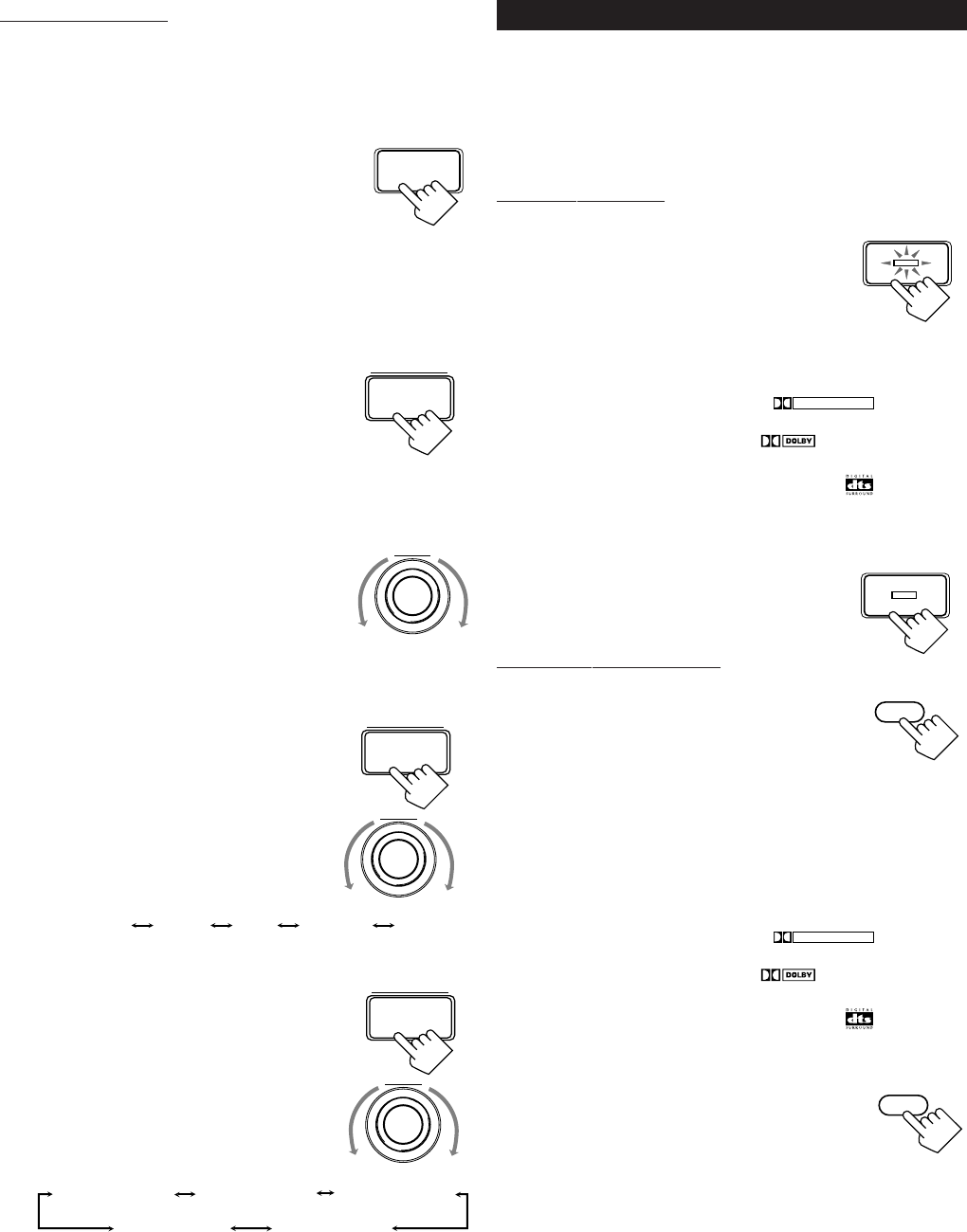
27
English
On the front panel:
You can also use the buttons on the front panel to adjust the
Surround modes. However, no test tone is available when using the
buttons on the front panel. So, make adjustments while listening to
the sound of the source played back.
1. Press DSP MODE repeatedly until
“THEATER” or “DIG
THEATER” appears on the
display.
• When “THEATER” is selected, the PRO LOGIC, DSP, and
THEATER indicators light up on the display.
• When “DIG THEATER” is selected, the DSP and THEATER
indicators light up on the display.
2. Adjust the speaker output levels.
1) Press BALANCE/SURROUND
ADJUST repeatedly until one of the
indications appears on the display.
“CENTER LEVEL”:
To adjust the center speaker level.
“REAR L LEVEL”:
To adjust the left rear speaker level.
“REAR R LEVEL”:
To adjust the right rear speaker level.
2) Turn MULTI JOG to adjust the
selected speaker output level (from –10
dB to +10 dB).
3) Repeat 1) and 2) to adjust the other
speaker output levels.
3. Adjust the center tone.
1) Press BALANCE/SURROUND
ADJUST repeatedly until “CENTER
TONE” appears on the display.
The display changes to show the current
setting.
2) Turn MULTI JOG to select the center
tone level you want.
• As you turn it, the display changes to
show the following:
4. Adjust the effect level.
1) Press BALANCE/SURROUND
ADJUST repeatedly until “DSP
EFFECT” appears on the display.
The display changes to show the current
setting.
2) Turn MULTI JOG to select the effect
level.
• As you turn it, the effect level changes
as follows:
As the number increases, JVC Theater Surround becomes
stronger.
DSP MODE
BALANCE/SURROUND
ADJUST
MULTI JOG
BALANCE/SURROUND
ADJUST
MULTI JOG
BALANCE/SURROUND
ADJUST
MULTI JOG
Activating the DSP Modes
You can use only one DSP mode at a time. When a DSP mode is
activated, another DSP mode is canceled if in use.
For Dolby Pro Logic, Dolby Digital, and DTS
Digital Surround
On the front panel:
1. Press DOLBY/DTS SURROUND
ON/OFF so that the lamp on the
button lights up.
• Each time you press the button, the Dolby/
DTS Surround turns on and off alternately.
2. Select and play a sound source.
• To enjoy Dolby Pro Logic, play back a software encoded with
Dolby Surround and labeled with
DOLBY SURROUND
mark.
• To enjoy Dolby Digital, play back a software encoded with
Dolby Digital and labeled with
DIGITAL
mark.
• To enjoy DTS Digital Surround, play back a software encoded
with DTS Digital Surround and labeled with mark.
To cancel the Dolby/DTS Surround mode
Press DOLBY/DTS SURROUND ON/OFF
again so that the lamp on the button goes off.
(“SURROUND OFF” appears on the display.)
From the remote control:
1. Press SURROUND ON/OFF so
that the lamp on the DOLBY/DTS
SURROUND ON/OFF button on
the front panel lights up.
• Each time you press the button, the Dolby/DTS Surround turns
on and off alternately.
• You can also turn on Dolby/DTS Surround by pressing
SURROUND MODE. (See page 22 for more details.)
2. Select and play a sound source.
• To enjoy Dolby Pro Logic, play back a software encoded with
Dolby Surround and labeled with
DOLBY SURROUND
mark.
• To enjoy Dolby Digital, play back a software encoded with
Dolby Digital and labeled with
DIGITAL
mark.
• To enjoy DTS Digital Surround, play back a software encoded
with DTS Digital Surround and labeled with
mark.
To cancel the Dolby/DTS Surround mode
Press SURROUND ON/OFF again.
(“SURROUND OFF” appears on the display.)
DOLBY/DTS
SURROUND ON/OFF
DOLBY/DTS
SURROUND ON/OFF
SURROUND
ON/OFF
SHARP 1 SHARP 2FLATSOFT 2 SOFT 1
DSP EFFECT 1 DSP EFFECT 2 DSP EFFECT 3
DSP EFFECT 4DSP EFFECT 5
SURROUND
ON/OFF
EN19_30.RX-888V[C]/f 99.4.3, 10:34 AM27