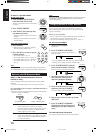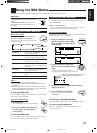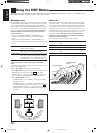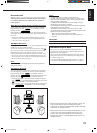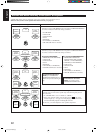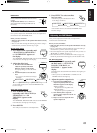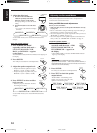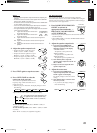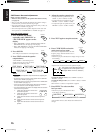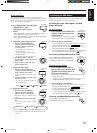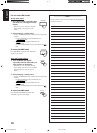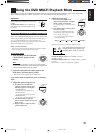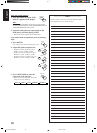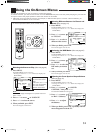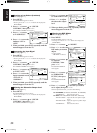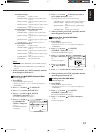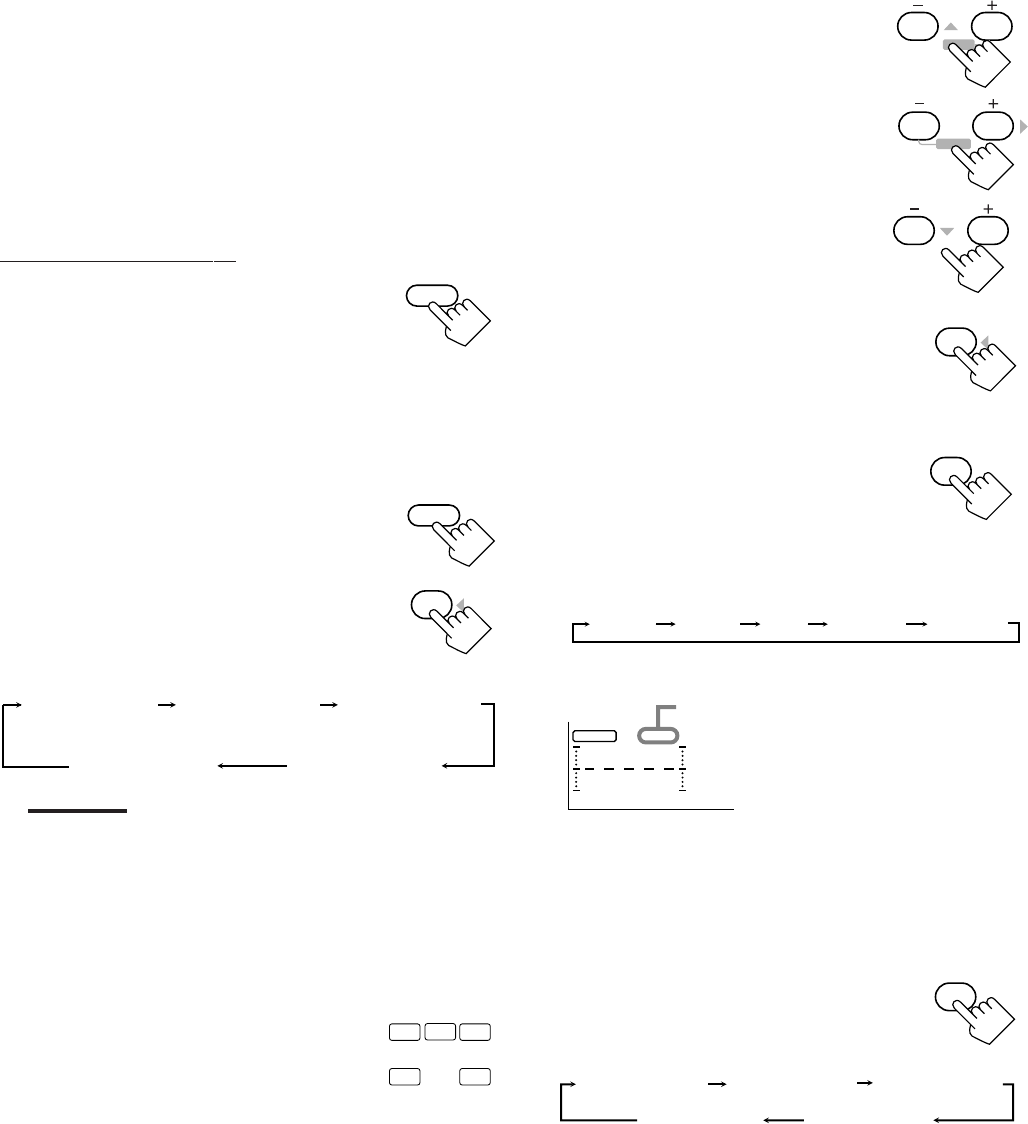
26
English
JVC Theater Surround adjustments
Before you start, remember...
• Make sure that you have set the speaker information correctly
(see page 14).
• There is a time limit in doing the following steps. If the setting is
canceled before you finish, start from step 1 again.
• You cannot adjust the rear speaker output levels when you have set
“REAR SPK” to “NONE.” See page 14.
• You cannot adjust the center speaker output level and center tone
when you have set “CENTER SPK” to “NONE.” See page 14.
From the remote control:
1. Press SURROUND MODE
repeatedly until “THEATER” or
“DIG THEATER” appears on the
display.
• When “THEATER” is selected, the PRO LOGIC, DSP, and
THEATER indicators also light up on the display.
• When “DIG THEATER” is selected, the DSP and THEATER
indicators also light up on the display.
2. Press SOUND.
The 10 keys are activated for sound adjustments.
3. Press TEST to check the speaker
output balance.
“TEST TONE L” starts flashing on the
display, and a test tone comes out of the
speakers in the following order:
Notes:
• You can adjust the speaker output levels without outputting the
test tone.
• No test tone comes out of the center speaker when “CENTER
SPK” is set to “NONE” (see page 14).
• No test tone comes out of the rear speakers when “REAR SPK”
is set to “NONE” (see page 14).
• If the TV is turned on and the proper video input is selected on
the TV, the test tone screen will appear on the TV.
• The signal indicators also light on the display while the test tone
comes out of the speakers.
L: Lights when the test tone comes out of
the left front speaker.
C: Lights when the test tone comes out of
the center speaker.
R: Lights when the test tone comes out of the right front
speaker.
RS: Lights when the test tone comes out of the right rear
speaker.
LS: Lights when the test tone comes out of the left rear
speaker.
4. Adjust the speaker output levels.
• To adjust the center speaker level, press
CNTR –/+ (from –10 dB to +10 dB).
• To adjust the left rear speaker level, press
REAR•L –/+ (from –10 dB to +10 dB).
• To adjust the right rear speaker level, press
REAR•R –/+ (from –10 dB to +10 dB).
5. Press TEST again to stop the test tone.
6. Press CNTR TONE to select the
center tone level you want.
The center tone adjustment affects the mid-
frequency range, which the human voice is
mostly made up of.
• Each time you press the button, the display changes to show
the following:
Adjusted levels are also shown on the equalizer display.
To make the dialogue clearer, select “SHARP 1” (little) or
“SHARP 2” (much).
To make the dialogue softer, select “SOFT 1” (little) or “SOFT
2” (much).
When “FLAT” is selected, no adjustment is applied.
7. Press EFFECT to select an effect
level you want.
• Each time you press the button, the effect
level changes as follows:
As the number increases, JVC Theater Surround becomes
stronger.
CNTR
23
MENUMENU
CNTR TONE
1
C
LS
L
RS
R
This CNTR means this adjustment can
be applied to the center speaker only.
(Example: When “FLAT” is selected.)
CNTR
100 1k 10k
S E A
EFFECT
7
/P
DSP EFFECT 1 DSP EFFECT 2 DSP EFFECT 3
DSP EFFECT 4DSP EFFECT 5
REAR•R
89
TEST
4
SHARP 1 SHARP 2FLAT
SOFT 2
SOFT 1
TEST TONE L
(Left front speaker)
TEST TONE LS
(Left rear speaker)
TEST TONE RS
(Right rear speaker)
TEST TONE C
(Center speaker)
TEST TONE R
(Right front speaker)
SURROUND
MODE
SOUND
TEST
4
REAR•L
56
ENTERENTER
EN19_30.RX-888V[C]/f 99.4.3, 10:34 AM26