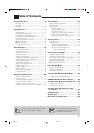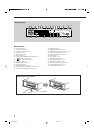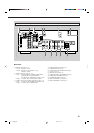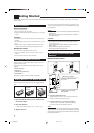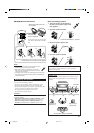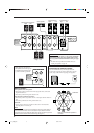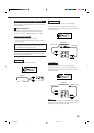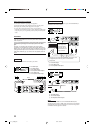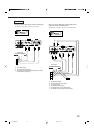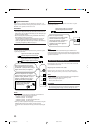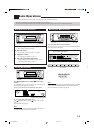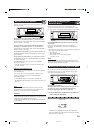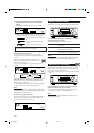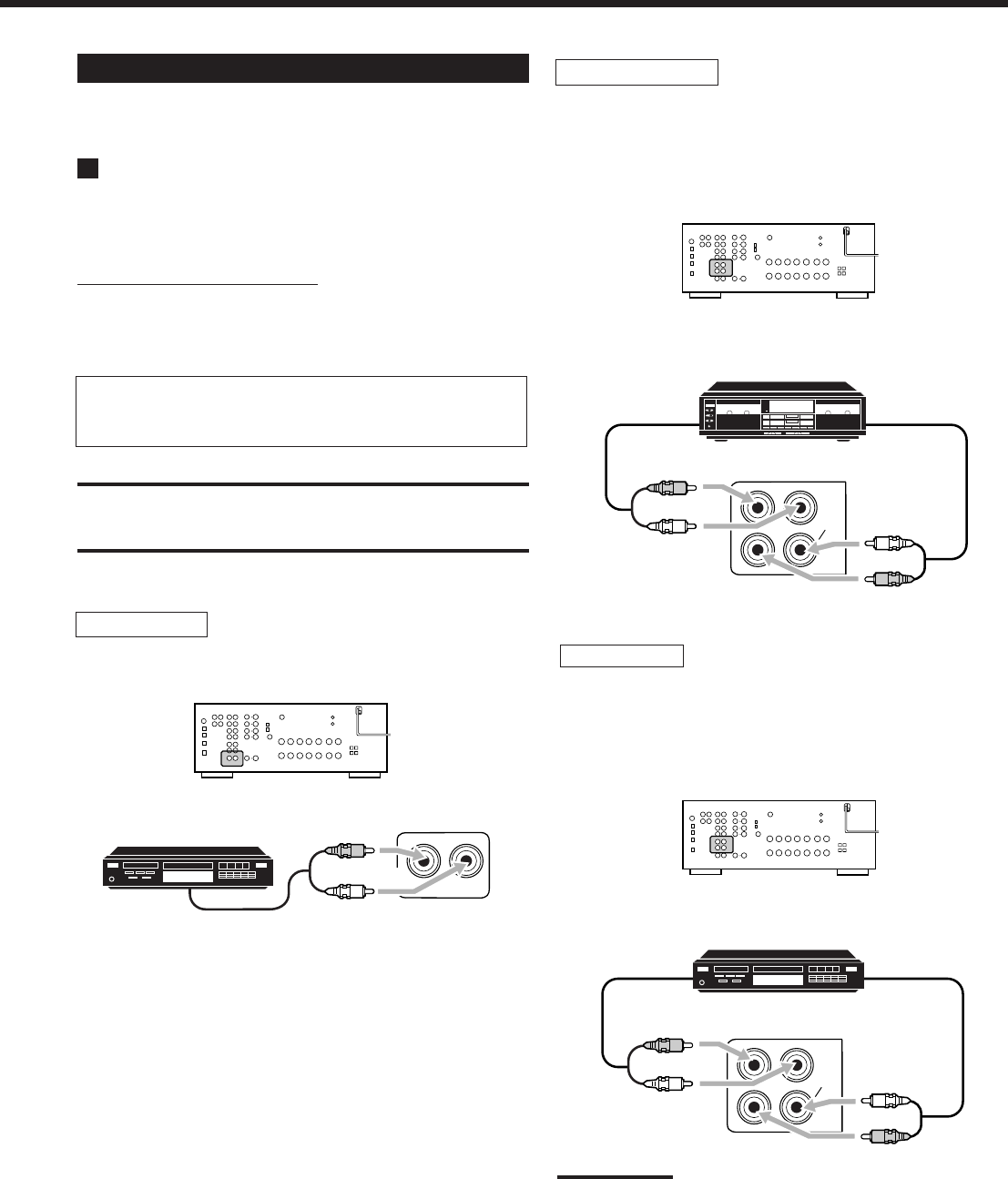
10
Connecting Audio/Video Components
When connecting individual components, refer also to the manuals
supplied with them.
Analog Connections
If your audio components have digital audio output terminal,
connecting them using the digital cords explained in “Digital
Connections” (see page 13) will give you better sound quality.
Audio component connections
Use the cables with RCA pin plugs (not supplied).
• Connect the white plug to the audio left jack, and the red plug to
the audio right jack.
If your audio components have a COMPU LINK jack
See also page 39 for detailed information about the connection
and the COMPU LINK remote control system.
CAUTION:
If you connect a sound-enhancing device such as a graphic equalizer
between the source components and this receiver, the sound output
through this receiver may be distorted.
To audio output
To audio input
Cassette deck
CD player
To listen to the sound after connection, press CD.
To audio
output
CD player
TAPE
CDR
IN
(PLAY)
OUT
(REC)
R
L
R
L
Cassette deck
To listen to the sound after connection, press TAPE/CDR.
You can connect either a cassette deck or a CD recorder to the
TAPE/CDR jacks. When connecting an CD recorder to the TAPE/
CDR jacks, see below.
CD
IN
R
L
CD recorder
To listen to the sound after connection, press TAPE/CDR.
You can connect either a CD recorder or a cassette deck to the
TAPE/CDR jacks. When connecting a cassette deck to the TAPE/
CDR jacks, see above.
Note:
When connecting a CD recorder to the TAPE/CDR jacks, change the
source name to “CDR,” which will be shown on the display when it is
selected as the source. See page 18 for details.
To audio output
To audio input
CD recorder
TAPE
CDR
IN
(PLAY)
OUT
(REC)
R
L
R
L
01-13_7032[B]f.pm6 03.3.6, 4:14 PM10