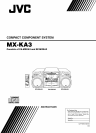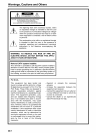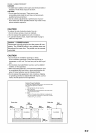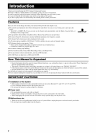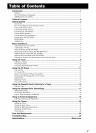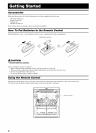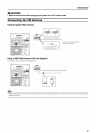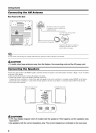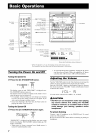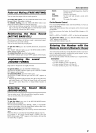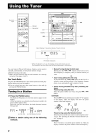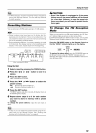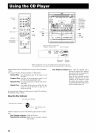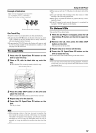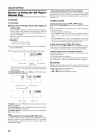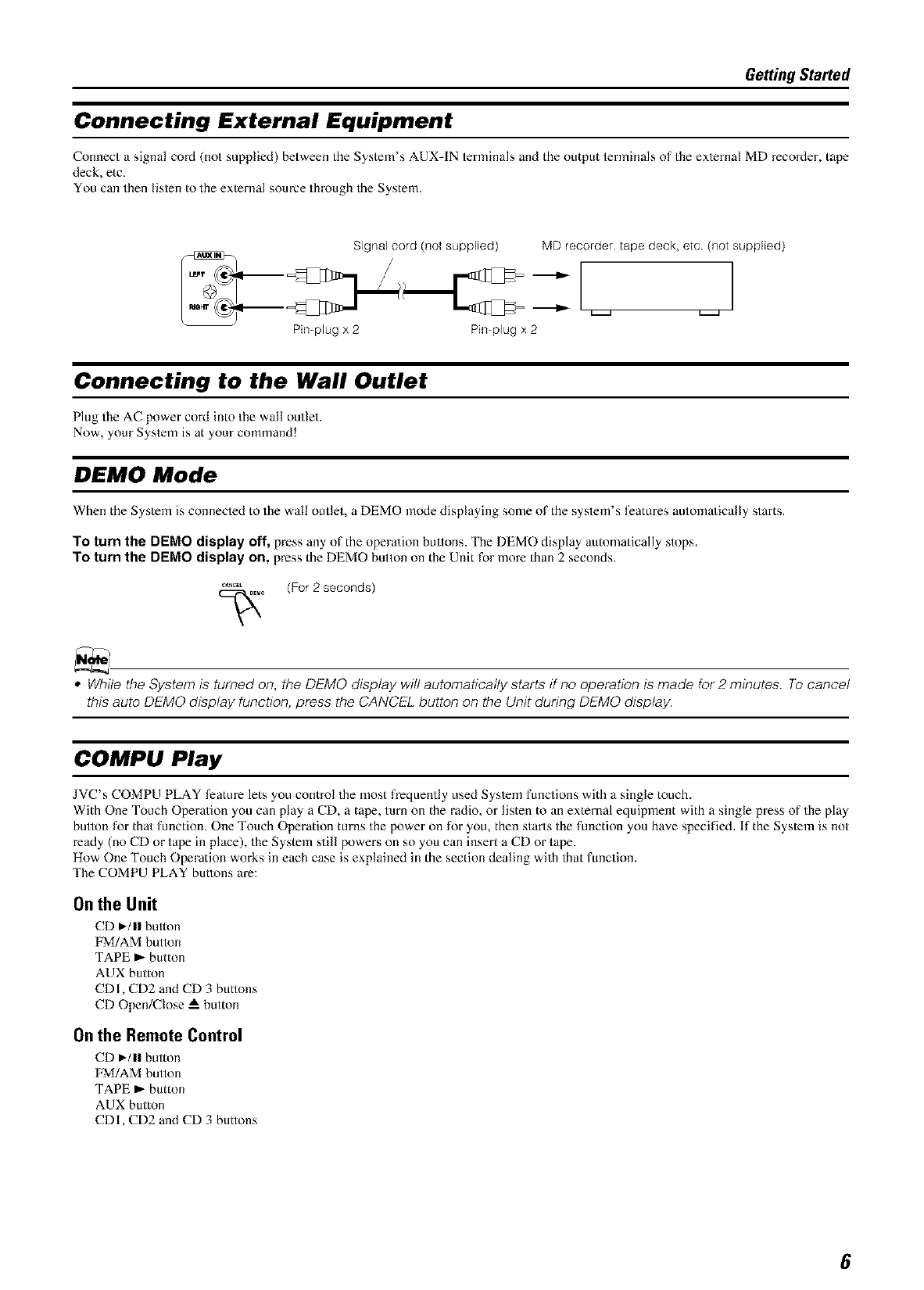
Getting Started
Connecting External Equipment
Connect a signal cord (not supplied) between the System's AUXqN terminals and the output terminals of the external MD recorder, tape
deck, etc.
You can then listen to the external source through the System.
Signal cord (not supplied) MD recorder, tape deck, etc (not supplied)
Pin-plug x 2 Pin-plug x 2
Connecting to the Wall Outlet
Plug the AC power cord into the wall outlet.
Now, your System is at your command!
DEMO Mode
When the System is connecled to the wall outlet, a DEMO mode displaying some of the system's features automatically starts.
TO turn the DEMO disglay off, press any of the opera/ion bultons. The DEMO display automatically stops.
To turn the DEMO display on, press the DEMO button on the Unit for more than 2 seconds.
eaN_L
o (For 2 seconds)
• While the System is turned on, the DEMO display will automatically starts if no operation is made for 2 minutes To cancel
this auto DEMO display function, press the CANCEL button on the Unit during DEMO display.
COMPU Play
JVC's COMPU PLAY feature lets you control the most frequently used Syslem functions with a single touch.
With One Touch Operation you can play a CD, a tape, turn on the radio, or listen to an external equipment with a single press of the play
button for thai function. One Touch Operation turns the power on for you, then starts the function you have specified. If the System is not
ready (no CD or tape in place), the System still powers on so you can insert a CD or tape.
How One Touch Operation works in each case is explained in the section dealing with that function.
'Ihe COMPU PLAY buttons are:
On the Unit
CD !_/11 button
FM/AM button
TAPE D,-button
AUX button
CDI, CD2 and CD 3 buttons
CD Open/Close A button
Onthe Remote Control
CD !_/11button
FM/AM button
TAPE _ button
AUX button
CDI, CD2 and CD 3 buttons
6