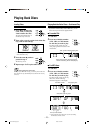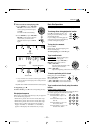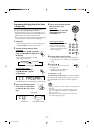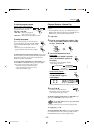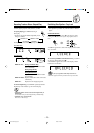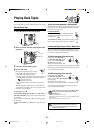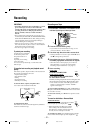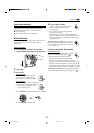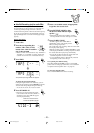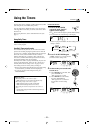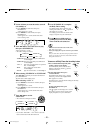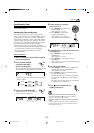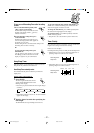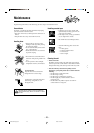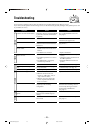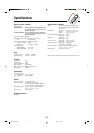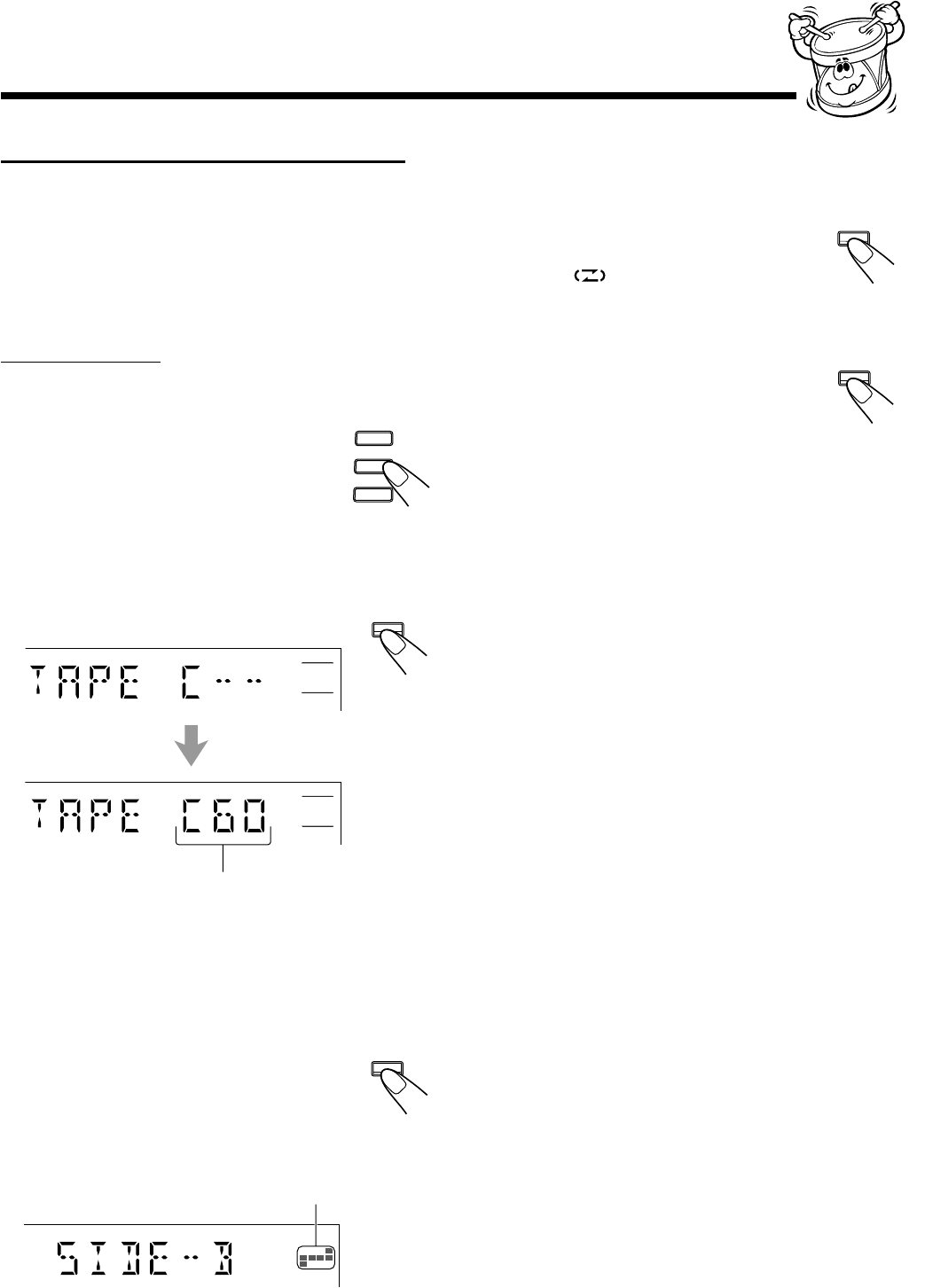
– 23 –
Tracks to be recorded on the
reverse side (SIDE-B) appear.
SET /
DISPLAY
REVERSE
MODE
CD REC
START
7 Auto Edit Recording (only for audio CDs)
Using Auto Edit Recording, you can record the tracks on a
CD onto both sides of the tape. However, if the tracks are
recorded segmentally starting from track 1, the track
recorded on the end portion of the front side of the tape may
be cut off; to prevent this, the unit automatically selects an
appropriate-length track so it fits the remaining tape length
properly.
On the unit ONLY:
1
Load a disc.
2
Press the corresponding disc
number (CD1, CD2, or CD3)
button where a disc is loaded in
step
1
, then press 7.
• If there is no disc on the selected disc tray, “NO DISC 1,”
“NO DISC 2,” or “NO DISC 3” appears, and the unit
continues to search for a disc from another disc tray.
3
Press EDIT.
To change the tape length manually
If the tape length selected is not satisfactory, you can
change the tape length by turning 4 / ¢ on the unit.
You can select the tape length among the following
—40, 46, 50, 54, 60, 64, 70, 74, 80, 84, and 90.
4
Press SET/DISPLAY.
• Each time you press the button, the tracks
to be recorded on the front side (“SIDE-A”)
and on the reverse side (“SIDE-B”) appear
on the display alternately.
The optimum tape length for the disc appears.
EDIT
CD3
CD2
CD1
5
Insert a recordable cassette of appropriate
length into the cassette deck.
6
Press REVERSE MODE so that
the Reverse Mode indicator lights
up like— .
• Without turning on the Reverse Mode, recording
will stop when the front side of the tape is recorded.
7
Press CD REC START.
“CD REC” appears, then “TAPE SIDE-A
STAND-BY” scrolls on the display, and the
REC (recording) lamp flashes.
The cassette deck starts recording. About 10 seconds later,
the CD player starts playing.
When the recording is done, “CD REC FINISHED” scrolls
on the display and the REC (recording) lamp turns off. Both
the cassette deck and CD player stop automatically.
• If a tape has not been rewound, the cassette deck will
rewind the tape before it starts recording.
• A 10-second blank portion is automatically created at
the beginning of each side of the tape.
To stop during Auto Edit Recording
Press REC START/STOP or 7 to create a 4-second blank
portion on the recording tape. (Remember, a 4-second blank
is important when using Music Scan—see page 20.)
To cancel Auto Edit Recording
Press CANCEL/DEMO before or after recording.
8
9 1011 12
13
EN21-27.HX-Z3[J]f.pm6 4/26/02, 10:41 AM23