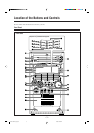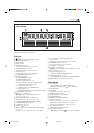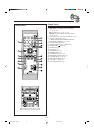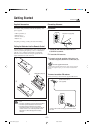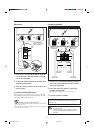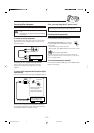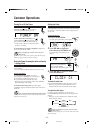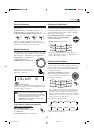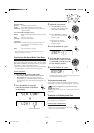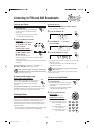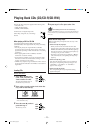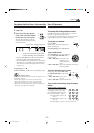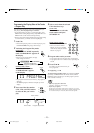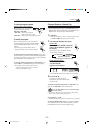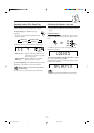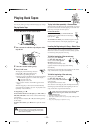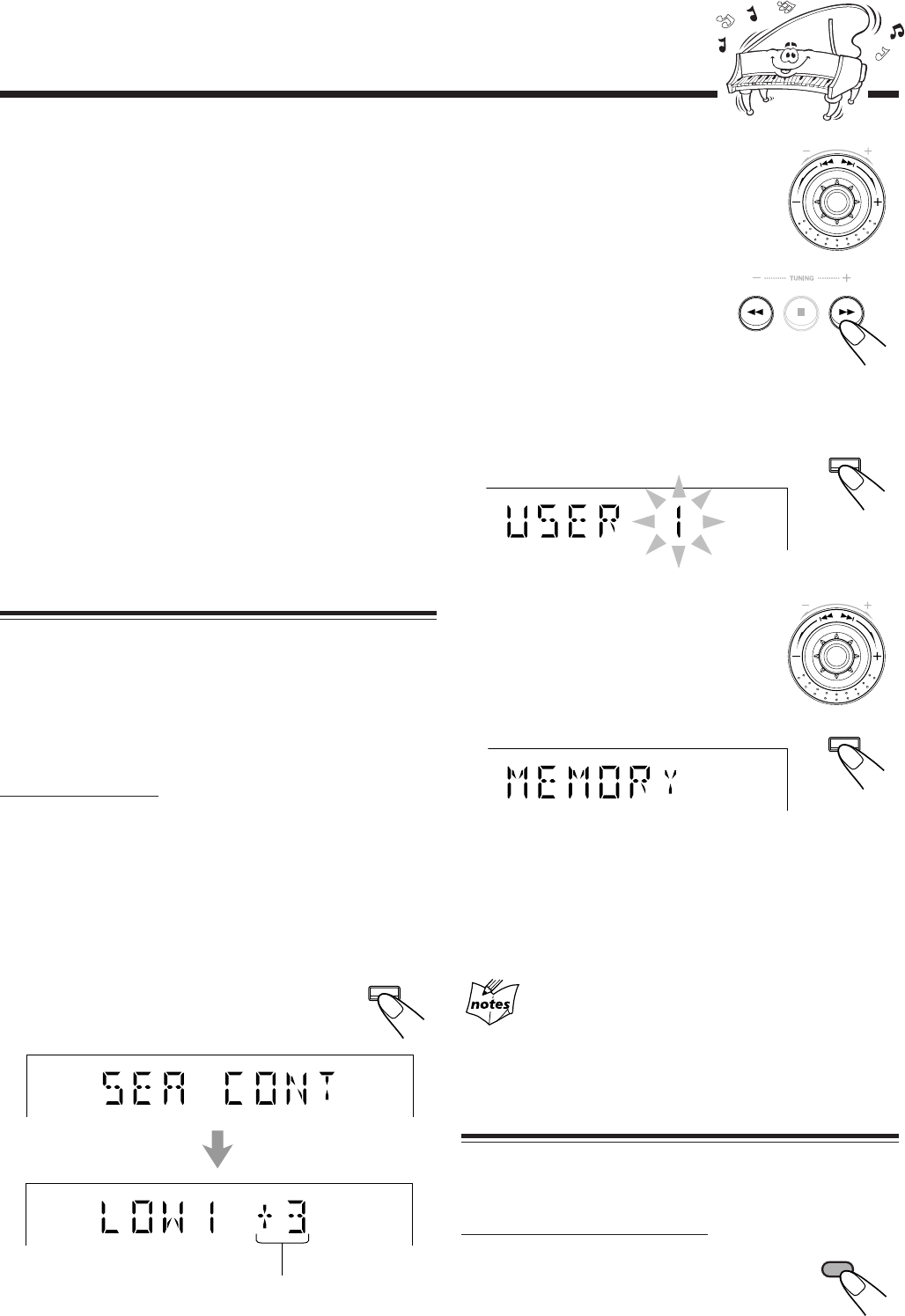
– 11 –
Surround modes*
DANCE: Increases resonance and bass.
HALL: Adds depth and brilliance to the sound.
STADIUM: Adds clarity and spreads the sound, like in an
outdoor stadium.
SEA (Sound Effect Amplifier) modes
ROCK: Boosts low and high frequency. Good for acoustic
music.
POP: Good for vocal music.
CLASSIC: Good for classical music.
User Modes
USER 1/2/3: Your individual mode stored in memory. See
“Creating Your Own Sound Mode—User
Mode” below.
OFF: The sound mode is canceled.
* Surround elements are added to the SEA elements to create a
being-there feeling in your room.
Creating Your Own Sound Mode—User Mode
You can change SEA pattern to suit your preference. The SEA
pattern can be adjusted into 5 frequency range—LOW1, LOW2,
MID, HIGH1, and HIGH2. These changed settings can be stored
in the USER 1, USER 2, and USER 3 modes.
• There is a time limit in doing the following steps. If the setting
is canceled before you finish, start from step
1
again.
On the unit ONLY:
1
Select one of the preset sound modes.
• If you want to add the surround elements in your
SEA pattern, select one of the surround modes
(DANCE, HALL, or STADIUM) before starting the
procedure below. (See “Selecting the Sound Modes” on
page 10.)
2
Press SET/DISPLAY while the
selected sound mode is still shown
on the display.
3
Adjust the SEA pattern.
1) Turn 4 / ¢ to select the
frequency range (LOW1, LOW2,
MID, HIGH1, and HIGH2).
2) Press 1 or ¡ to adjust the
level (–3 to +3) of the selected
frequency range.
3) Repeat steps 1) and 2) to
adjust the level of the other
frequency ranges.
4
Press SET/DISPLAY again.
5
Turn 4 / ¢ to select one of
the user modes (USER 1, USER
2, and USER 3) which you want
to store the SEA pattern.
6
Press SET/DISPLAY again.
The SEA pattern you have created are stored into the user
mode selected in the above step.
To use your own sound mode
Select USER 1, USER 2, or USER 3 mode when using the
sound modes. See “Selecting the Sound Modes” on page 10.
When you unplug the AC power cord or if a power
failure occurs
The setting will be erased in a few days. If this happens, set the user
modes again.
Turning On or Off the Key-touch Tone
If you do not want the key-touch tone to beep each time you
press a button, you can deactivate it.
On the remote control ONLY:
Press BEEP ON/OFF.
• Each time you press the button, the key-touch
tone turns on and off alternately.
SET /
DISPLAY
P
R
E
S
E
T
SET /
DISPLAY
P
R
E
S
E
T
BEEP
ON/OFF
SET /
DISPLAY
Current level appears.
EN09-12.HX-Z1[J]f.pm6 2/18/02, 5:48 PM11