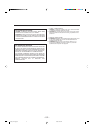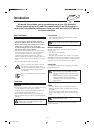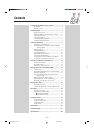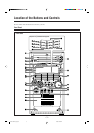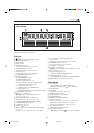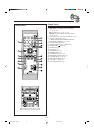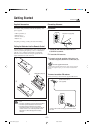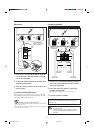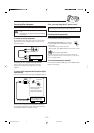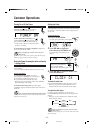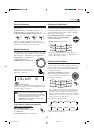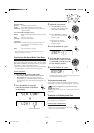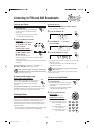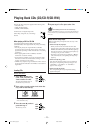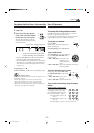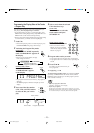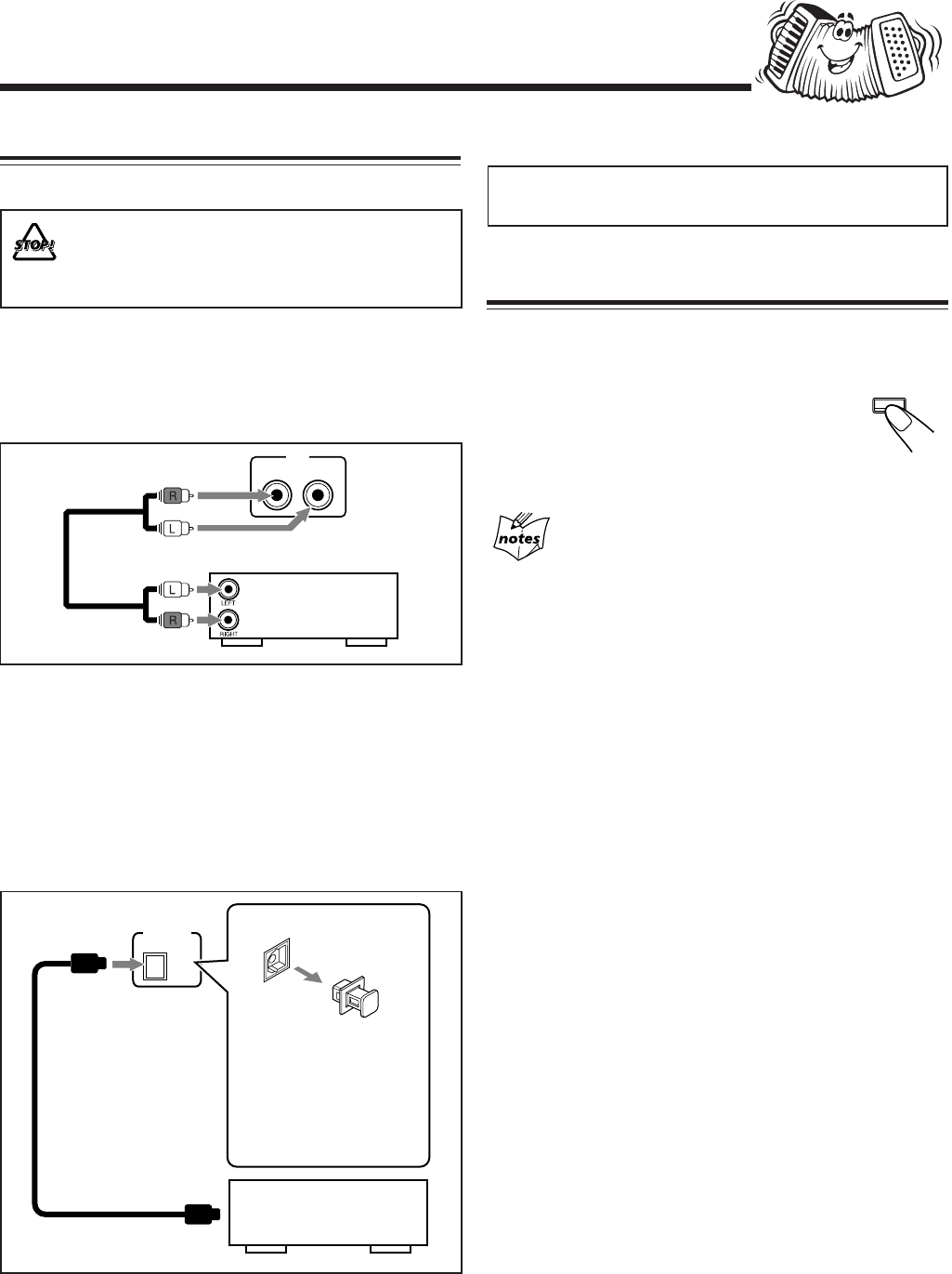
– 8 –
CD OPTICAL
DIGITAL
OUTPUT
Connecting Other Equipment
You can connect both analog and digital equipment.
• DO NOT connect any equipment while the power
is on.
• DO NOT plug in any equipment until all connections
are complete.
To connect an analog component
Be sure that the plugs of the audio cords are colored: White
plugs and jacks are for left audio signals, and red ones for
right audio signals.
For playing the other equipment through this unit,
connect between the audio output jacks on the other
equipment and AUX jacks by using audio cords (not
supplied).
To connect audio equipment with an optical digital
input terminal
You can record CD sound onto the connected digital equipment.
Audio equipment
To audio output
Now, you can plug the AC power cord.
IMPORTANT: Be sure to check all connections to be done
before plugging the AC power cord into a wall outlet.
Canceling the Demonstration
When connecting the AC power cord into a wall outlet, the
unit automatically starts the demonstration.
To cancel the demonstration, press and hold
CANCEL/DEMO until “DEMO OFF” appears
on the display.
• To cancel only beep sounds during the
demonstration, press BEEP ON/OFF on the remote control.
When you press other buttons
The demonstration stops temporarily. It will start automatically
again (if no operation is done for 2 minutes) unless you cancel it by
pressing CANCEL/DEMO.
To start the demonstration manually
Press and hold CANCEL/DEMO again until “DEMO START”
appears on the display.
To optical digital input
Connect an optical digital cord (not supplied) between the
optical digital input terminal on the other equipment and the
CD OPTICAL DIGITAL OUTPUT terminal.
Before connecting the
other equipment,
remove the protective
plug from the terminal.
Audio equipment with
an optical digital input
Protective
plug
CANCEL / DEMO
AUX
RIGHT LEFT
EN01-08.HX-Z1[J]f.pm6 2/18/02, 5:46 PM8