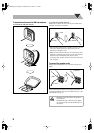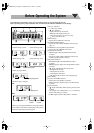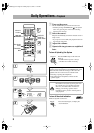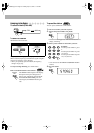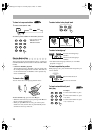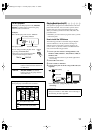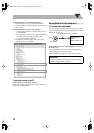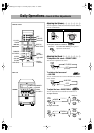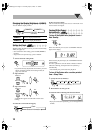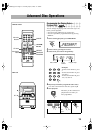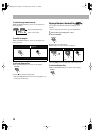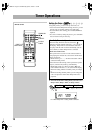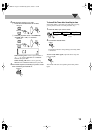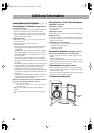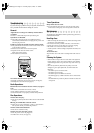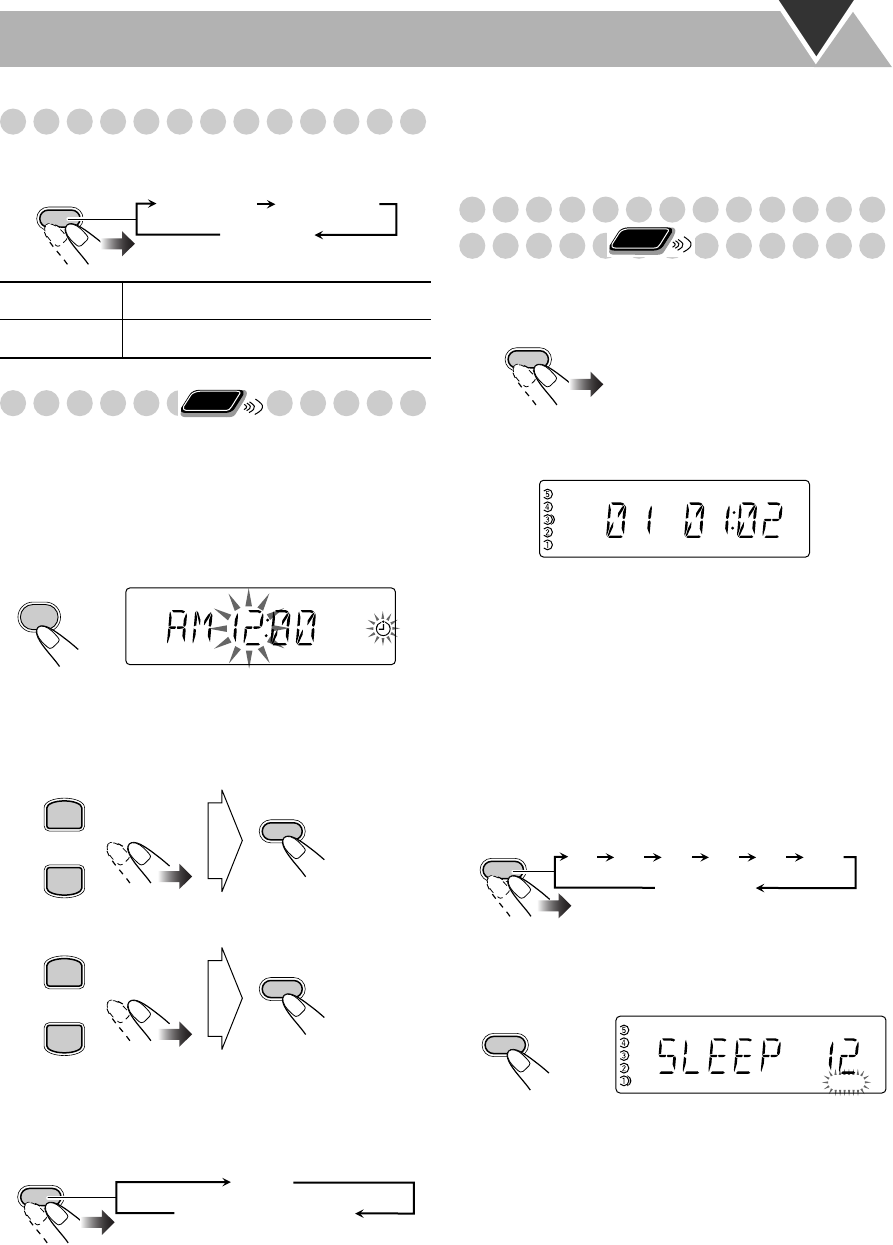
14
Changing the Display Brightness
—DIMMER
You can dim the display window.
Setting the Clock
Without setting the built-in clock, you cannot use the Daily
Timer (see page 18).
• To exit from the clock setting, press CLOCK/TIMER as
required.
• To go back to the previous step, press CANCEL.
1
Activate the clock setting mode.
• If you have already adjusted the clock before, press the
button repeatedly until the clock setting mode (see
page 18) is selected.
2
Adjust the hour.
3
Adjust the minute.
“CLOCK OK” appears and the built-in clock starts
working.
To check the current time during play
If there is a power failure
The clock loses the setting and is reset to “AM 12:00.” You
need to set the clock again.
Turning Off the Power
Automatically
To turn off the System after playback is over—
Auto Standby
When Auto Standby is in use, the A.STANDBY indicator
lights on the display.
When the disc playback stops, the A.STANDBY indicator
starts flashing.
If no disc operation is done for about 3 minutes while the
indicator is flashing, the System turns off (stands by)
automatically.
• Auto Standby only works after disc playback.
To turn off the System after a certain period of
time—Sleep Timer
1
Specify the time (in minutes).
2
Wait until the set time goes off.
To check the time remaining until the shut-off time
• If you press the button repeatedly, you can change the shut-
off time.
DIMMER-1
Dims the display illumination.
DIMMER-2
Erases the display illumination.
DIMMER
DIMMER-1
DIMMER-2
DIM OFF
(Canceled)
Remote
ONLY
CLOCK
/TIMER
REC
PRESET UP
PRESET DOWN
SET
PRESET UP
PRESET DOWN
SET
DISPLAY
Clock
Source information
Remote
ONLY
A.STANDBY
A.STANDBY
REC
SLEEP
10 20 30 60 90 120
OFF
(Canceled)
SLEEP
SLEEP
REC
FS-G5[J].book Page 14 Tuesday, April 5, 2005 11:49AM