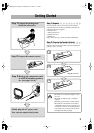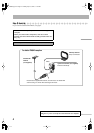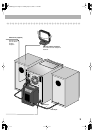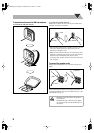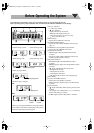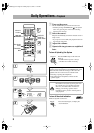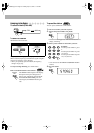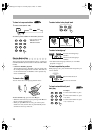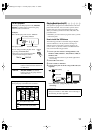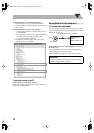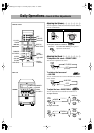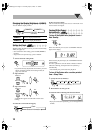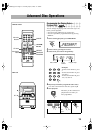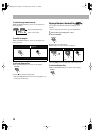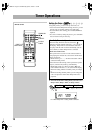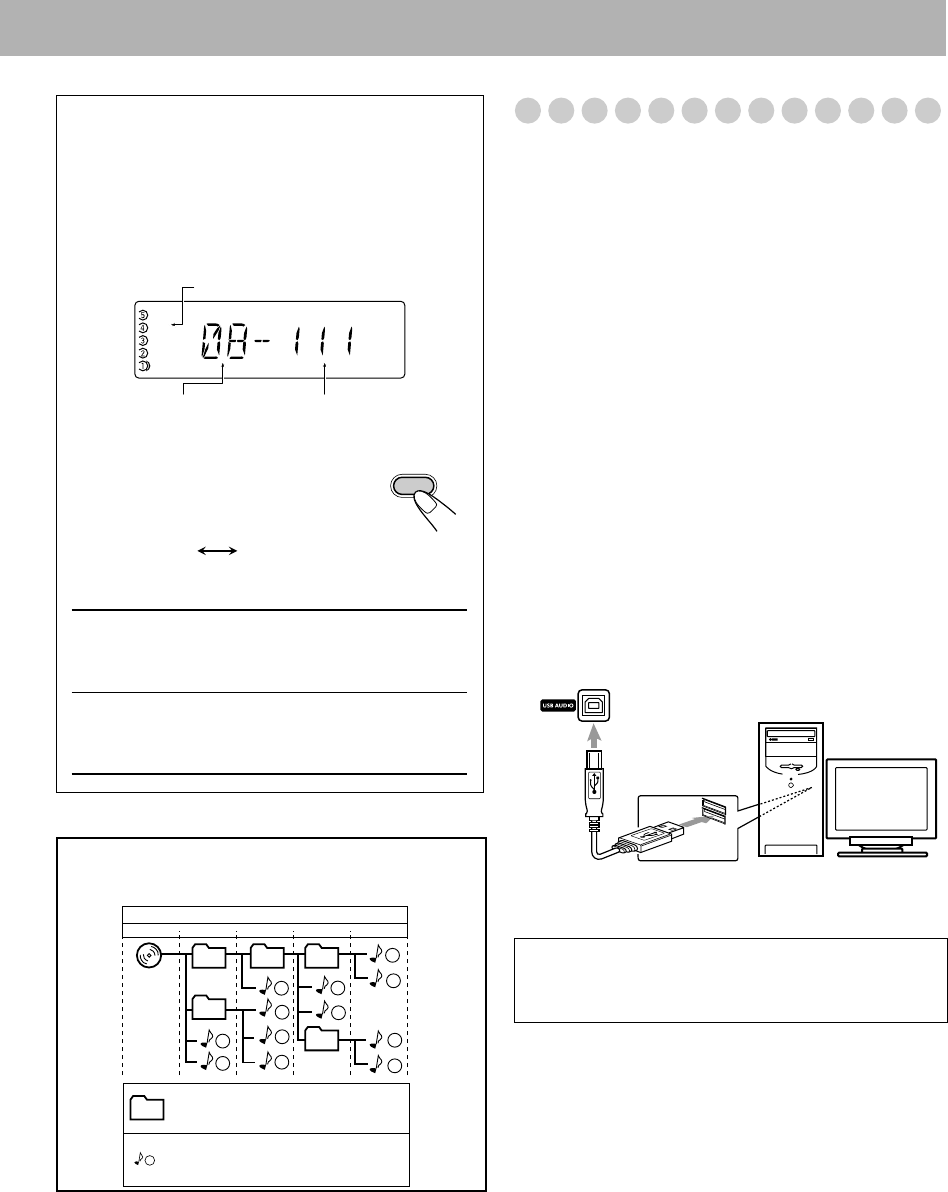
11
Playing Back from the PC
This System is equipped with a USB terminal on the front
panel of the main unit. You can connect your PC to this
terminal and enjoy sound reproduced through your PC.
When you connect your PC for the first time, follow the
procedure below.
• Remember you cannot send any signal or data to your PC
from this System.
How to install the USB drivers
The following procedure is described using the English
version of Windows
R
XP. If your PC is running on a
different version of operation system or language, the
screens shown on your PC’s monitor will differ from the
ones used in the following procedure.
1
Turn on your PC and start running Windows
R
98,
Windows
R
98SE, Windows
R
Me, Windows
R
2000, or
Windows
R
XP.
• If the PC has been turned on, quit all the applications
now running.
2
Select USB as the source.
3
Set the volume to minimum.
4
Connect the System to the PC using a USB cable (not
supplied).
•
Use “USB series A plug to B plug” cable when
connecting.
For MP3 playback
According to the MP3 playback mode, 4/1 /
¡/¢ or number buttons work for the group
selection or the track selection.
Examples:
When the MP3 play back mode is “GROUP.”
You can change the MP3 playback mode
by pressing FM MODE/MP3.
• Each time you press the button, the MP3
playback mode changes as follows:
TRACK:
4/1, ¡/¢, and number
buttons work for the track selection of
the MP3 discs.
GROUP:
4/1, ¡/¢, and number
buttons work for the group selection
of the MP3 discs.
MP3
REC
GR.
Total group number Total track number
GR. (Group) indicator
FM MODE/
MP3
TRACK GROUP
1
1
2
3
10
11
12
4
5
6
7
8
9
01
01
02
03 04
05
Hierarchy
ROOT
Level 1 Level 2 Level 3 Level 4 Level 5
MP3 groups/tracks configuration
This System plays back MP3 tracks as follows.
Group with its play order
MP3 track with its play order
IMPORTANT
• Always set volume to “VOL-MIN” when connecting or
disconnecting the other equipment.
USB cable
PC
(front panel)
FS-G5[J].book Page 11 Tuesday, April 5, 2005 11:49AM