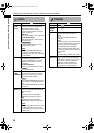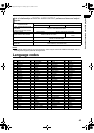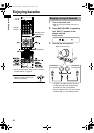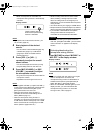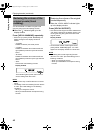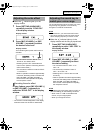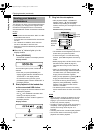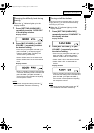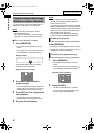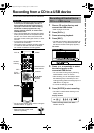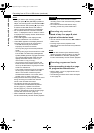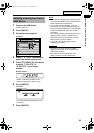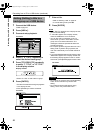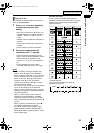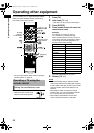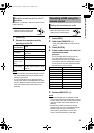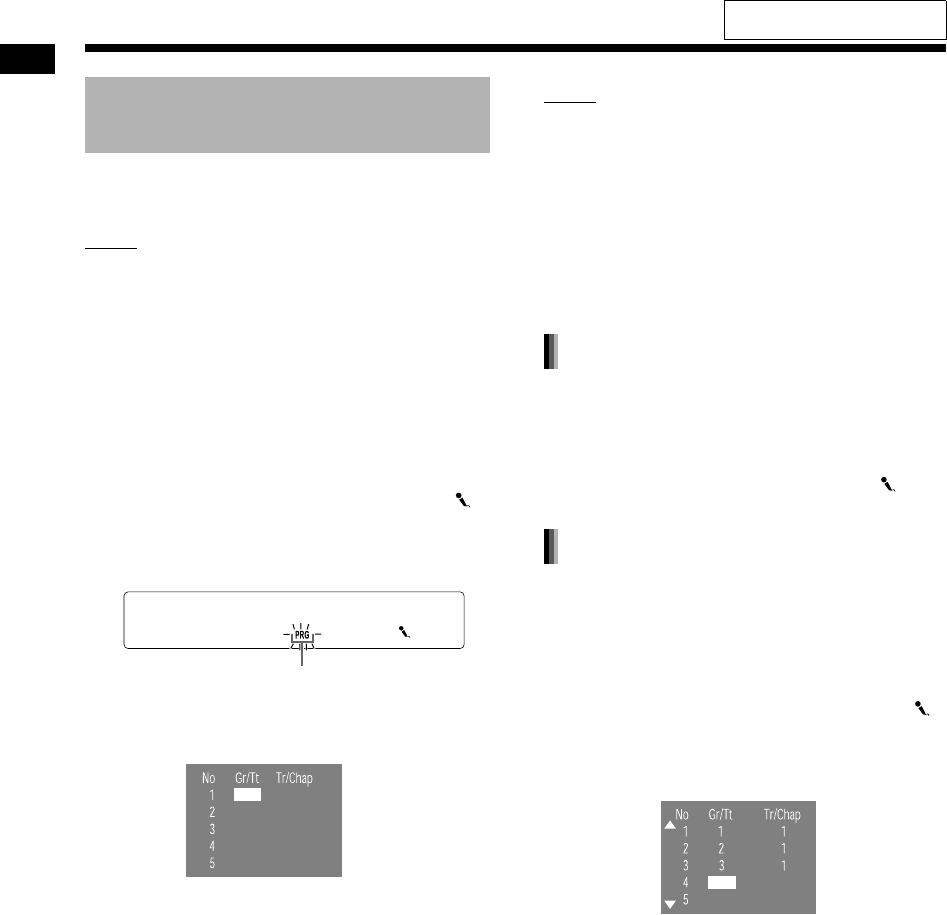
47
Enjoying karaoke
You can play back songs in the desired order. A
maximum of 12 songs can be programmed.
NOTE
• This function can be used when “DVD” is
selected as the source.
• For a DVD VR, JPEG file or a disc containing
video files, you cannot activate this function.
■When a song playback is stopped
1 Press [RESERVE].
• The program screen appears on the TV
screen.
• This function cannot be used when the “”
and “SCORING” indicators are flashing.
Display window
Program screen (TV screen)
2 Press the number buttons to
program songs.
• You can designate the program number by
pressing 5 or K to move the cursor to the
desired position on the program screen.
3 Press [DVD 3] or 3 (playback) to
start playback.
• The program screen disappears and
playback starts in the programmed order.
4 Sing into the microphone.
NOTE
• You can assign a song to another program
number during program playback. See step 1
and 2 on the left column.
• If you use the scoring function with the karaoke
program playback function, each time playback
of a song finishes, playback stops and the score
appears on the TV screen. Press [DVD 3] to
start playback of the next song.
• You can activate and deactivate the karaoke
program by pressing [RESERVE] repeatedly.
■When a programmed song is played back
Press [RESERVE].
• The program screen appears on the TV screen.
• This function cannot be used when the
“” and
“SCORING” indicators are flashing.
■When a programmed song is played back
1 Press [RESERVE].
• The program screen appears on the TV
screen.
• This function cannot be used when the “”
and “SCORING” indicators are flashing.
Program screen (TV screen)
2 Press [CANCEL].
• The last programmed song is canceled.
• You can cancel all programmed songs at
once by holding down [CANCEL].
Programming karaoke songs
(Karaoke program playback)
This indicator flashes when the program
playback function is activated.
Checking the program
Canceling a programmed song
Enjoying karaoke (continued)
For the locations of the remote
control buttons, refer to page 41.
NX-F30[U].book Page 47 Tuesday, April 21, 2009 6:23 PM