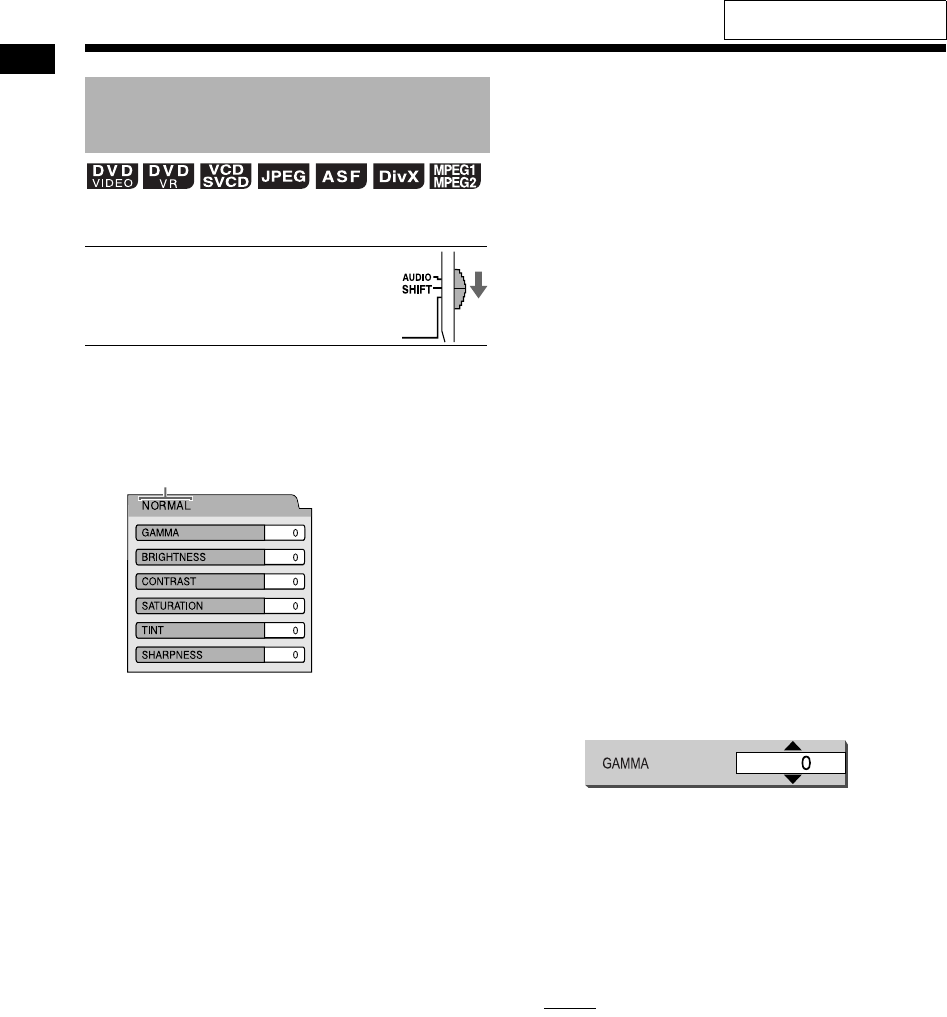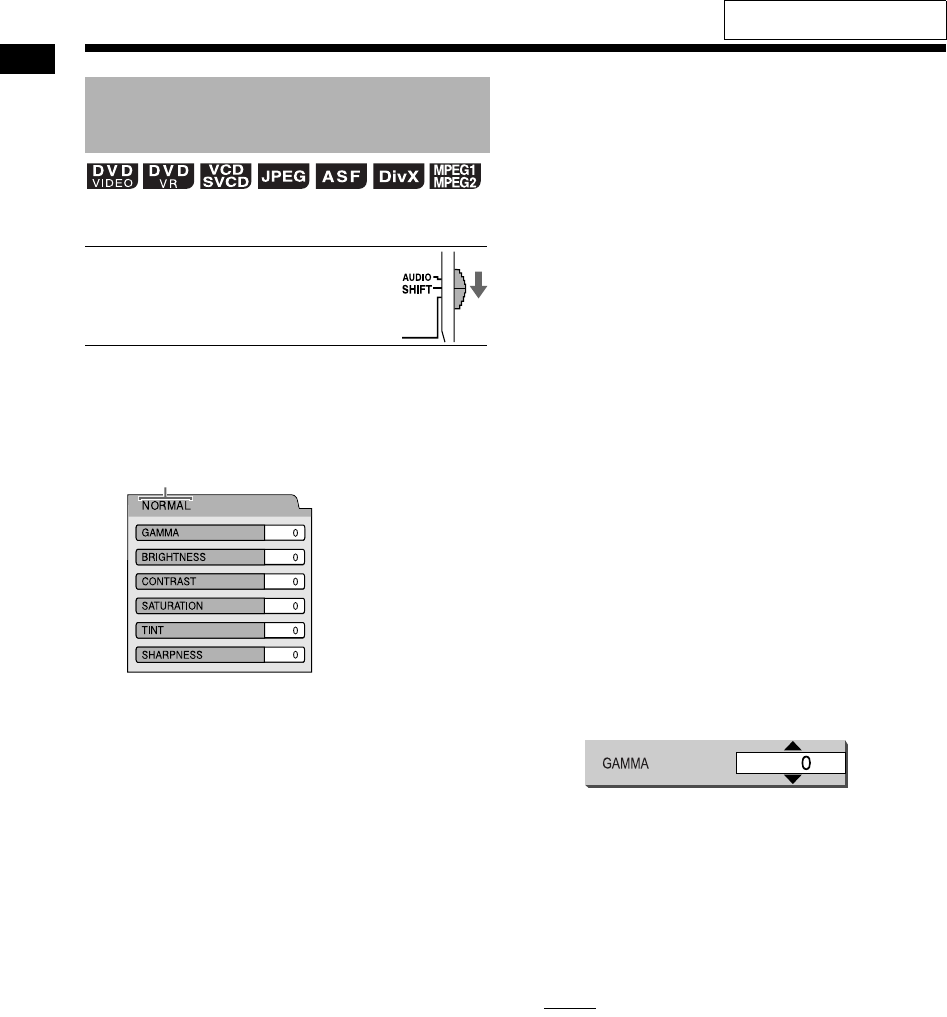
33
Convenient functions of disc/file playback
■When a disc/file is played back or paused
■ IMPORTANT
• Slide the remote control mode
selector to [SHIFT].
1 Press [VFP].
• The current settings are displayed.
Example: TV screen for the VFP mode
2 Press
2
or
3
(cursor) to select the
video fine processor (VFP) mode.
• Each time you press
2
or
3
(cursor), VFP
mode changes on the TV screen as follows.
- “NORMAL”
For normal playback. (You cannot adjust
the image quality.) Go to step 7.
- “CINEMA”
Suitable for viewing a movie in a dim room.
(You cannot adjust the image quality.)
Go to step 7.
- “USER1/USER2”
You can adjust the image quality.
Go to step 3.
3 Press
5
or
K
(cursor) to select the
item you want to adjust.
• Each time you press
5
or
K
(cursor), the
item changes on the TV screen as follows.
- “GAMMA”
Controls the brightness of neutral tints
while maintaining the brightness of dark
and light portions.
(Setting range: –3 to +3)
- “BRIGHTNESS”
Controls the brightness of the display.
(Setting range: –8 to +8)
- “CONTRAST”
Controls the contrast of the display.
(Setting range: –7 to +7)
-“SATURATION”
Controls the saturation of the display.
(Setting range: –7 to +7)
-“TINT”
Controls the tint of the display.
(Setting range: –7 to +7)
- “SHARPNESS”
Controls the sharpness of the display.
(Setting range: –8 to +8)
4 Press [ENTER].
Example: TV screen for “GAMMA”
5 Press
5
or
K
(cursor) to change
the value.
6 Press [ENTER].
• To adjust other items, go back to step 3.
7 Press [VFP].
NOTE
• It is recommended that you slide the remote
control mode selector to [AUDIO] after using this
function. Most of the other functions can be used
when the remote control mode selector is at
[AUDIO].
• If no operation is made for several seconds
during the procedure, the settings made so far
are automatically stored.
• When the [HDMI MONITOR OUT] terminal is
connected, this function does not affect the
picture quality.
Adjusting the picture quality
(VFP)
Selected VFP mode
Convenient functions of disc/file playback (continued)
For the locations of the remote
control buttons, refer to page 29.
NX-F30[U].book Page 33 Tuesday, April 21, 2009 6:23 PM