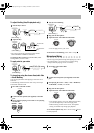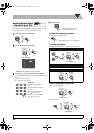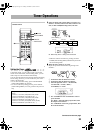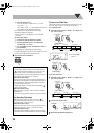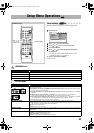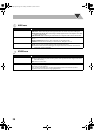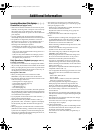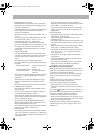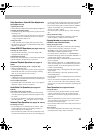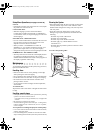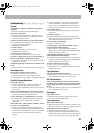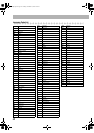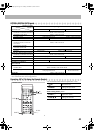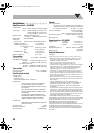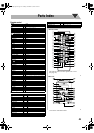41
Troubleshooting
General:
Adjustments or settings are suddenly canceled before
you finish.
sThere is a time limit. Repeat procedure again.
Operations are disabled.
sThe built-in microprocessor may malfunction due to
external electrical interference. Unplug the AC power
cord and then plug it back in.
Unable to operate the System from the remote control.
sThe path between the remote control and the remote
sensor on the System is blocked.
sThe batteries are exhausted.
No sound is heard.
sSpeaker connections are incorrect or loose.
sHeadphones are connected.
No picture appears on the screen.
sThe video cord connections are incorrect or loose.
No picture is displayed on the TV screen, the picture is
blurred, or the picture is divided into two parts.
sThe System is connected to a TV which does not support
progressive video input.
The left and right edges of the picture are missing on the
screen.
sSelect “4:3 LB” for “MONITOR TYPE” (see page 35).
Radio Operations:
Hard to hear broadcasts because of noise.
sAntennas connections are incorrect or loose.
sThe AM loop antenna is too close to the System.
s
The FM antenna is not properly extended and positioned.
Disc/File Playback Operations:
The disc does not play.
sYou have inserted a disc whose Region Code is not
correct. (“RG ERROR” appears on the display.)
sThe disc is placed upside down. Place the disc with the
label side up.
ID3 Tag on an MP3/WMA/WAV file cannot be shown.
s
There are two types of ID3 Tag—Version 1 and Version 2.
This System can only show ID3 Tag Version 1.
Groups and tracks are not played back as you expect.
sThe playing order is determined when the groups and
tracks were recorded. It depends on the writing
application.
MP3, WMA, WAV, JPEG, MPEG-1, MPEG-2, ASF or
DivX files are not played back.
sThe disc or the USB mass storage class device may
include different types of tracks (ex. MP3/WMA/WAV
files and JPEG files). In this case, you can only playback
the files selected by the “FILE TYPE” setting (see
page 35).
sYou have changed the “FILE TYPE” setting after the
System read the disc or the USB mass storage class
device. In this case, reload the disc or disconnect the
USB mass storage class device and connect it again.
“NO AUDIO” appears.
sThis System cannot playback illegally produced DVD
Audio discs.
“LR ONLY” appears.
sSome DVD Audio discs prohibit downmixed output.
When you playback such a disc, this System plays back
the left front and right front signals only.
The disc sound is discontinuous.
sThe disc is scratched or dirty.
No subtitle appears on the display though you have
selected the initial subtitle language.
sSome DVDs are programmed to always display no
subtitle initially. If this happens, press SUBTITLE after
starting playback (see page 17).
Audio language is different from the one you have
selected as the initial audio language.
sSome DVDs are programmed to always use the original
language initially. If this happens, press AUDIO/MPX
after starting playback (see page 16).
The disc tray does not open or close.
sThe AC power cord is not plugged in.
sChild Lock is in use. “LOCKED” appears in the display
window (see page 21).
Tape Operations:
The cassette holder cannot be opened.
sPower supply from the AC power cord has been cut off
while the tape was running. Turn on the System.
QP Link Operations:
The System automatically turns on even if the Timer
turn the System to standby or if you turn the System to
standby while playback is going on the portable audio
device.
s In this case, deactivate QP Link or stop playback on the
device connected to the AUX jack.
Recordings:
Impossible to record.
sSmall tabs on the back of the cassette are removed.
Cover the holes with adhesive tape.
Timer Operations:
Daily Timer does not work.
sThe System has been turned on when the on-time comes.
Timer starts working only when the System is turned off.
Daily Timer does not start playback.
sThe disc loaded is a DVD Video. Change the disc.
sTitle/group number and chapter/track number are not
entered while setting the Daily Timer. Do not skip these
steps when you want to play a disc using Daily Timer.
UX-G68[U].book Page 41 Tuesday, December 5, 2006 4:03 PM