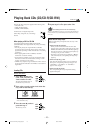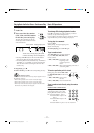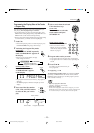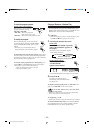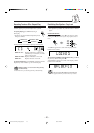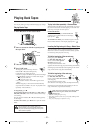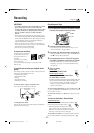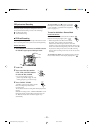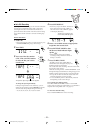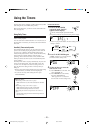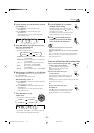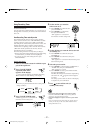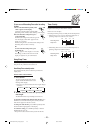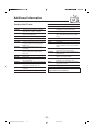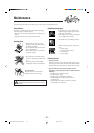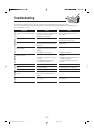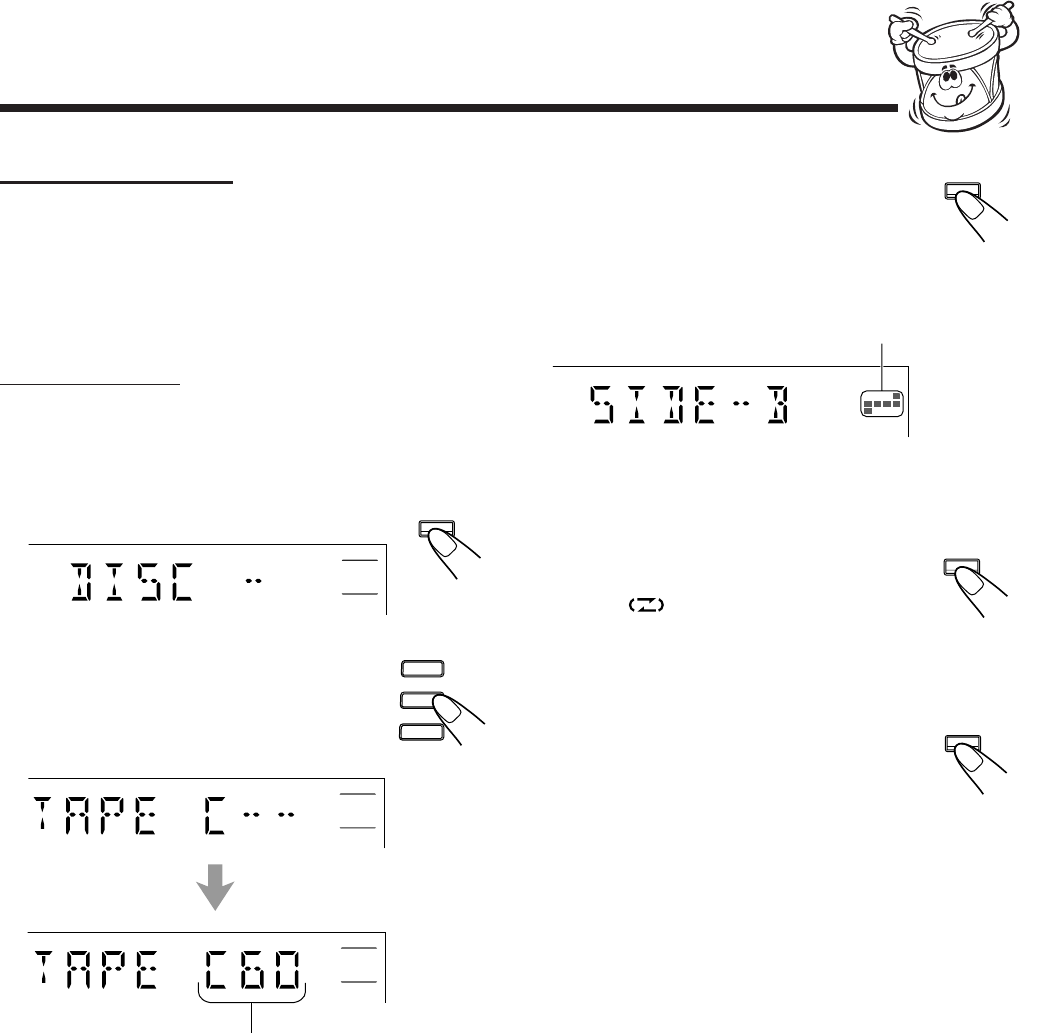
– 24 –
Tracks to be recorded on the
reverse side (SIDE-B) appear.
SET /
DISPLAY
REVERSE
MODE
CD REC
START
7 Auto Edit Recording
By using Auto Edit Recording, you can record the CD tracks
to fit the tape. Auto Edit Recording makes a program by
selecting the CD tracks in numerical order. However, to
prevent the end of the last track on the front side from being
cut off, the last track is selected so to fit the remaining tape
length.
On the unit ONLY:
1
Load CDs.
• If the current playing source is not the CD player, press
CD 3¥8, then 7 before going to the next step.
2
Press EDIT.
3
Press one of the disc number
(CD1, CD2, and CD3) buttons
to select the disc you want to
record from.
To change the tape length manually
If the tape length selected is not satisfactory, you can
change the tape length by turning 4 / ¢ on the unit.
You can select the tape length among the following
—40, 46, 50, 54, 60, 64, 70, 74, 80, 84, and 90.
The optimum tape length for the disc appears.
EDIT
CD3
CD2
CD1
4
Press SET/DISPLAY.
• Each time you press the button, the tracks to
be recorded on the front side (“SIDE-A”)
and on the reverse side (“SIDE-B”) appears
on the display alternately.
5
Insert a recordable cassette of appropriate
length into the cassette deck.
6
Press REVERSE MODE so that
the Reverse Mode indicator lights
up like .
• Without turning on the Reverse Mode,
recording will stop when the front side of
the tape is recorded.
7
Press CD REC START.
“CD REC” appears, then “TAPE SIDE-A
STAND-BY” scroll through the display, and
the REC (recording) lamp flashes.
The cassette deck starts recording. About 10 seconds later,
the CD player starts playing.
When the recording is done, “CD REC FINISHED” scroll
through the display and the REC (recording) lamp goes off.
Both the cassette deck and CD player stop automatically.
• If a tape has not been rewound, the cassette deck will
rewind the tape before it starts recording.
• A 10-second blank portion is automatically created at
the beginning of each side of the tape.
To stop during Auto Edit Recording
Press REC START/STOP or 7 to create a 4-second blank
portion on the recording tape. (Remember a 4-second blank is
important when using Music Scan—see page 21.)
To cancel Auto Edit Recording
Press CANCEL/DEMO before or after recording.
8
9 101112
13
EN22-28.CA-HXZ1R_HXZ1[B_A]f.pm6 3/21/02, 2:46 PM24