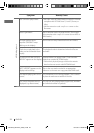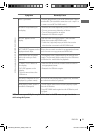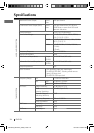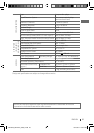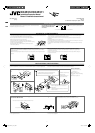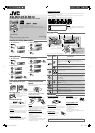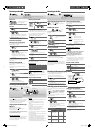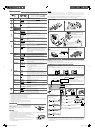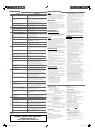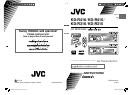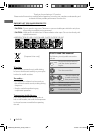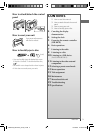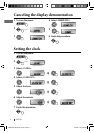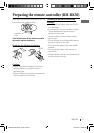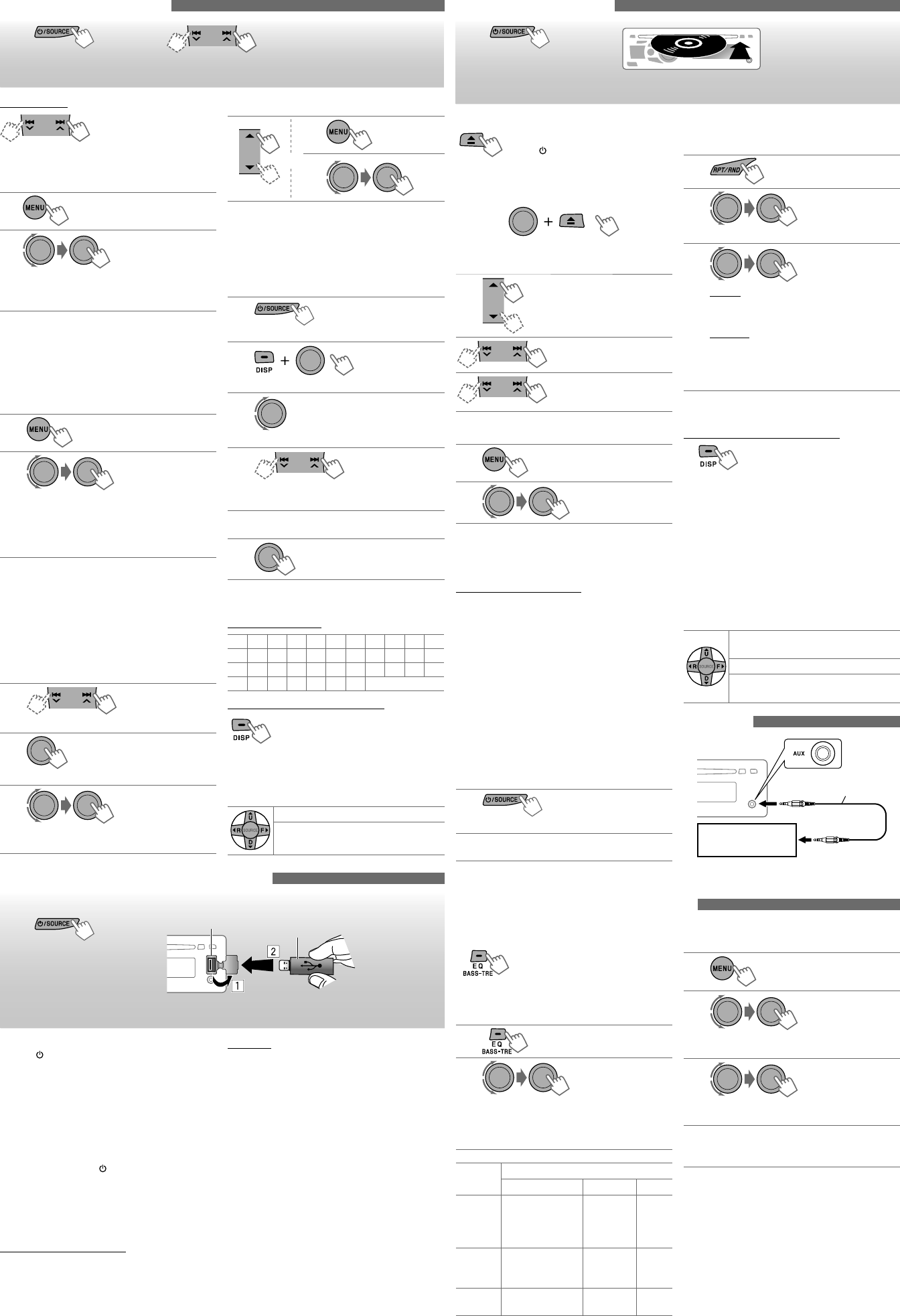
2
Listening to the disc
~
]
Turn on the power.
Ÿ
All tracks will be played repeatedly until you change the source or
eject the disc.
Listening to the external components
You can connect an external component to the AUX
(auxiliary) input jack on the control panel.
• Make sure <AUX ON> is selected for the
<SRC SELECT>
=
<AUX IN> setting on page 3.
1
]
“AUX IN”
2
Turn on the connected component and start
playing the source.
• For details, refer also to the instructions supplied
with the adapter or external components.
Stopping playback and ejecting the disc
“NO DISC” appears.
Press
/ SOURCE
to listen to another
playback source.
Prohibiting disc ejection
To cancel the prohibition, repeat the same
procedure.
Selects folder of the MP3/
WMA
Selects track
Fast-forwards or reverses
the track
Selecting a track/folder
1
2
For MP3/WMA discs, select the desired folder, then
the desired track by repeating step 2.
• To return to the previous menu, press
BACK
.
Caution on volume setting:
Discs produce very little noise compared with other
sources. Lower the volume before playing a disc to
avoid damaging the speakers by the sudden increase
of the output level.
Selecting the playback modes
You can use only one of the following playback
modes at a time.
1
2
]
“REPEAT”
j
“RANDOM”
3
REPEAT
TRACK RPT
FOLDER RPT
: Repeats current track
: Repeats current folder
RANDOM
FOLDER RND
ALL RND
: Randomly plays all tracks of
current folder, then tracks of
next folders
: Randomly plays all tracks
To cancel repeat play or random play, select
“RPT OFF” or “RND OFF.”
Changing the display information
Disc title/Album name/performer (folder name)*
=
Track title (file name)*
=
Current track
number with the elapsed playing time
=
Current track number with the clock time
=
(back to the beginning)
* If the current disc is an audio CD, “NO NAME” appears.
If an MP3/WMA file does not have Tag information
or <TAG DISPLAY> is set to <TAG OFF> (see page 3),
folder name and file name appear.
Using the remote controller
5
U
/
D
∞
: Selects folder of the MP3/
WMA
2
R
/
F
3
: Selects track
2
R
/
F
3
[Hold]
: Fast-forwards or reverses the
track
Selecting a preset sound mode
You can select a preset sound mode suitable for the
music genre.
FLAT
=
NATURAL
=
DYNAMIC
=
VOCAL BOOST
=
BASS BOOST
=
USER
=
(back to the beginning)
While listening, you can adjust the tone level of the
selected sound mode.
1
2
Adjust the level (–06 to +06) of the selected
tone (BASS / MIDDLE / TREBLE).
The sound mode is automatically stored and
changed to “USER.”
Tone
Sound element
Frequency Level Q
BASS 60 Hz, 80 Hz,
100 Hz, 200 Hz
–06 to +06 Q1.0
Q1.25
Q1.5
Q2.0
MIDDLE 0.5 kHz, 1.0 kHz,
1.5 kHz, 2.5 kHz
–06 to +06 Q0.75
Q1.0
Q1.25
TREBLE 10.0 kHz, 12.5 kHz,
15.0 kHz, 17.5 kHz
–06 to +06 Q FIX
Storing your own sound mode
You can store your own adjustments in memory.
1
2
]
<PRO EQ>
]
<BASS> / <MIDDLE> /
<TREBLE>
3
Adjust the sound elements of the selected
tone ( see table on the left).
4
Repeat steps 2 and 3 to adjust other tones.
The adjustments made will be stored
automatically in “USER.”
The current sound mode changes to “USER”
automatically.
[Hold]
[Hold]
3.5 mm stereo mini
plug (not supplied)
Portable audio player,
etc.
[Hold]
[Hold]
Listening to the USB device
(for KD-R414)
This unit can play MP3/WMA tracks stored in a USB device.
~
]
Turn on the power.
Ÿ
All tracks will be played repeatedly until you change the source or
detach the USB device.
If a USB device has been attached...
Pressing
/ SOURCE
turns on the power and playback
starts from where it has been stopped previously.
• If a different USB device is currently attached,
playback starts from the beginning.
Stopping playback
and detaching the
USB device
Straightly pull it out from the unit.
“NO USB” appears. Press
/ SOURCE
to listen to
another playback source.
You can operate the USB device in the same way
you operate the files on a disc.
Caution on volume setting:
USB devices produce very little noise compared with
other sources. Lower the volume before playing
a USB to avoid damaging the speakers by sudden
increase of the output level.
Cautions:
• Avoid using the USB device if it might hinder your
safety driving.
• Do not pull out and attach the USB device
repeatedly while “READING” is shown on the
display.
• Do not start the car engine if a USB device is
connected.
• This unit may not be able to play the files
depending on the type of USB device.
• Operation and power supply may not work as
intended for some USB devices.
• You cannot connect a computer to the USB input
terminal of the unit.
• Make sure all important data has been backed up to
avoid losing the data.
• Do not leave a USB device in the car, expose to
direct sunlight, or high temperature to avoid
deformation or cause damages to the device.
• Some USB devices may not work immediately after
attaching USB device or turn on the power.
• For more details about USB operations, see page 4.
USB input jack
USB memory
Listening to the radio
~
]
“FM” or “AM”
Ÿ
“ST” lights up when receiving an FM stereo broadcast with
sufficient signal strength.
Manual search
“M” flashes, then press the
button repeatedly.
When an FM stereo broadcast is hard
to receive
1
2
]
<TUNER>
]
<MONO>
]
<MONO ON>
Reception improves, but stereo effect will be
lost.
To restore the stereo effect, repeat the same
procedure to select <MONO OFF>.
Automatic presetting (FM)—
SSM (Strong-station Sequential Memory)
You can preset up to 18 stations for FM.
While listening to a station...
1
2
] <TUNER> ] <SSM> ] <SSM 01 – 06> /
<SSM 07 – 12> / <SSM 13 – 18>
“SSM” flashes and local stations with the
strongest signals are searched and stored
automatically.
To preset another 6 stations, repeat the above
procedure by selecting one of the other 6 SSM
setting ranges.
Manual presetting (FM/AM)
You can preset up to 18 stations for FM and 6
stations for AM.
Ex.: Storing FM station of 92.50 MHz into preset
number “04.”
1
]
“92.50MHz”
2
“PRESET MODE” flashes.
3
]
Selects preset number “04.”
“P04” flashes and “MEMORY” appears.
Selecting a preset station
or
1
2
Assigning title to a station
You can assign titles to 30 station frequencies (FM
and AM) using 8 characters (maximum) for each title.
• If you try to assign titles to more than 30 station
frequencies, “NAME FULL” appears. Delete
unwanted titles before assignment.
1
]
“FM” or “AM”
2
]
Show the title entry screen.
3
]
Selects a character.
4
]
Move to the next (or previous) character
position.
5
Repeat steps 3 and 4 until you finish entering
the title.
6
To erase the entire title, press and hold
DISP
after step
2, then press the control dial.
Available characters
ABCDEFGHI JK
LMNOPQRSTUV
WXYZ0123456
789—/<> Space
Changing the display information
Station name *
=
Frequency
=
Clock
=
(back to the beginning)
* If no title is assigned to a station, “NO NAME” appears
for a few seconds.
Using the remote controller
5
U
/
D
∞
: Changes the preset stations
2
R
/
F
3
: Searches for stations
[Hold]
[Hold]
[Hold]
[Hold]
[Hold]
EN_KD-R414_R314[UI]2.indd 2EN_KD-R414_R314[UI]2.indd 2 10/26/09 2:55:00 PM10/26/09 2:55:00 PM