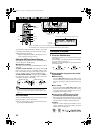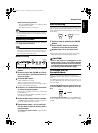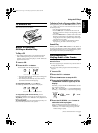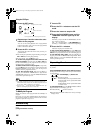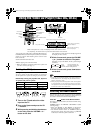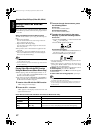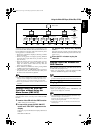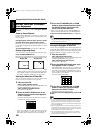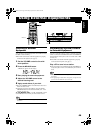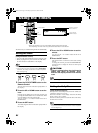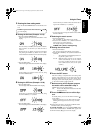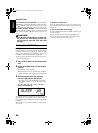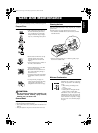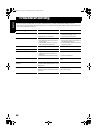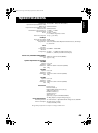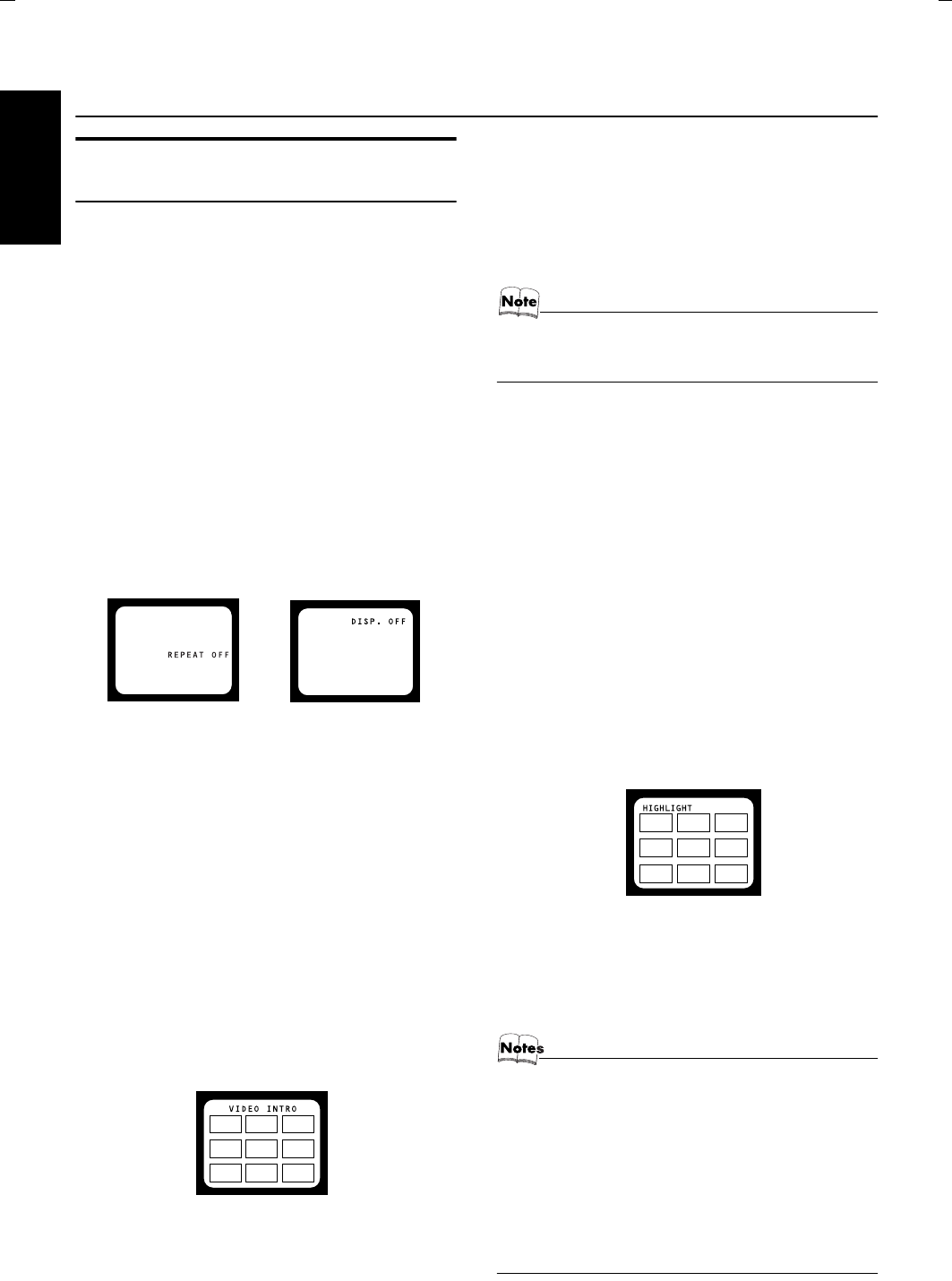
19
Using the Video CD Player (Video CDs, CD-Gs)
English
Various Functions to Enhance
Your Enjoyment
You can use the following features using the Remote
Control.
Frame-by-Frame Playback
Frame-by-Frame Playback is possible only when moving
pictures (of the video CDs with or without the PBC func-
tion) are played.
During playback, press the STILL button to pause
the video CD and then press the STILL button.
Each time you press the STILL button, the picture advances
by one frame. During Frame-by-Frame Playback, no sound
comes out.
To resume Normal Play, press the CD #¥8 button.
Display of Operating Status
You can view the current operating status on the TV screen.
Press the ON SCREEN button.
Each time you press the button, the on-screen display turns on
and off, and the following screen is shown for three seconds.
Display ON Display OFF
• Once you have turned on the on-screen display, the track
number and playing time are always displayed on the TV
screen. When you play a video CD with the PBC func-
tion, “PBC” will be also displayed on the TV screen.
Viewing the Video Intro of Video CDs
You can check the contents of a video CD, watching the
first five seconds of each track on the video CD.
1
Play the video CD.
Video CD with the PBC function:
Perform PBC OFF Play after selecting "PBC OFF" with
the PBC ON/OFF button. (See page 18.)
Video CD without the PBC function:
Press the CD #¥8 button.
2
Press the VIDEO INTRO button on the
Remote Control after a picture appears
on the TV screen.
The Video Intro Play starts and the first five seconds of
nine tracks are played in sequence.
• If the video CD has more than nine tracks, the tracks
whose track number is greater than nine will be dis-
played after the first nine tracks have been displayed.
3
Press the VCD NUMBER UP or DOWN
button to select the track and then press
the SELECT button. Continuous Play
starts from the selected track.
• When you use the Unit, press the VCD NUMBER + or –
button to select the track. Then, press the SELECT button.
To stop and cancel the Video Intro Play,
press the
7
button.
• During the Video Intro Play, image shown on the display
may be partially distorted, resulting from noises or incor-
rect manufacturing of the CD.
• You can use the following features using the Remote Control.
Viewing the Highlights of Video CDs
You can view nine highlight scenes of the selected track on
a video CD. These highlight scenes are created by dividing
the track equally into nine portions and the beginning (5 sec-
onds each) of those nine scenes are shown on the display.
1
Play the video CD.
Video CD with the PBC function:
Perform PBC OFF Play after selecting "PBC OFF" with
the PBC ON/OFF button. (See page 18.)
Video CD without the PBC function:
Press the CD #¥8 button.
2
Press the HIGHLIGHT button after a pic-
ture appears on the TV screen.
The Highlight Play starts and shows in sequence, the
first five seconds of nine divided highlight scenes on the
TV screen for one minute. If a highlight scene is not se-
lected, it will automatically start and show highlight of
the next track every one minute.
TV screen will show the below:
3
Press the VCD NUMBER UP or DOWN
button to select the highlight number
and press the SELECT button.
Playback starts from the selected scene.
To stop and cancel the Highlight Play, press the 7
button.
• If none of highlight scenes is selected for approx. one
minute, while nine scenes are shown on the TV, nine high-
light scenes of the next track will appear on the display.
(After the highlight scenes of the last track are displayed,
the video CD stops.)
• When a highlight scene is selected, playback starts from
the beginning of the highlight scene, but not from the still
image shown on the display (the part shown is the last part
of the highlight scene, not its beginning).
• During the Highlight Play, image shown on the display
may be partially distorted, resulting from noises or incor-
rect manufacturing of the CD.
1 2 3
4 5 6
7 8 9
1 2 3
4
5
6
7 8 9
FS-SD58V_A3.fm Page 19 Thursday, September 28, 2000 4:51 PM