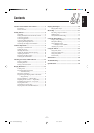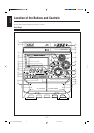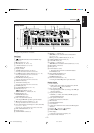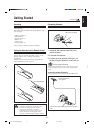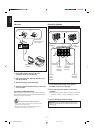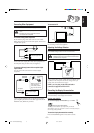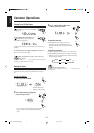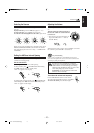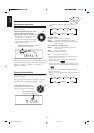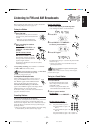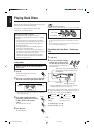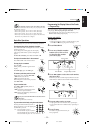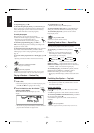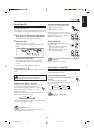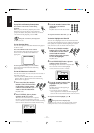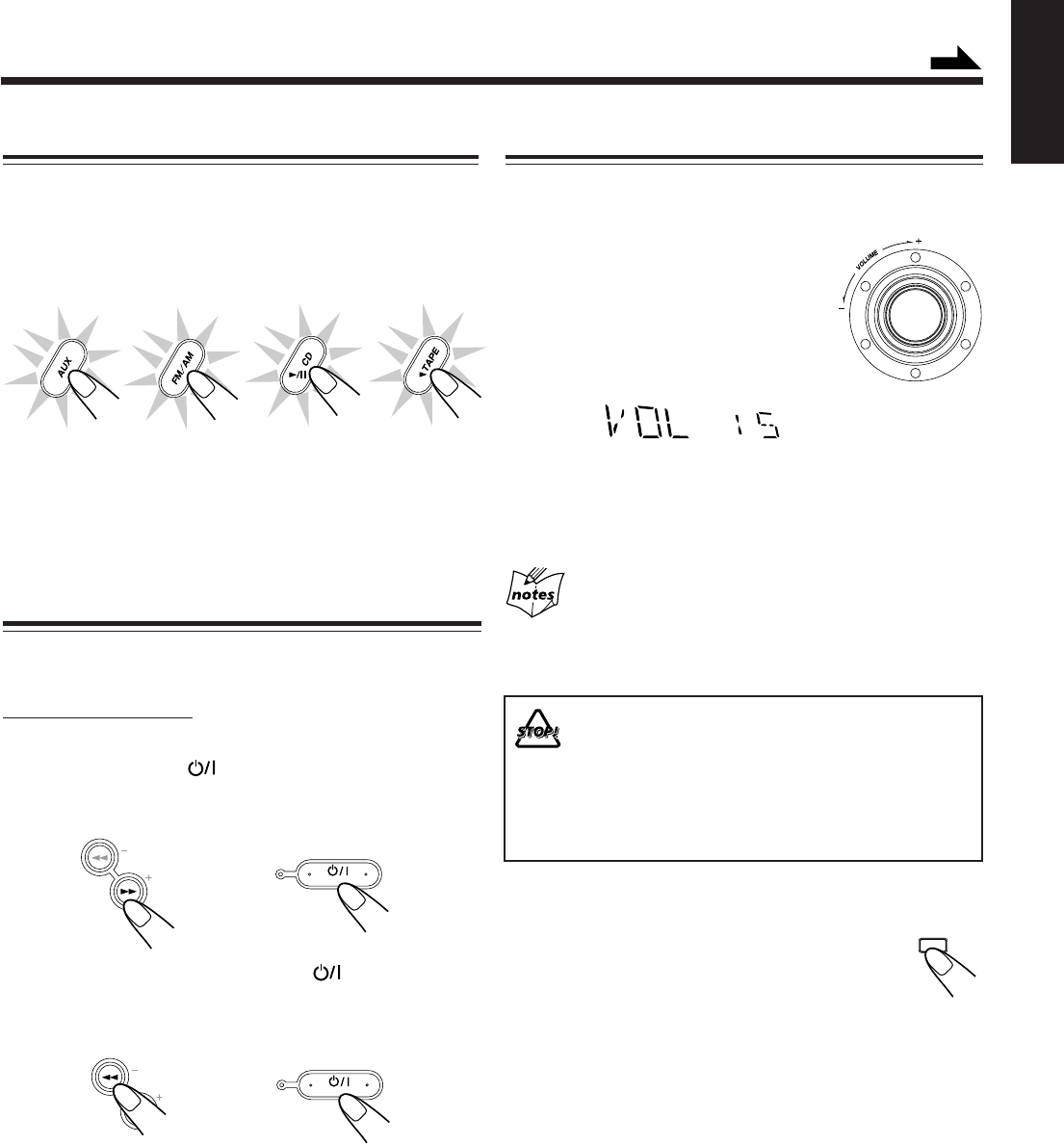
– 10 –
English
Adjusting the Volume
You can adjust the volume level only while the unit is turned
on.
Turn the VOLUME control clockwise to
increase the volume or counterclockwise
to decrease it.
• The volume level can be adjusted in 32
steps (VOL MIN, VOL 1 — VOL 30,
and VOL MAX).
When using the remote control, press VOLUME + to increase
the volume or press VOLUME – to decrease it.
For private listening
Connect a pair of headphones to the PHONES jack. No sound
comes out of the speakers. Be sure to turn down the volume before
connecting or putting on headphones.
DO NOT turn off (on standby) the unit with the
volume set to an extremely high level; otherwise, a
sudden blast of sound can damage your hearing,
speakers and/or headphones when you turn on the
unit or start playing any source next time.
REMEMBER you cannot adjust the volume level
while the unit is on standby.
To turn down the volume level temporarily
Press FADE MUTING on the remote control.
The volume level gradually decreases to “VOL MIN.”
To restore the sound, press the button again.
FADE
MUTING
Selecting the Sources
To listen to the FM/AM broadcasts, press FM/AM. (See
page 12.)
To play back discs, press CD 6. (See pages 13 – 19.)
To play back tapes, press TAPE 3. (See page 20.)
To select the external equipment as the source, press AUX.
When you press the play button for a particular source (AUX,
FM/AM, CD 6, and TAPE 3), the unit turns on (and the
unit starts playing the source if it is ready — COMPU PLAY
CONTROL).
Setting the AM Tuner Interval Spacing
Some countries space AM stations 9 kHz apart, and some
countries use 10 kHz spacing.
On the unit ONLY:
When shipped, the unit is set to 9 kHz spacing.
To select 10 kHz, press STANDBY/ON while holding
down ¡ when the unit is in standby mode.
“AM -- 10” appears on the display.
To change back to 9 kHz interval, press STANDBY/ON
while holding down 1 when the unit is in standby mode.
“AM -- 9” appears on the display.
STANDBY/ON
STANDBY
+
+
STANDBY/ON
STANDBY
Continued
TUNING
TUNING
SELECT
EN01-12.CA-MXG65V&68V[US]_f 01.5.17, 5:07 PM10