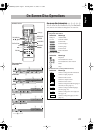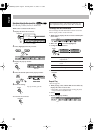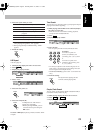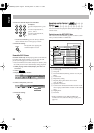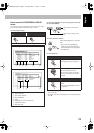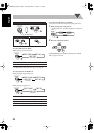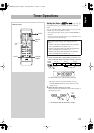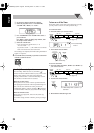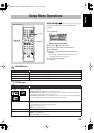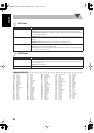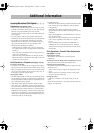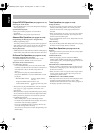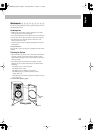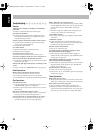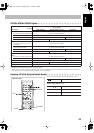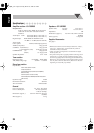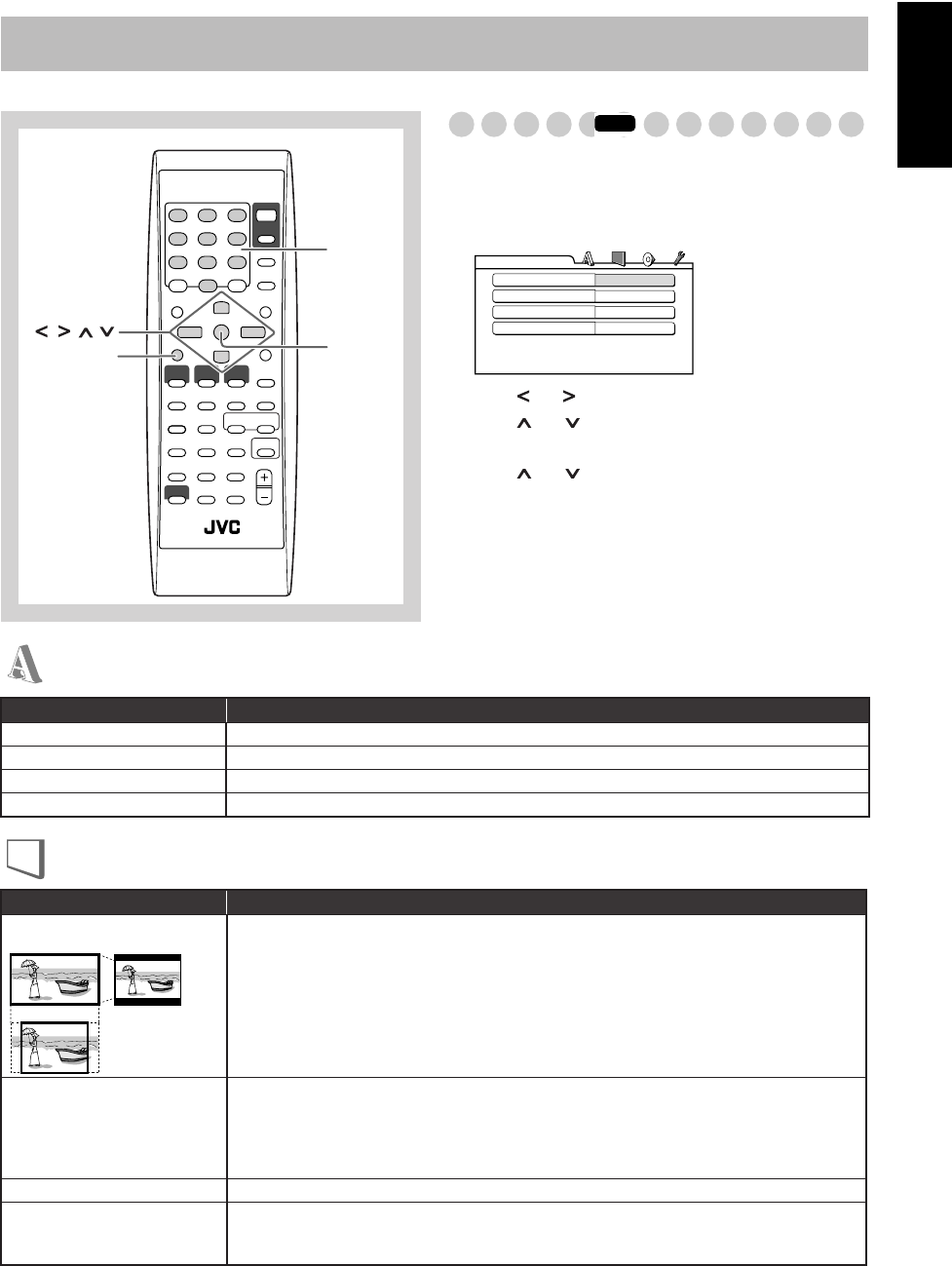
29
English
Setup Menu Operations
Initial settings
Some items in the menus cannot be changed during
playback.
1
Press SET UP.
2
Press (
or
)to select the menu.
3
Press (
or
)
to move to select the item.
4
Press ENTER.
5
Press (
or
)
to select the options, then press
ENTER.
• For settings of the LANGUAGE menu, see also
“Language Code List” on page 30.
To erase a preference display
Press SET UP.
ENTER
10 keys
SET UP
,, ,
Remote Control
INFO
MENU LANGUAGE
ENGLISH
AUDIO LANGUAGE
ENGLISH
SUBTITLE
OFF
ON SCREEN LANGUAGE
ENGLISH
LANGUAGE
Item Contents
MENU LANGUAGE
You can select the initial menu language of DVD Video.
AUDIO LANGUAGE
You can select the initial audio language of DVD Video.
SUBTITLE
You can select the initial subtitle language of DVD Video.
ON SCREEN LANGUAGE
You can select “ENGLISH,” “SPANISH,” or “FRENCH” as the on-screen language.
LANGUAGE menu
PICTURE menu
Item Contents
MONITOR TYPE
You can select the monitor type to match your TV when you play back DVD Video discs recorded for
wide-screen televisions.
16:9 (Wide television screen):
For a wide-screen (16:9) TV.
4:3 LB (Letter box conversion):
For a conventional (4:3) TV. Displays a wide-screen picture to fit
the width of the TV screen keeping the aspect ratio.
4:3 PS (Pan Scan conversion):
For a conventional (4:3) TV. The picture is zoomed up for filling the
screen vertically and the left and right sides of the picture are cut off.
PICTURE SOURCE
You can obtain optimal picture quality by selecting the source type of the disc contents.
AUTO:
Normally, select this option. The System recognizes the picture type (film or video source) of
the current disc according to the disc information.
FILM:
For a film source disc.
VIDEO:
For a video source disc.
SCREEN SAVER
You can set the screen saver function to
ON
or
OFF.
FILE TYPE
You can select the file type to play.
AUDIO:
To play MP3 files.
STILL PICTURE:
To play JPEG files.
16:9 4:3 LB
4:3 PS
FS-GD6S[C].book Page 29 Thursday, March 17, 2005 11:13 AM