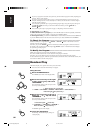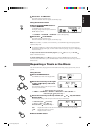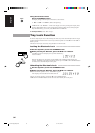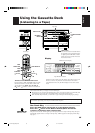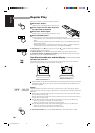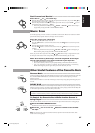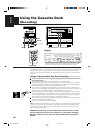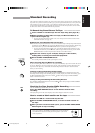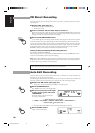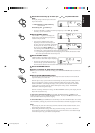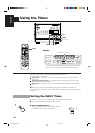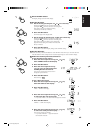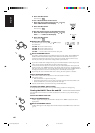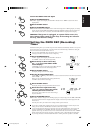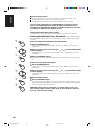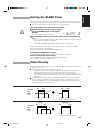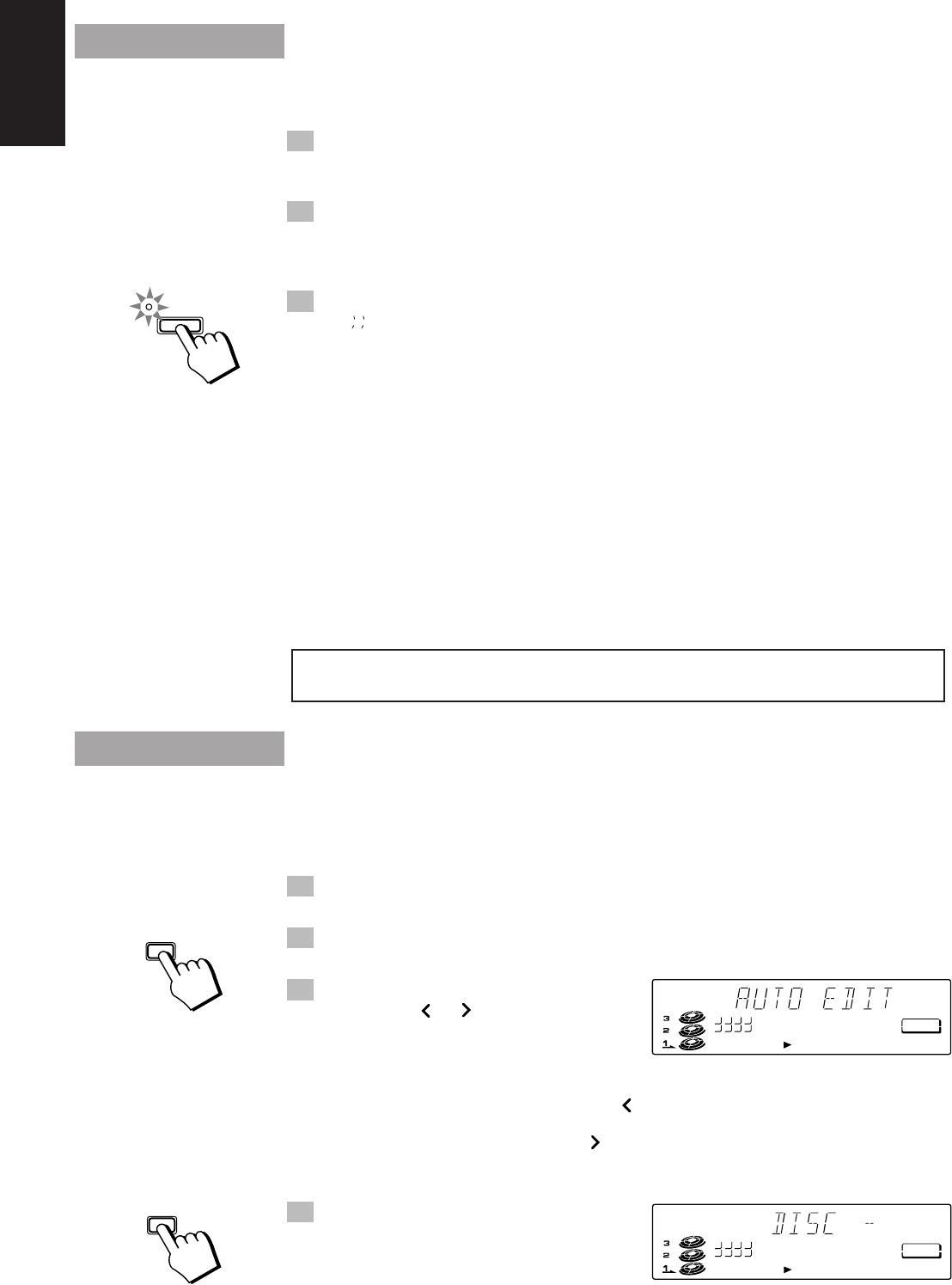
40
English
CD Direct Recording
Everything on the CD goes onto the tape in the order it is on the CD, or according to the order you have
set in a program.
1. Prepare CDs. (See page 27.)
Check that the CD Player is not playing a CD.
• Set the source to CD.
2. Insert a cassette into the Tape Tray to record on.
When you want to record on both sides of a tape, press the REVERSE MODE button to turn Reverse
Mode on. Check that the recording direction for the tape and the Tape Direction indicator are correct.
(See page 39 “Notes for using Reverse Mode for recording”.)
3. Press the CD REC START button.
“CD TAPE” appears on the display and the CD Player starts playing the first track to be recorded.
At the end of the tape, the System automatically goes back to the beginning of the last selection and re-
records it, this time gently fading out at the end. If you selected the Reverse Mode, the reverse side starts
with the last selection on the first side and will be faded out at the end again. (About 10 second blank is
created at the beginning of the reverse side.) When the recording is finished, the message “CD REC
FINISHED” scrolls by on the display. The CD Player and Cassette Deck stop.
To Stop at Any Time During the Recording Process
Press the REC START/STOP or 7 button.
The recording stops when you press the REC START/STOP button. If you press the 7 button, the unit
creates a four second blank section of tape before stopping.
Note: When making SLEEP timer settings while doing CD Direct recording, set the time so that there is
enough leeway to finish the recording before the power goes off. If the time is set to about the length of
the CD, the power may go off before recording finishes.
For CD Direct Recording using more than one disc, use a blank tape, If you use a prerecorded tape,
prerecorded material may not be erased between newly-recorded tracks.
Auto Edit Recording
Using Auto Edit, you can record the CD tracks to fit the tape, so a selection isn’t cut off. Auto Edit is one
of the best ways to copy all of a CD onto a tape.
Auto Edit programs the CD tracks in numerical order. To prevent the end of the last track on the first side
from being cut off, the last track on the first side is selected to fit on the remaining tape length.
1. Prepare the CD or CDs. (See page 27.)
• Set the source to CD and check that the CD Player is not playing a CD.
2. Press the MENU button.
The “TIMER” section of the menu display blinks.
3. Press the cursor key to the right
or left (4 or ¢) and select
“AUTO EDIT”.
The display changes with each press of the
cursor keys as shown below.
+ Press the left (4 ) cursor key
Ô TIMER Ô CD P.MODE Ô REPEAT Ô AUTO EDIT Ô SEA CONTROL Ô
Press the right ( ¢) cursor key =
• You cannot select AUTO EDIT if a source other than the CD Player is selected.
4. Press the SET button.
“DISC -” blinks on the display.
CD REC
START
MENU
TAPE
1234
5678
CD
=
TAPE
AUTO EDIT
SET
TAPE
1234
5678
CD
=
TAPE
AUTO EDIT
CA-TD77R[EF]/EN/p26-52 97.7.24, 2:43 PM40