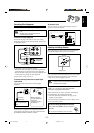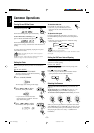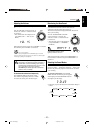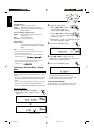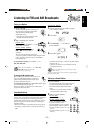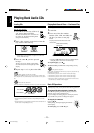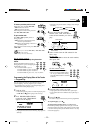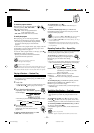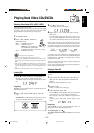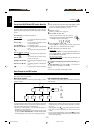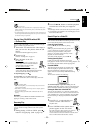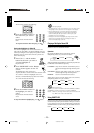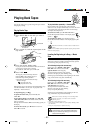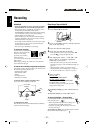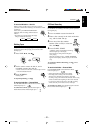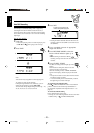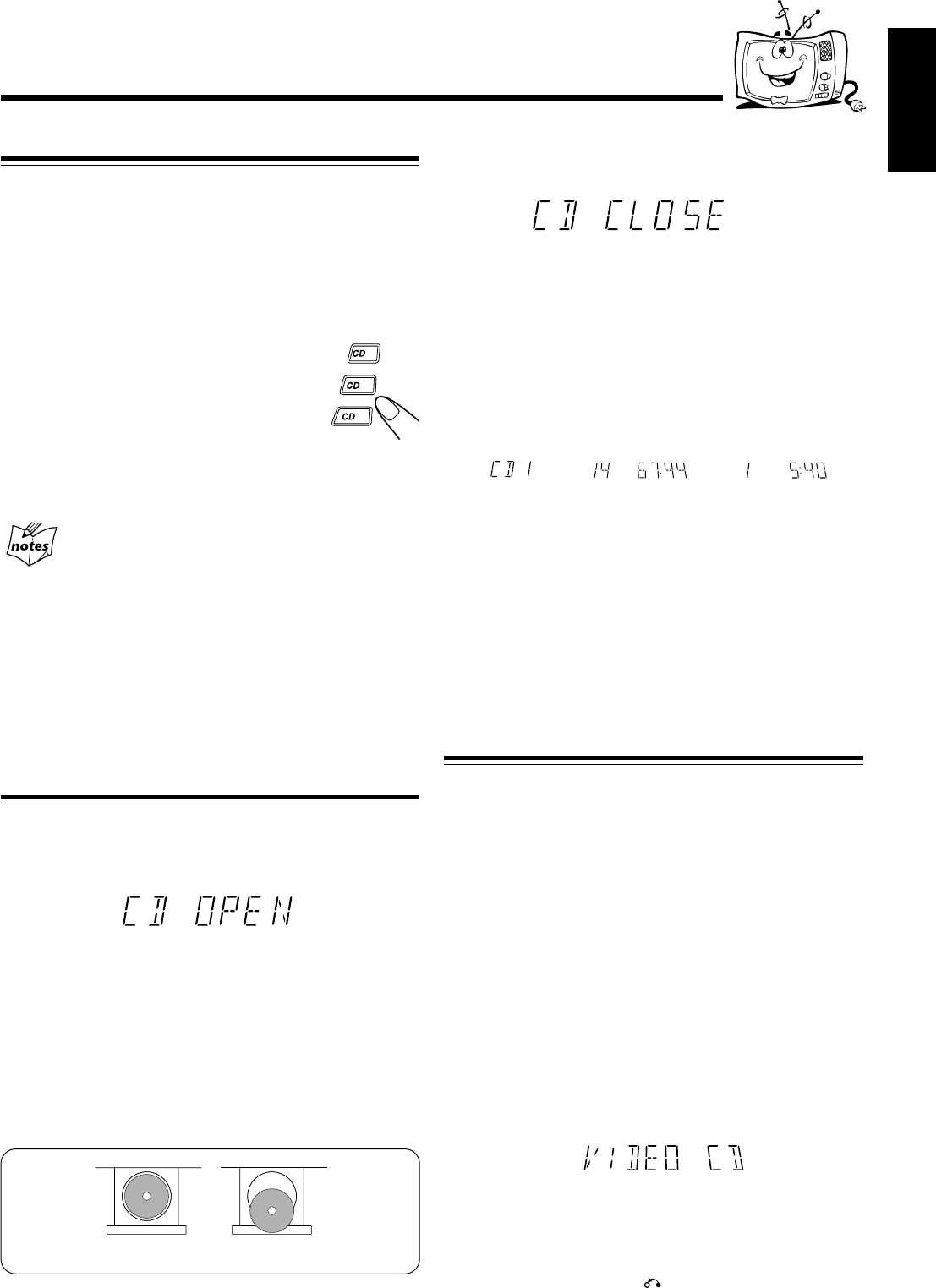
– 16 –
English
3
Press 0 to close the tray.
“CD CLOSE” appears on the display.
4
Repeat steps 1 to 3 to insert other discs onto the
other trays.
To continue putting discs onto other trays, even if a tray is
open, by pressing the 0 button of another disc tray, the open
tray will close automatically, and the new tray will slide out.
When you place a CD onto the currently selected tray, whose disc
number shown on the CD indicator, reading of the CD starts.After
the reading is completed, the total number of tracks and total
playing time will appear, then the playing time of the first track.
If you place a video CD, “VIDEO CD” will appear before the
playing time of the first track. If the video CD has the Playback
Control function, “VCD PBC” will appear when you press
STOP followed by PBC.
To put an 8 cm CD onto a tray, insert it so that it is aligned with
the groove in the tray's center.
If a tray is open when the System switches to the standby mode,
the tray will close automatically.
Playing a Video CD
You can play video CDs either with or without the PBC
function.
1
Turn on the TV and select the video input so
that you can view the pictures from the CD
player.
Refer to the manual supplied for your TV.
2
Prepare a CD.
Refer to “Loading CDs” on this page.
3
Start playback of the CD.
Press CD £¥8, to start playback of the currently selected
CD, or press CD 1-3, to select the disc and start play.
When you play a Video CD, “VIDEO CD” appears on the
display.
When you play a Super VCD, “SVCD” appears on the
display.
Compu Play
When CD £¥8, or CD 1-3, is pressed while the system is on
standby, the power is automatically turned on.
To stop during play, press 7 .
To stop play and remove the disc, press 0 for the disc being
played.
\ \
READING NOW Total number of tracks
and playing time
Playing time of the
1st track
INCORRECT
CORRECT
1
2
3
Playing Back Video CDs/SVCDs
Selecting Video Output (PAL, MULTI, NTSC)
Video output is presetted for PAL.
To playback images correctly on your TV, select the video output
according to your TV system, select the proper video output
using the buttons on the Unit before you play a disc.
1
At standby mode.
2
Press a disc number, button for
more than 2 sec.
CD3 .......for NTSC exclusive TV.
CD2 .......for Multisystem TV.
Multi detects the formula of the
disc (NTSC/PAL) automatically
and displays the image on the screen correctly.
CD1 .......for PAL exclusive TV.
Selection of Video Output Mode
• Select the video output mode before you play the disc.
• When you play an NTSC disc in MULTI mode on a PAL exclusive
TV, the image may be distorted. If this happens, change the mode to
PAL.
• When you play an NTSC disc in MULTI mode on a Multisystem TV,
the image may blink for a moment. This symptom is caused by the
Unit detecting the formula of the disc, not by a malfunction of the
unit.
• Selection of video output mode works only in standby mode.
Loading CDs
1
Press 0 on the CD Player corresponding to
the tray you want to insert the disc into.
“CD OPEN” appears on the display and the disc tray slides
out.
Compu Play
When 0 is pressed while the power is on standby, the power is
automatically turned on.
2
Place a CD, with its label side up, onto the
tray.
ATTENTION: To avoid malfunctions when you play a CD,
set the CD in the right place at the center of the tray.
EN13-20.MX-J970[U] 16/06/2000, 11:18 AM16