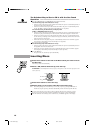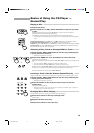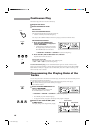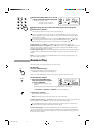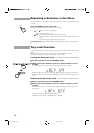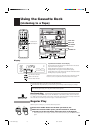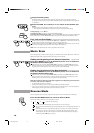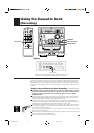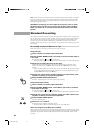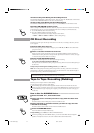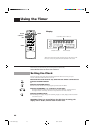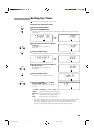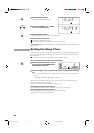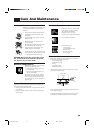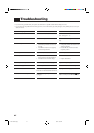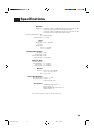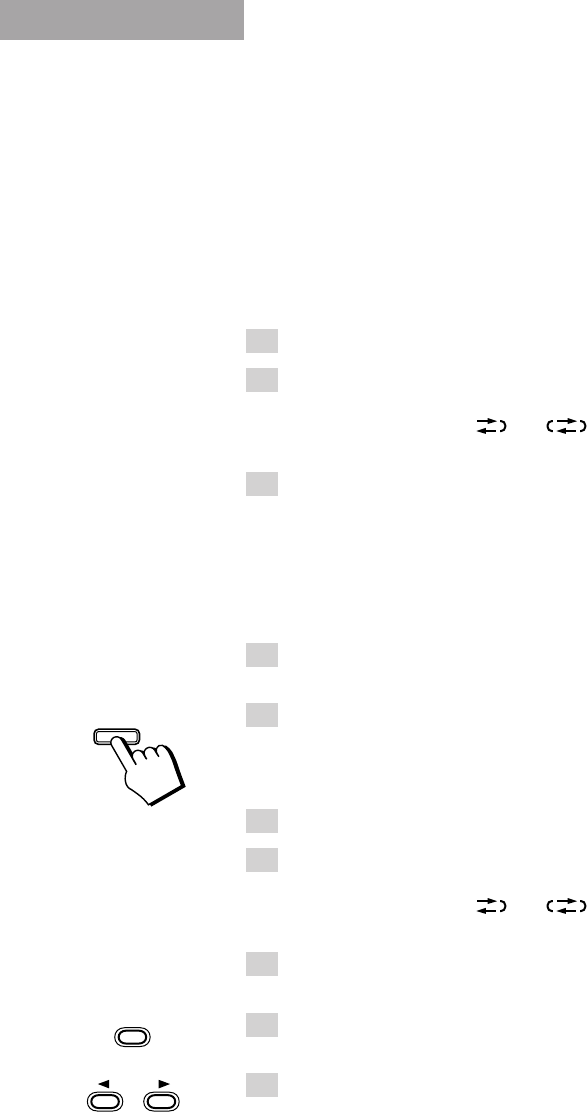
21
Note: At the start and end of cassette tapes, there is leader tape which cannot be recorded onto. Depend-
ing on the recording source, the first part of the recording may be missing because of the leader. When
recording CDs or radio broadcasts, to get the beginning of the recording on the tape, first wind on the
leader before beginning recording.
CAUTION: If recordings you have made have excessive noise or static,
the Unit may be too close to a TV which was on during the recording.
Either turn off the TV or increase the distance between the TV and the
System.
Standard Recording
This is the basic method for recording any source. The System also has special ways for recording CD to
tape, and tape to tape, which save you time and effort, as well as give you some special effects. However,
when you need to add a selection to a tape you have made, or are combining selections from several
sources on one tape, use the method described below; just substitute the source you want into this
procedure, such as a tape in Deck A, a CD, or the Tuner. You can also record from auxiliary source with
this procedure.
Recording Any Sound Source to Tape ———————————
Follow these steps to record from any sound source onto a tape in Deck B.
Using the Unit
1. Insert a blank or erasable tape into Deck B.
2. Press the REV. MODE button if you want to record on both sides of
the tape.
Press the button until the “ ” or “ ” indicator is lit.
• When using Reverse Mode, insert the tape so that it will be recorded in the forwards 3 direction.
3. Check the recording direction for the tape.
Check that the Tape Direction indicator is the same as that for the tape in the tape deck. If the
directions are different, press the 7 button after pressing the TAPE ™ £ button to set the tape
direction.
• When using Reverse Mode to record both sides of a tape, check that the Tape Direction indicator
is in the forwards 3 direction. If the direction indicator is not in the forwards 3 direction, press
the TAPE ™ £ button then press the 7 button.
4. Prepare the source by for example, tuning in a radio station, load-
ing CDs, or turning on connected equipment.
5. Press the REC START/STOP button.
The “REC” indicator light comes on and the System begins recording.
Using the Remote Control
1. Insert a blank or erasable tape into Deck B.
2. Press the REV. MODE button on the Unit if you want to record on
both sides of the tape.
Press the button until the “ ” or “ ” indicator is lit.
• When using Reverse Mode, insert the tape so that it will be recorded in the forwards 3 direction.
3. Prepare the source by, for example, tuning in a radio station, load-
ing CDs, or turning on connected equipment.
4. Press the REC PAUSE button.
The “REC” indicator blinks.
5. Press the 2 or 3 button.
Recording starts in the direction of the button pressed.
• When using Reverse Mode to record both sides of a tape, press the 3 button.
Notes for using Reverse Mode for recording
When recording in Reverse Mode, the System automatically stops when it reaches the end of the reverse
2 direction. To record on both sides of a tape, make sure that the recording direction for the tape inserted
into Deck B is forwards 3, and that the Tape Direction indicator is also forwards 3, before you start
recording.
REC
START/STOP
REC PAUSE
EN01-28 MX-J10[B] 99.7.6, 10:38 AM21