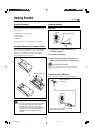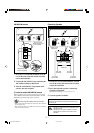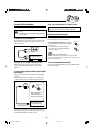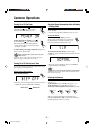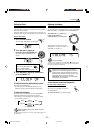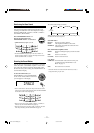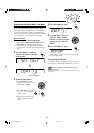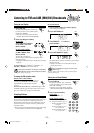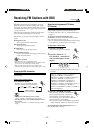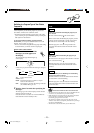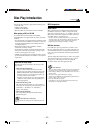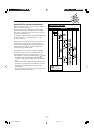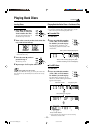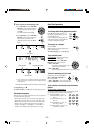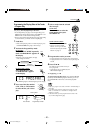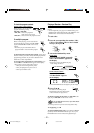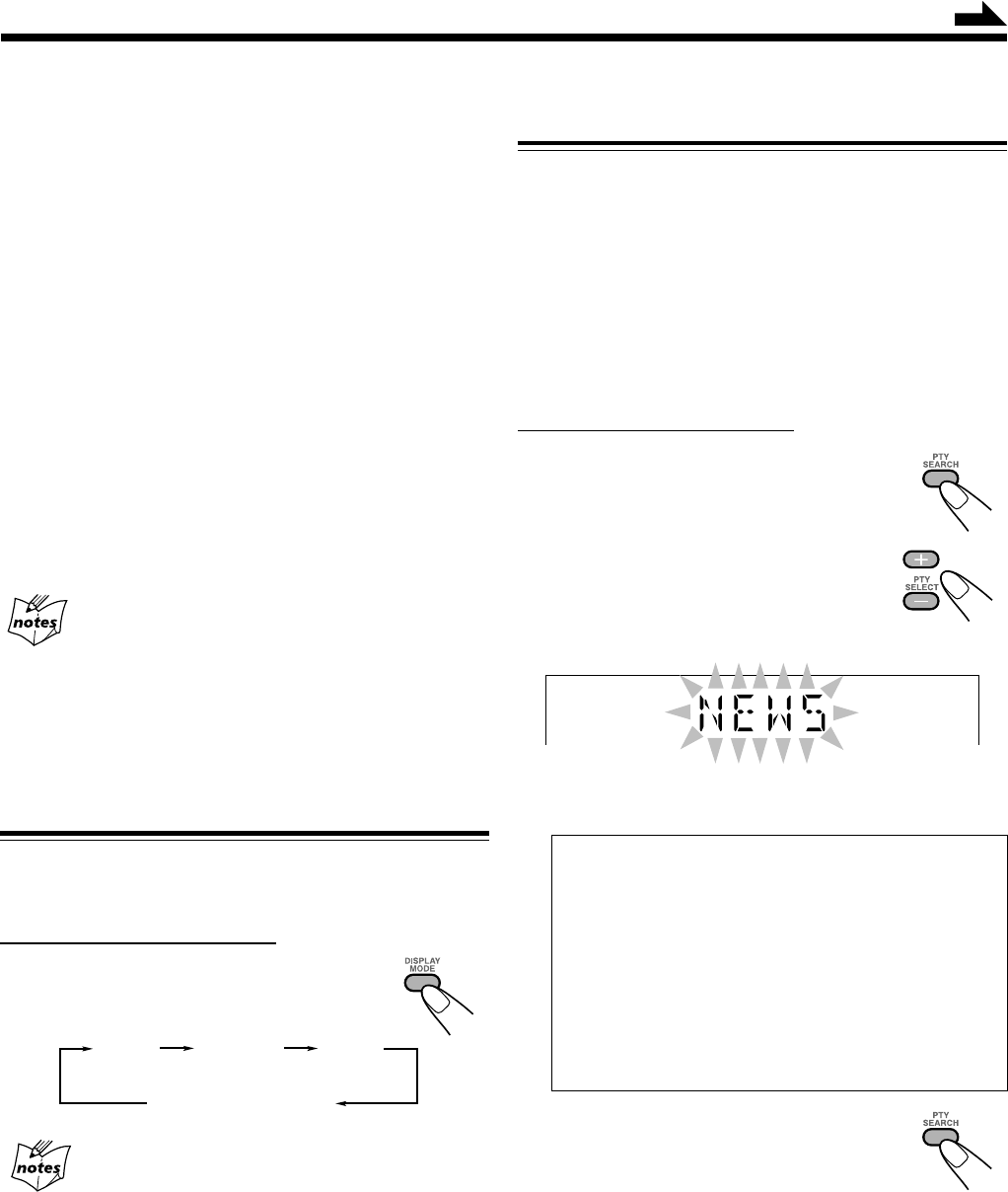
– 14 –
RDS (Radio Data System) allows FM stations to send an
additional signal along with their regular program signals.
For example, the stations send their station names, as well as
information about what type of program they broadcast, such
as sports or music, etc.
When tuning in to an FM station which provides the RDS
service, the RDS indicator lights up on the display.
With the unit, you can receive the following types of RDS
signals.
PS (Program Service):
Shows commonly known station names.
PTY (Program Type):
Shows types of broadcast programs.
RT (Radio Text):
Shows text messages the station sends.
Enhanced Other Networks:
Provides the information about the types of the programs
sent by other RDS stations.
More about RDS
• Some FM stations do not provide RDS signals.
• RDS services vary among FM RDS stations. For details on RDS
services in your area, check with local radio stations.
• RDS may not work correctly if the received station is not
transmitting the signals properly or if the signal strength is weak.
Changing the RDS Information
You can see RDS information on the display while listening
to an FM station.
On the remote control ONLY:
Press DISPLAY MODE.
• Each time you press the button, the display
changes to show the following information:
• If no PS, PTY, or RT signals are sent by a station
“NO PS,” “NO PTY,” or “NO RT” appears on the display.
• If the unit takes time to show the RDS information received
from a station
“WAIT PS,” “WAIT PTY,” or “WAIT RT” may appears on the
display.
Searching for Programs by PTY Codes
(PTY Search)
One of the advantages of RDS is that you can locate a
particular kind of program by specifying the PTY codes.
• For details on the PTY codes, see “Additional Information”
on page 31.
To search for a program using the PTY codes
REMEMBER you must preset FM RDS stations to use the
PTY codes. If not yet done, see page 13.
• There is a time limit in doing the following steps. If the setting
is canceled before you finish, start from step
1
again.
On the remote control ONLY:
1
Press PTY SEARCH.
“PTY SELECT” appears on the display.
2
Press PTY SELECT + or
PTY SELECT – until the PTY
code you want appears on the
display.
• Each time you press the button, the PTY codes change
as follows:
NEWS “ AFFAIRS “ INFO “ SPORT “
EDUCATE “ DRAMA “ CULTURE “
SCIENCE “ VARIED “ POP M “ ROCK M “
EASY M “ LIGHT M “ CLASSICS “
OTHER M “ WEATHER “ FINANCE “
CHILDREN “ SOCIAL “ RELIGION “
PHONE IN “ TRAVEL “ LEISURE “ JAZZ “
COUNTRY “ NATION M “ OLDIES “
FOLK M “ DOCUMENT “ TEST “ ALARM “
(back to the beginning)
3
Press PTY SEARCH once again.
While searching, “SEARCH” and the selected
PTY code appear alternately on the display.
The unit searches 30 preset FM stations, stops
when it finds the one you have selected (“FOUND”
appears), and tunes in to that station.
• If no program is found, “NOT FOUND” appears on the
display and the unit returns to the last received station.
To stop searching any time during the process, press
PTY SEARCH while searching.
PS
(Program Service)
PTY
(Program Type)
RT
(Radio Text)
Station frequency
(or preset channel no.)
Receiving FM Stations with RDS
Continued
EN09-15.CA-HXZ3R[B]f.p65 5/21/02, 2:09 PM14