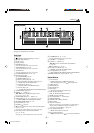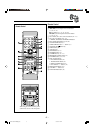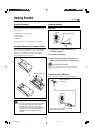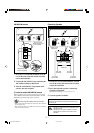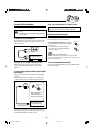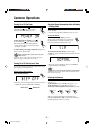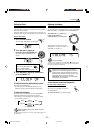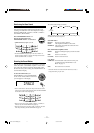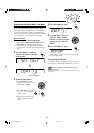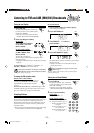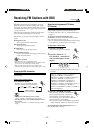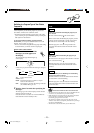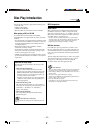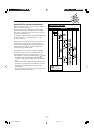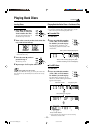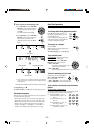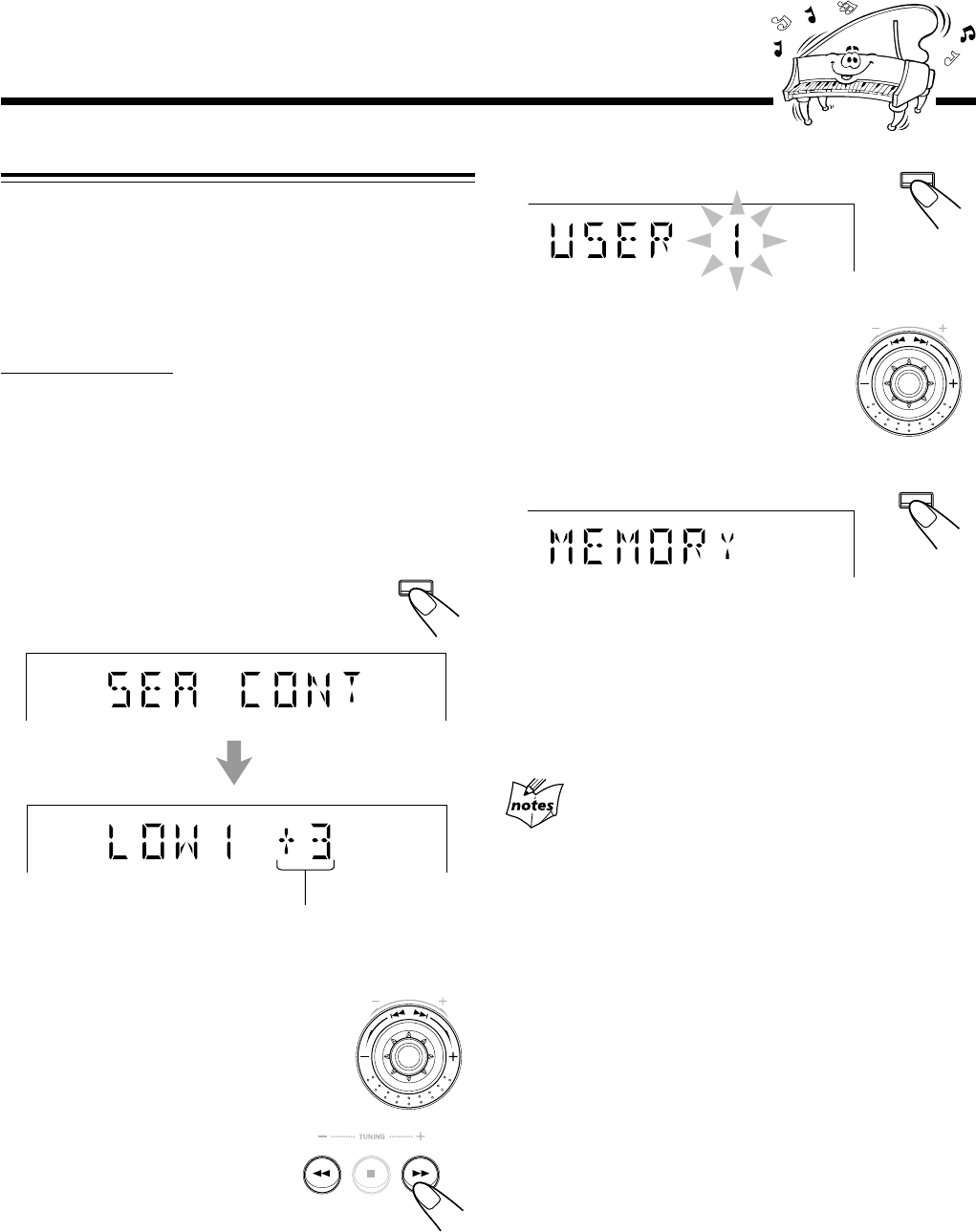
– 12 –
4
Press SET/DISPLAY again.
5
Turn 4 / ¢ to select one
of the user modes (USER 1,
USER 2, or USER 3) in which
you want to store your SEA
pattern.
6
Press SET/DISPLAY again.
The SEA pattern you have created are stored into the user
mode selected in step
5
.
To use your own sound mode
Select USER 1, USER 2, or USER 3 mode when using the
sound modes. See “Selecting the Sound Modes” on page 11.
When you unplug the AC power cord or if a power
failure occurs
The setting will be erased in a few days. If this happens, set the user
modes again.
P
R
E
S
E
T
SET /
DISPLAY
P
R
E
S
E
T
SET /
DISPLAY
Creating Your Own Sound Mode—User Mode
You can change SEA pattern to suit your preference. The SEA
pattern can be adjusted using 5 frequency ranges—LOW1,
LOW2, MID, HIGH1, and HIGH2. These changed settings
can be stored in the USER 1, USER 2, and USER 3 modes.
• There is a time limit in doing the following steps. If the setting
is canceled before you finish, start from step
1
again.
On the unit ONLY:
1
Select one of the preset sound modes.
• If you want to add the surround elements in your
SEA pattern, select one of the surround modes
(DANCE, HALL, or STADIUM) before starting the
procedure below. (See “Selecting the Sound Modes” on
page 11.)
2
Press SET/DISPLAY while the
selected sound mode is still shown
on the display.
3
Adjust the SEA pattern.
1) Turn 4 / ¢ to select the
frequency range (LOW1, LOW2,
MID, HIGH1, or HIGH2).
2) Press 1 or ¡ to adjust the
level (–3 to +3) of the selected
frequency range.
3) Repeat steps 1) and 2) to adjust
the level of the other frequency
ranges.
Current level appears.
SET /
DISPLAY
EN09-15.CA-HXZ3R[B]f.p65 5/21/02, 2:09 PM12