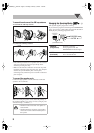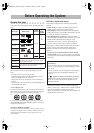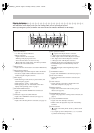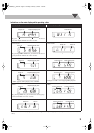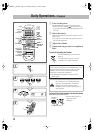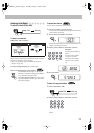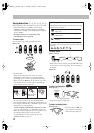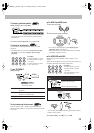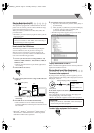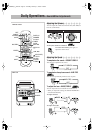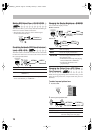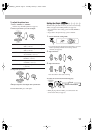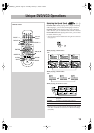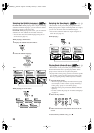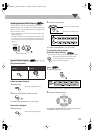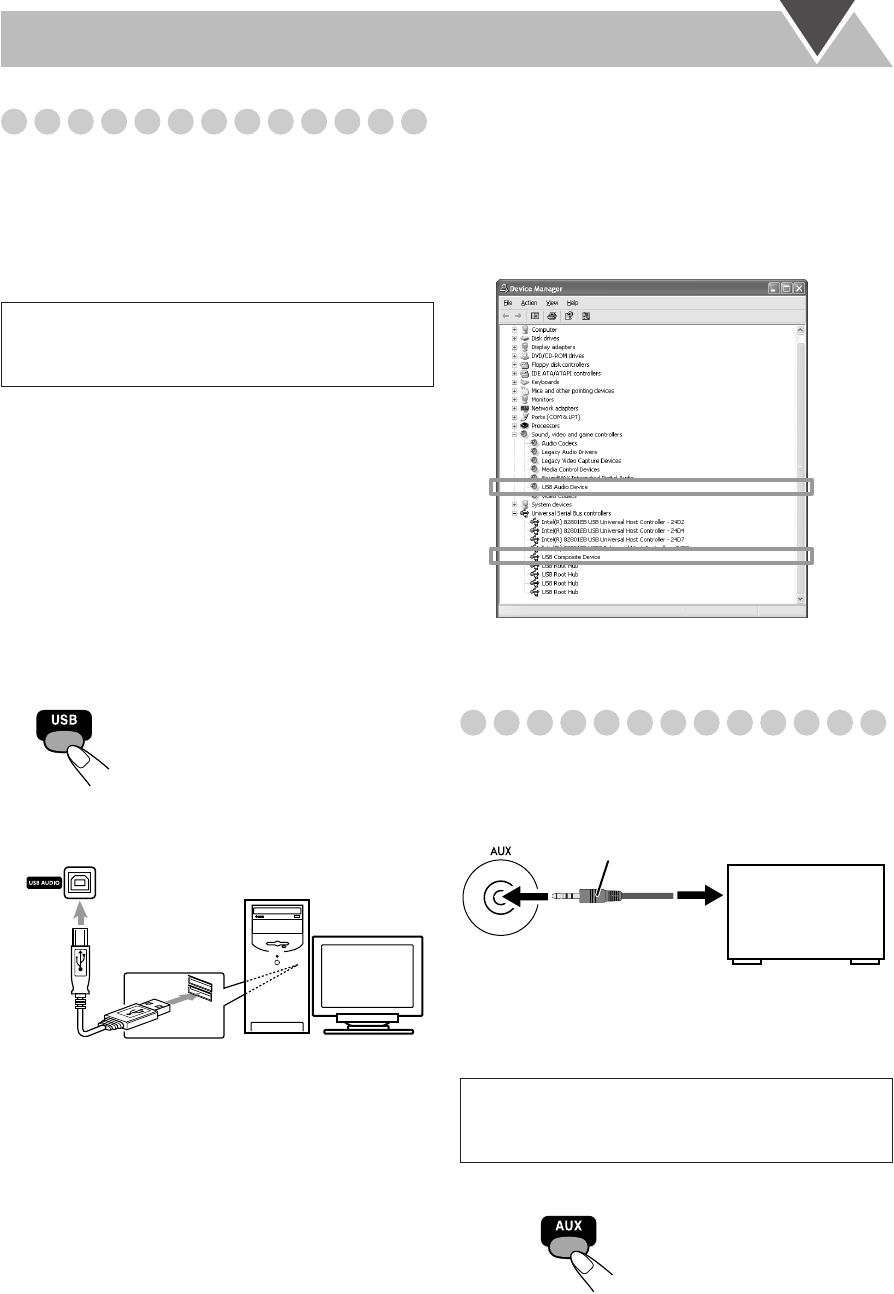
14
Playing Back from the PC
This System is equipped with a USB terminal on the front
panel. You can connect your PC to this terminal and enjoy
sound reproduced through your PC.
When you connect your PC for the first time, follow the
procedure below.
• Remember you cannot send any signal or data to your PC
from this System.
How to install the USB drivers
The following procedure is described using the English
version of Windows
R
XP. If your PC is running on a
different version of operation system or language, the
screens shown on your PC’s monitor will differ from the
ones used in the following procedure.
1
Turn on your PC and start running Windows
R
98,
Windows
R
98SE, Windows
R
Me, Windows
R
2000, or
Windows
R
XP.
• If the PC has been turned on, quit all the applications
now running.
2
Select USB for the source.
3
Connect the System to the PC using a USB cable (not
supplied).
•
Use “USB series A plug to B plug” cable when
connecting
.
4
The USB drivers are installed automatically.
• If the USB drivers are not installed automatically,
install the USB drivers following the instructions on the
PC’s monitor.
*Microsoft
R
, Windows
R
98, Windows
R
98SE, Windows
R
Me, Windows
R
2000 and Windows
R
XP are registered
trademarks of Microsoft corporation.
5
Check if the drivers are correctly installed.
1
Open the Control Panel on your PC: Select [Start] =
[Control Panel]
2
Click [System] =
[Hardware] =
[Device Manager]
=
[Sound, video and game controllers] and
[Universal Serial Bus controllers]
• The following window appears, and you can check
whether the drivers are installed.
To play back sounds on the PC
Refer to the manuals supplied with the sound reproduction
application installed in the PC.
Playing Back from Other Equipment
To connect other equipment
By using an stereo mini plug cord (not supplied), you can
connect equipment with analog audio output jacks such as an
MD player, a TV, etc.
If the audio output on the other equipment is not stereo
mini plug type,
Use a plug adapter to convert the stereo mini plug to the
corresponding plug of the audio output.
• Refer to the manuals supplied with the other equipment.
To select other equipment for the source
IMPORTANT
• Always set volume to “VOL MIN” when connecting or
disconnecting the other equipment.
USB cable
PC
(front panel)
IMPORTANT
• Always set volume to “VOL MIN” when connecting or
disconnecting the other equipment.
(front panel)
Stereo mini plug cord (not supplied)
Portable audio
device,
Game machine, etc.
FS-GD7[J]_EN.book Page 14 Thursday, February 3, 2005 7:49 PM