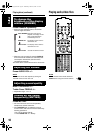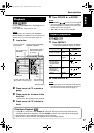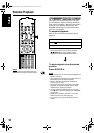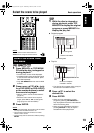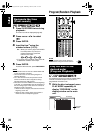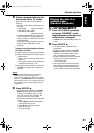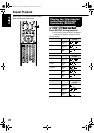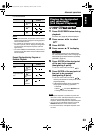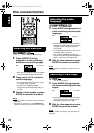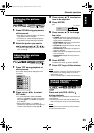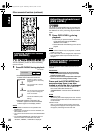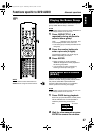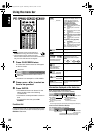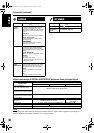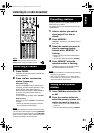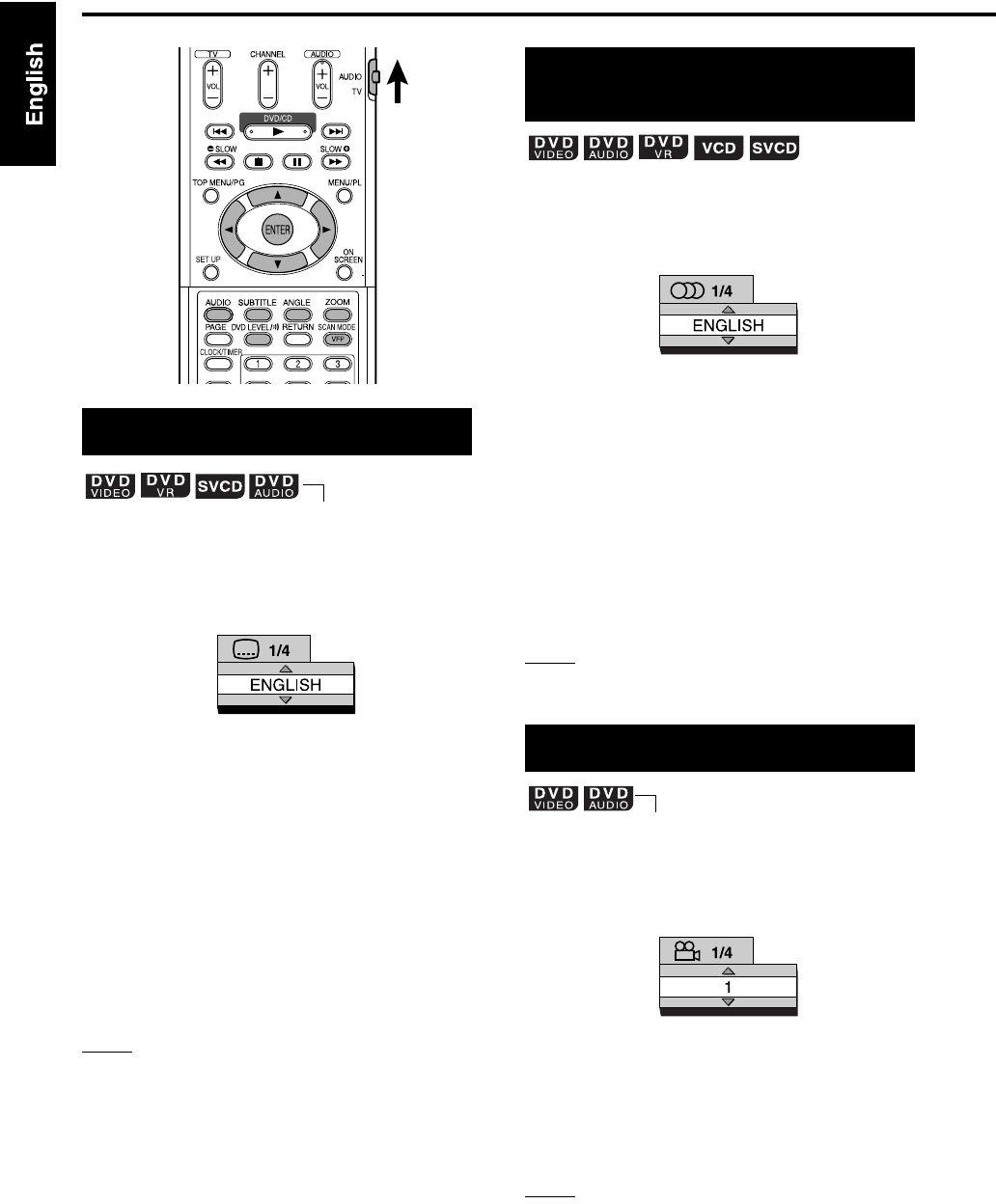
24
1 Press SUBTITLE during
playback of a disc containing
subtitles in several languages.
• Each time you press the button, the subtitle
will be alternated between ON and OFF.
2 Press cursor 5/K to select a
subtitle language.
• For a language code such as “AA”, refer to
“Language codes” (page 38).
• The manner of displaying subtitle
languages may be different depending on
the disc.
3 Wait for a few seconds or press
ENTER to remove the window.
NOTE
• It is also possible to operate by using the menu bar
(page 28).
• For an SVCD, each time you press SUBTITLE in
Step
1, the subtitle type and OFF will be alternated.
1 Press AUDIO during playback of
a disc containing several audio
languages.
• Each time you press the button, the audio
language will be alternated. Also, the audio
language can be changed by pressing
cursor 5/
K.
• For a language code such as “AA”, refer to
“Language codes” (page 38).
• “ST”, “L” and “R” displayed when playing a
VCD, SVCD or DVD VR respectively represent
“Stereo”, “Left sound” and “Right sound”.
2 Wait for a few seconds or press
ENTER to remove the window.
NOTE
It is also possible to operate by using the menu bar
(page 28).
1 Press ANGLE during playback
of a scene containing multi-view
angles.
• Each time you press the button, the angle
will be alternated. Also, the angle can be
changed by pressing cursor 5/
K.
2 Wait for a few seconds or press
ENTER to go off the window.
NOTE
It is also possible to operate by using the menu bar
(page 28).
Selecting the subtitles
SET/QP LINK
(only for moving image)
TV screen
Ex.:
Selecting the audio
language
Selecting a view angle
TV screen
Ex.:
(only for moving image)
TV screen
Ex.:
Other convenient functions
EX-D11[C]EN.book Page 24 Wednesday, March 22, 2006 6:17 PM