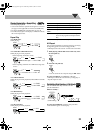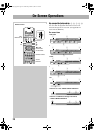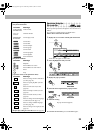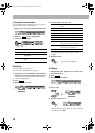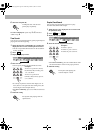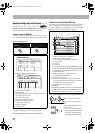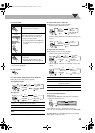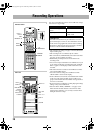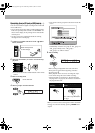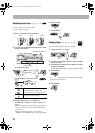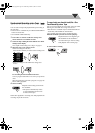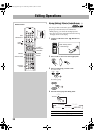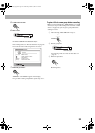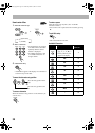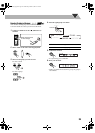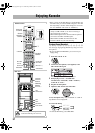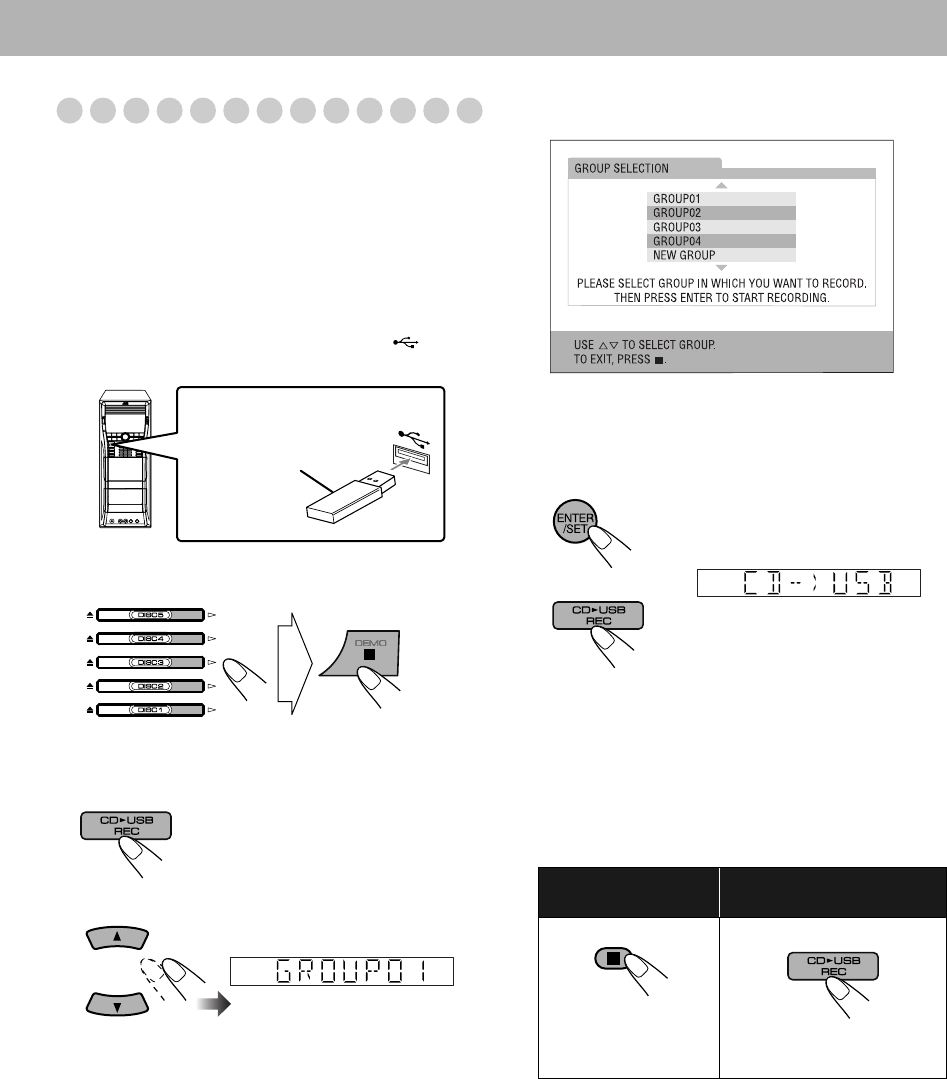
30
Recording from a CD onto a USB device
You can record tracks in digital recording from a Audio CD
onto a USB device.
• Do not vibrate the System while recording/editing tracks.
Take care especially while “WAIT” and “EDITING” are
shown on the display. It may damage the recorded tracks
on the System.
• See page 52 for more information about the warning
messages shown on the display.
1 Connect a recordable USB device to the
(REC/
PLAY) terminal.
2 Select the disc number you want to record and stop
playback.
• You can use also the disc number buttons on the remote
control.
3 Enter recording mode.
4 Select a group to record tracks into.
• You can also select a group from a list shown on the TV
screen.
• If “NEW GROUP” is selected, the System will
automatically create the new group as “001_group.” If
“001_group” already exists, “002_group,”
“003_group,” etc. will be created.
5
Start recording.
Both recording and playback start at the same time.
The System records from the beginning of the disc
selected in step
2.
When playback of the disc ends, recording also stops.
• You cannot change the source while recording.
• If Program Play is activated (see “Programming the
Playing Order” on page 20), the tracks are recorded in
the programmed order.
• When you want to start recording from another track than
the first one, select the track by pressing 4/x after
step
2.
On the main unit
Flash memory device
or other storage
To stop recording
manually:
To record a playing track (1
track):
During play or pause...
Then, follow steps 4 and 5 on
this page.
or
DX-U20_9[U].book Page 30 Wednesday, March 4, 2009 10:59 AM