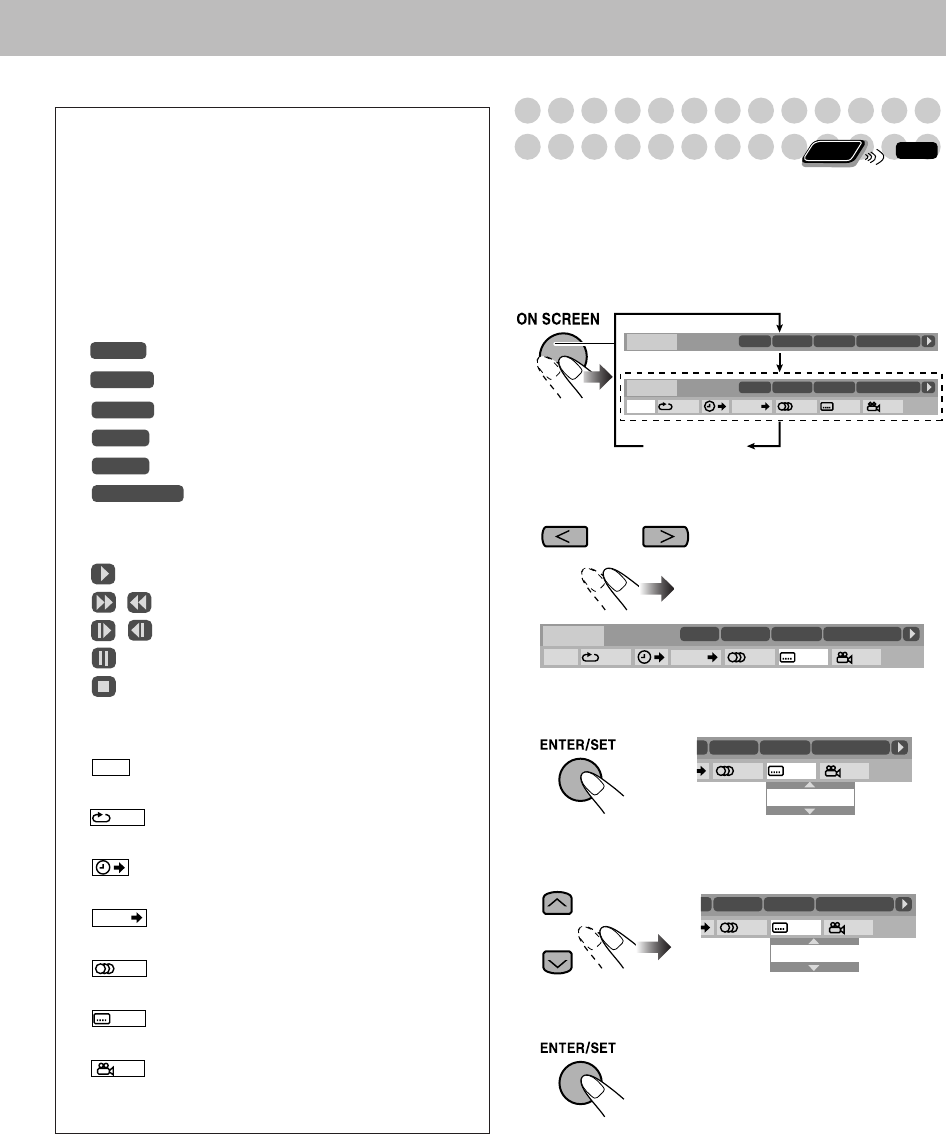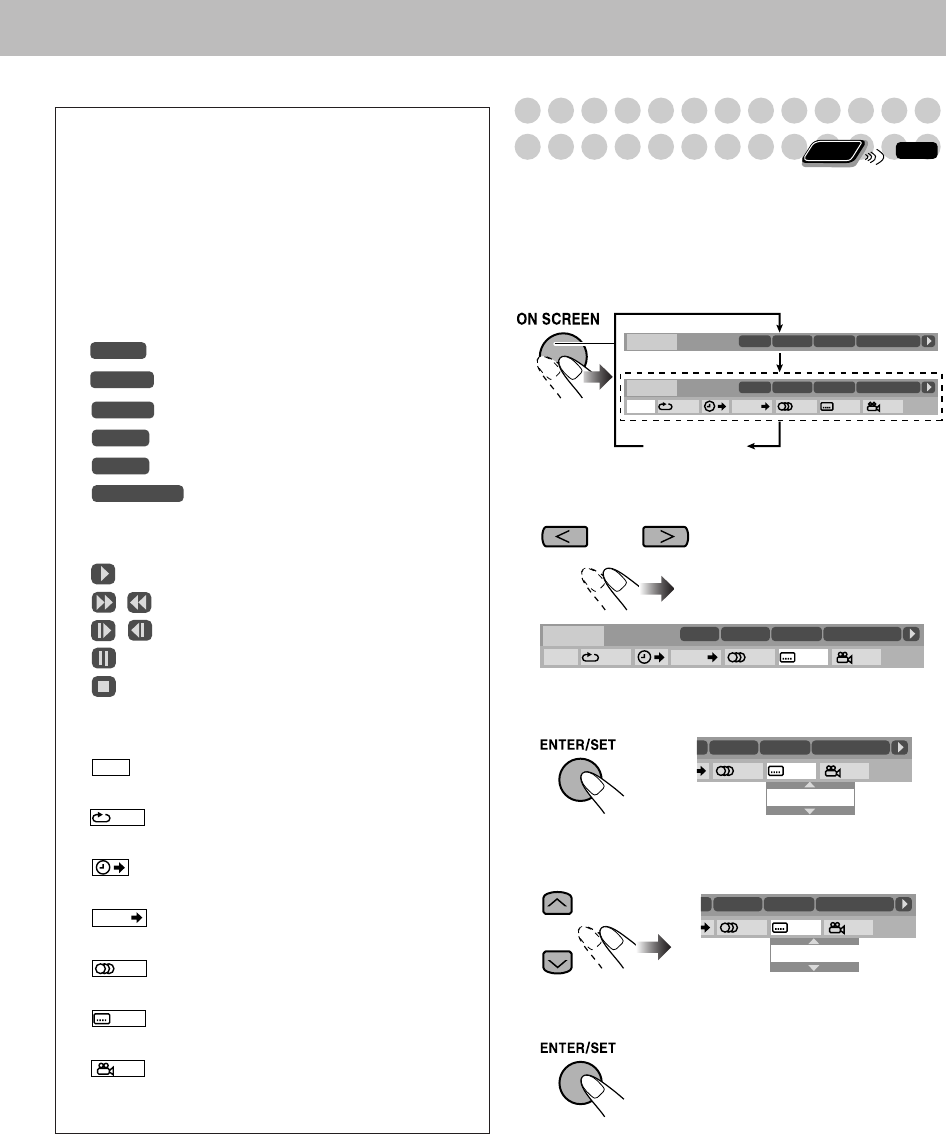
24
O
perations Using the
On-screen Bar
Basic operation procedures through the on-screen bar are as
follows:
Ex.: Selecting a subtitle (French) for DVD Video:
While a disc is selected as the source...
1
Display the on-screen bar with the pull-down menu.
* This does not appear for Video files.
2
Select (highlight) the item you want.
3
Display the pop-up window.
4
Select the desired option in the pop-up window.
5
Finish the setting.
To erase the on-screen bar,
press ON SCREEN again.
1
Disc type/source type
2
Playback information
Indication Meanings
Dolby D/
DTS/ LPCM
Audio format
3/2.1 ch/
2/0.0 ch
Channel number
PROGRAM/
RANDOM
Current play mode
Current disc
Current title
Current chapter
Current program
Current play list
Time indications
3
Playback conditions
Indication Meanings
Playback
/ Forward/Reverse search
/ Forward/Reverse slow-motion
Pause
Stop
4
Operation icons (on the pull-down menu)
Indication Meanings
Select to change the time indication
(see also page 25).
Select to repeat playback (see also
page 25).
Select for time search (see also
page 26).
Select for chapter search (see also
page 26).
Select to change the audio language or
channel (see also page 17).
Select to change subtitle language (see
also page 18).
Select to change view angle (see also
page 18).
5
Repeat Play setting for video files
(See also page 28)
DISC
1
TITLE
2
CHAP
3
PG 2
PL 2
TOTAL
1:25:58
TIME
CHAP.
1/3
1/3
1/3
Pop-up window disappears.
Remote
ONLY
INFO
DVD-VIDEO
TITLE 2
DISC 1
TIME OFF CHAP. 1/31/31/ 1
TOTAL 1:01:58
CHAP 3
Dolby D
3/2.1ch
DVD-VIDEO
TITLE 2
DISC 1
TOTAL 1:01:58
CHAP 3
Dolby D
3/2.1ch
*
Disappears
DVD-VIDEO
TITLE 2
DISC 1
TIME OFF CHAP. 1/31/31/ 1
TOTAL 1:01:58
CHAP 3
Dolby D
3/2.1ch
ENGLISH
TITLE 21
1/31/31/1
TOTAL 1:01:58
CHAP 3
FRENCH
TITLE 21
1/32/31/1
TOTAL 1:01:58
CHAP 3
DX-J21[J].book Page 24 Tuesday, April 8, 2008 11:32 AM