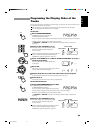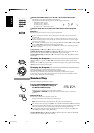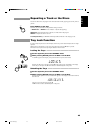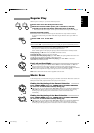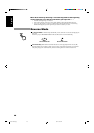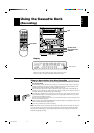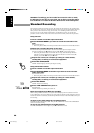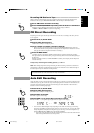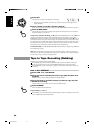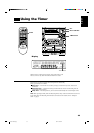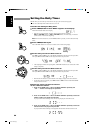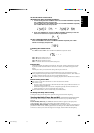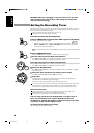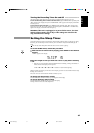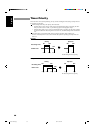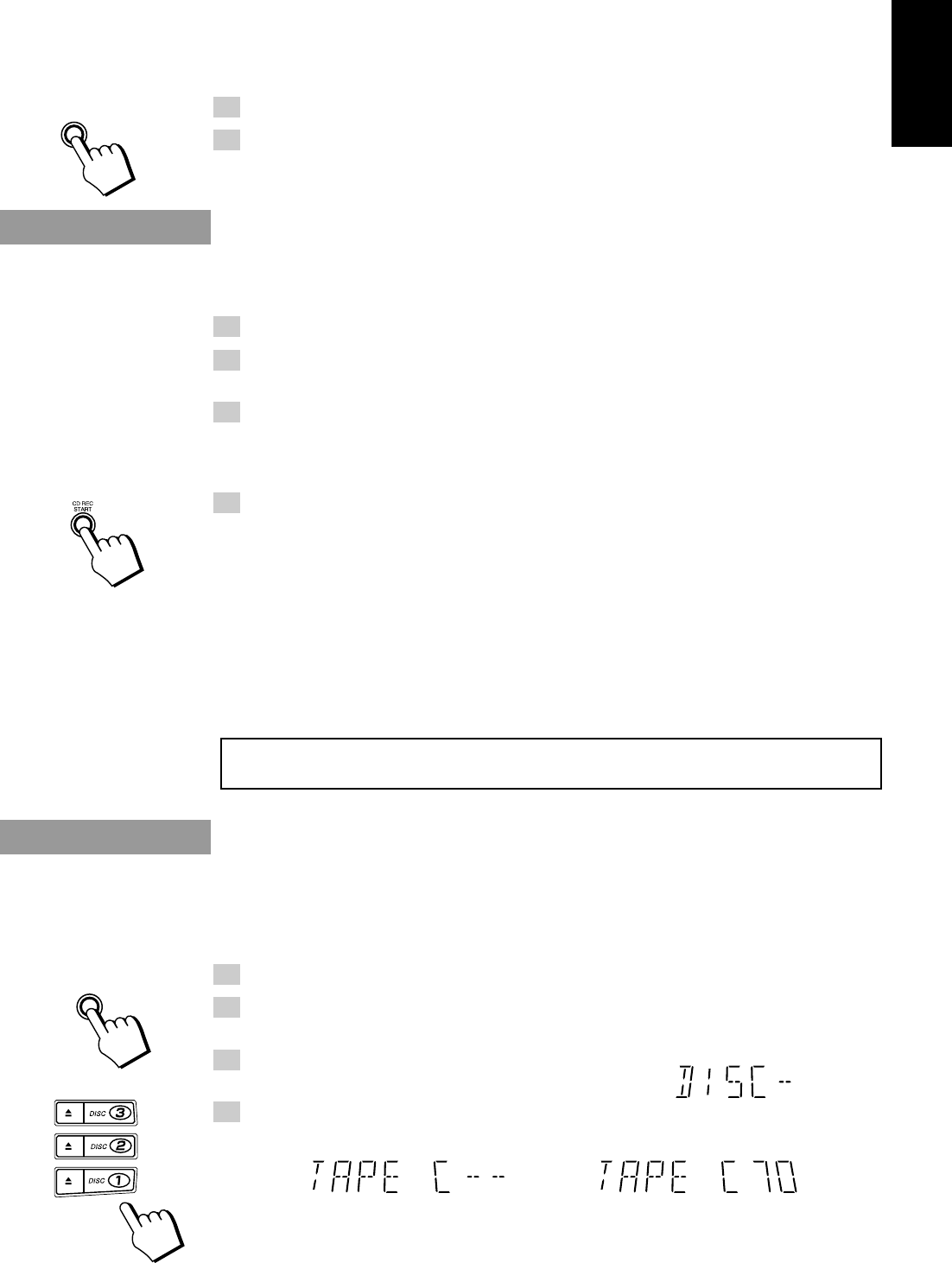
31
English
Recording AM Station to Tape———————————————
When recording an AM broadcast, beats may be produced which are not heard when listening to the
broadcast. In this case, press PROGRAM/RANDOM on the CD Player to eliminate the beats.
1. Set to AM station and start recording.
2. Press PROGRAM/RANDOM repeatedly until the beats are eliminated.
Each time you press the button, the indication on the display changes as follows:
= CUT 2 = CUT 3 = CUT 1 = (back to the beginning)
CD Direct Recording
Everything on the CD goes onto the tape in the order it is on the CD, or according to the order you have
set in a program.
1. Press CD £/8, then 7 STOP.
2. Prepare CDs. (See page 21.)
Check that the CD Player is not playing a CD.
3. Insert a blank or erasable cassette in Deck B.
• When you want to record on both sides of a tape, press REVERSE MODE to turn on Reverse
Mode. Check that the recording direction for the tape and the Tape Direction indicator are correct.
(See page 30 “Notes for using Reverse Mode for recording”.)
4. Press CD REC START.
“CD REC” appears on the display, the REC indicator lights up, and the System begins recording.
If the tape reaches its end while recording a song, the last song will be re-recorded at the beginning of
the other side.
When the recording is finished, “CD REC FINISHED” scrolls by on the display. The CD Player and
Cassette Deck stop.
To stop at any time during the recording process, press 7 STOP.
Note: When making Sleep Timer settings while doing CD Direct recording, set the time so that there is
enough leeway to finish the recording before the power turns off. If the time is set to about the length of
the CD, the power may turn off before recording finishes.
For CD Direct Recording using more than one disc, use a blank tape, If you use a prerecorded tape,
prerecorded material may not be erased between newly-recorded tracks.
Auto Edit Recording
Using Auto Edit, you can record the CD tracks to fit the tape, so a selection is not cut off. Auto Edit is one
of the best ways to copy all of a CD onto a tape. Auto Edit programs the CD tracks in numerical order. To
prevent the end of the last track on the front side from being cut off, the last track on the front side is
selected to fit on the remaining tape length.
1. Press CD £/8, then 7 STOP.
2. Prepare CDs. (See page 21.)
Check that the CD Player is not playing a CD.
3. Press EDIT on the Unit.
“DISC-” appears on the display.
4. Press DISC (1 to 3) for the disc you want to record.
After “TAPE C - -”, the optimum tape length for the disc appears on the display.
• You can select a different length of tape, depending on the actual size of the tape you are using,
from eleven possibilities programed into the Unit: 40, 46, 50, 54, 60, 64, 70, 74, 80, 84, 90. Select
the tape length that corresponds to the length of tape you are using, or the nearest length to it, by
adjusting 4 P. DOWN or ¢ P. UP on the MULTI CONTROL.
• If you select a tape length shorter than the total playing time of the CD, the last tracks on both
sides of the tape will be faded out as the tape ends.
PROGRAM
/RANDOM
EDIT
\
EN/CA-D702T[U]/f 98.4.12, 4:05 PM31