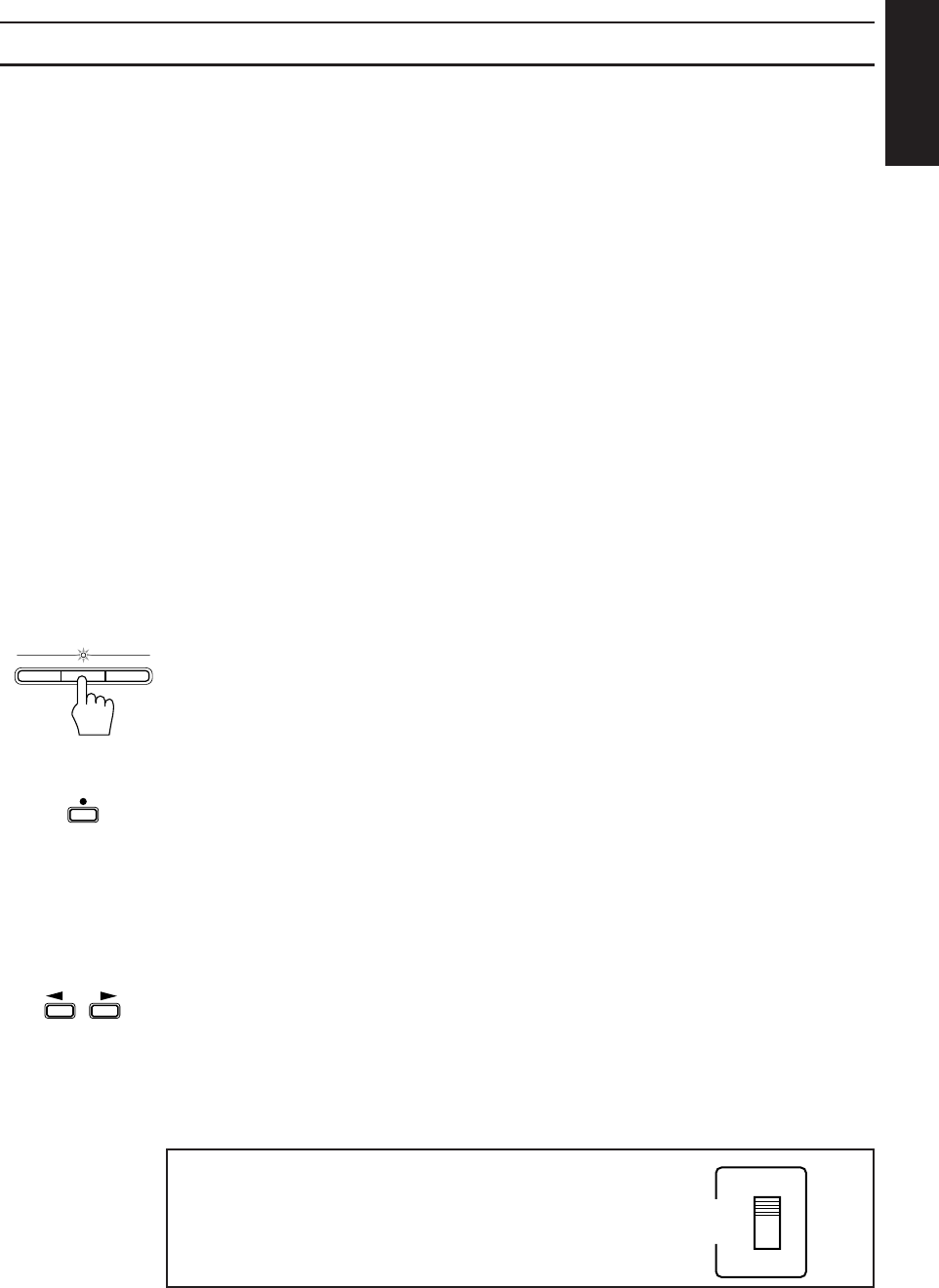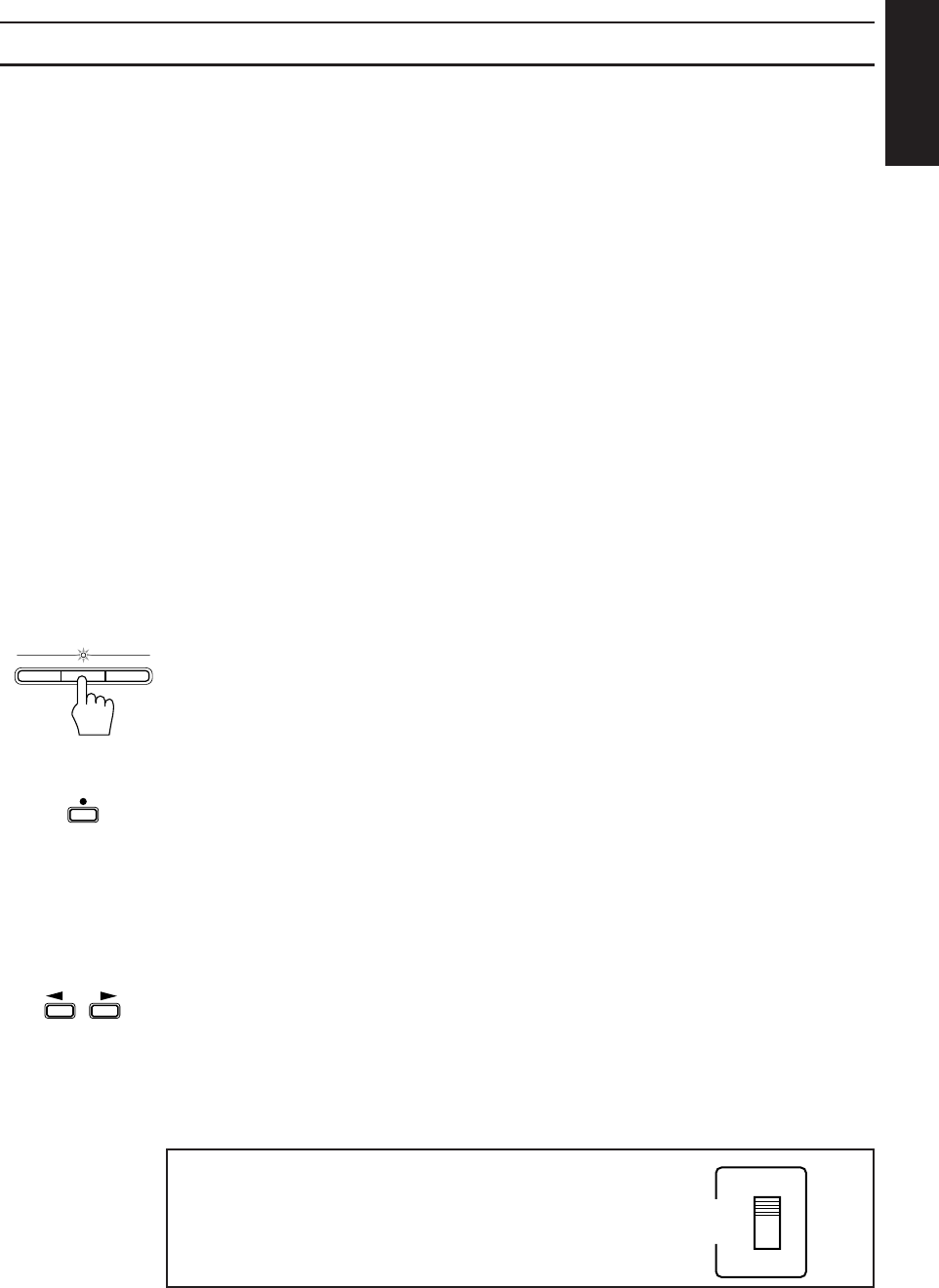
29
English
Standard Recording
This is the basic method for recording any source. The CA-D672TR also has special ways for
recording CD to tape, and tape to tape, which save you time and effort, as well as give you some
special effects. However, when you need to add a selection to a tape you have made, or are combin-
ing selections from several sources on one tape, use the method described below; just substitute the
source you want into this procedure, such as a tape in Deck A, a CD, or the Tuner. You can also
record from VCR with this procedure.
To Record Any Sound Source To Tape —————————————————
Follow these steps to record from any sound source onto a tape in Deck B.
Using the Unit
1. Insert a blank or erasable tape into Deck B.
2. Press the REVERSE MODE button if you want to record on both sides of the tape.
Reverse Mode comes on.
❏ When using Reverse Mode, insert the tape so that it will be recorded in the forwards 3
direction.
3. Check the recording direction for the tape.
Check that the Tape Direction indicator is the same as that for the tape in the tape deck. If the
directions are different, press the 7 button after pressing the ¤ or ‹ button to set the tape
direction.
❏ When using Reverse Mode to record both sides of a tape, check that the Tape Direction
indicator is in the forwards 3 direction. If the direction indicator is not in the forwards 3
direction, press the ‹ button then press the 7 button.
4. Prepare the source, by, for example, tuning in a radio station, loading CDs, or turning on
connected equipment.
5. Press the REC START/STOP button.
The Recording indicator light comes on and the CA-D672TR begins recording.
Using the Remote Control
1. Insert a blank or erasable tape into Deck B.
2. Press the REC PAUSE button.
The Recording indicator light comes on.
3. Press the REVERSE MODE button on the Unit if you want to record on both sides of the tape.
Reverse Mode comes on.
❏ When using Reverse Mode, insert the tape so that it will be recorded in the forwards 3
direction.
4. Prepare the source by, for example, tuning in a radio station, loading CDs, or turning on
connected equipment.
5. Press the ™ or £ button.
Recording starts in the direction of the button pressed.
❏ When using Reverse Mode to record both sides of a tape, press the £ button.
CAUTION: Operations other than using AUTO POWER OFF, the SLEEP timer or changing the CD for
the other disc trays, may cause the recording source to be changed.
CD REC STARTREC
START/STOP
DUBBING
REC PAUSE
If you are recording an AM (MW/LW) broadcast and you hear
interference, move BEAT CUT switch on the back panel from
position 1 (the normal mode) to position 2.
1
2
BEAT
CUT
EN01-42.CA-D672TR[E]/F 05.3.24, 9:29 PM29