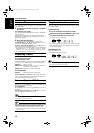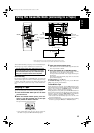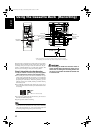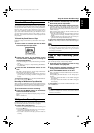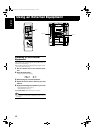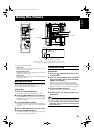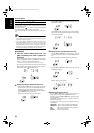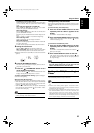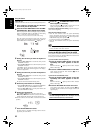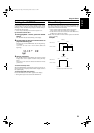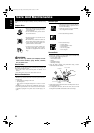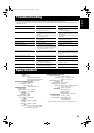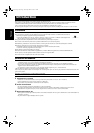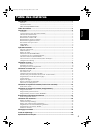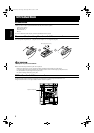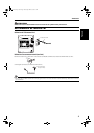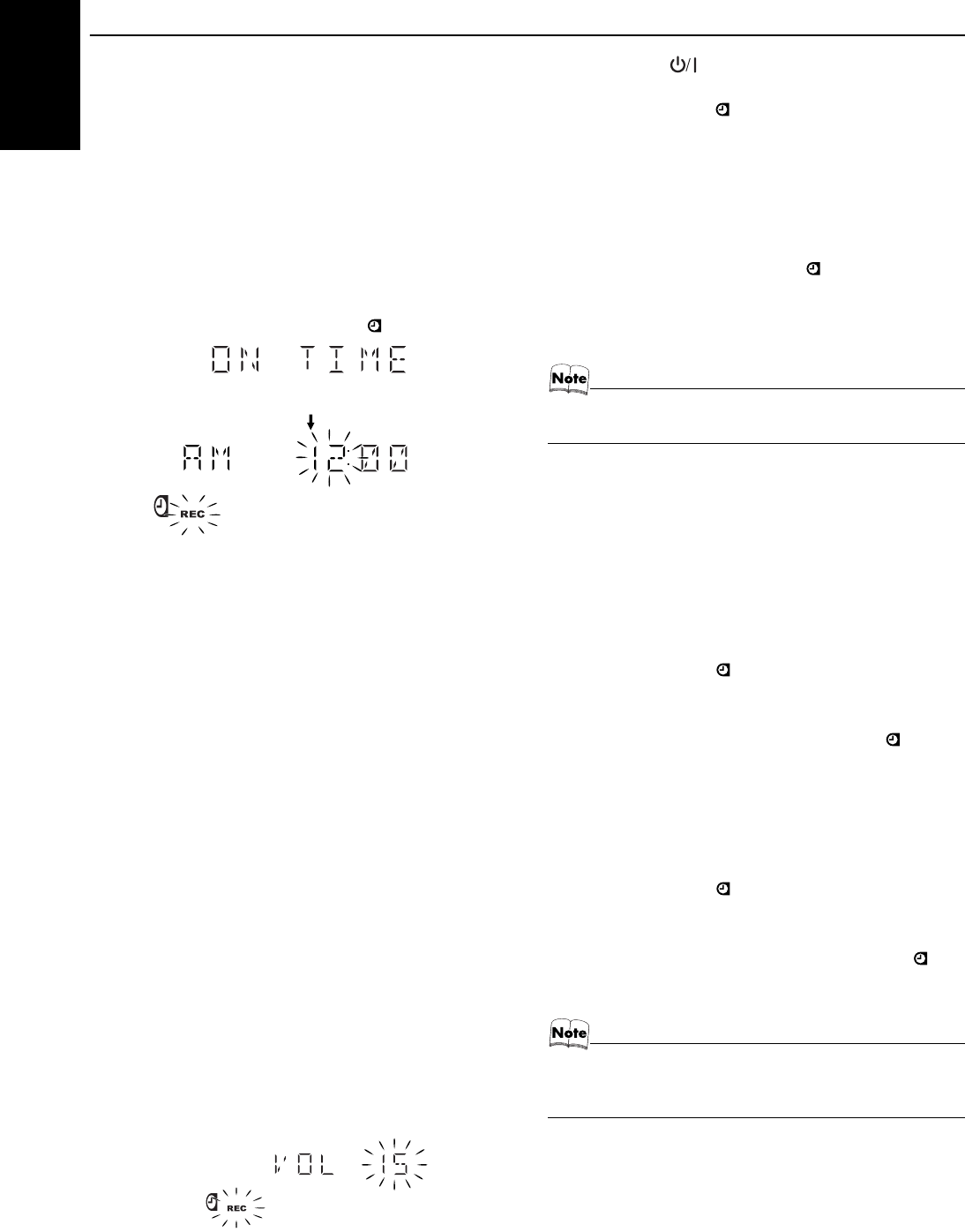
23
Using the Timers
English
Using the Unit
You can set the time in the same way as for setting the Daily Timer.
1
Insert a blank or erasable tape into the Deck
B and wind past the tape leader.
2
Press the CLOCK TIMER button until “ON TIME”
immediately after “REC” appears on the display.
Each time you press the button, the display changes as follows:
DAILY = ON TIME = REC = ON TIME* = Clock setting
display = Canceled = (back to the beginning)
*: This item should be selected for the REC Timer setting.
Then, the System enters ON-time setting mode. The current
ON time appears on the display and the hour digits, “REC” in-
dicator blinks and the Timer indicator ( ) lights up.
3
Setting the ON time you want the System to
turn on.
1. Press the 4 or ¢ button to set the hour, then press the
SET/DISPLAY button.
2. Press the 4 or ¢ button to set the minute, then press the
SET/DISPLAY button.
“OFF TIME” appears and then the System enters OFF-time
setting mode. The current OFF time appears on the display,
and the hour digits blink.
4
Setting the OFF time you want the System to
turn off.
1. Press the 4 or ¢ button to set the hour, then press the
SET/DISPLAY button.
2. Press the 4 or ¢ button to set the minute, then press the
SET/DISPLAY button.
The System enters Preset Station Entering mode.
5
Select the preset station for recording.
1. Press the 4 or ¢ button to set the band (TUNER FM or
TUNER AM), then press the SET/DISPLAY button.
2. Press the 4 or ¢ button to set the preset number, then
press the SET/DISPLAY button.
6
Setting the volume level.
Press the ¢ or 4 button to select the volume level.
MIN, 1-26, or MAX: When the timer is turned on, the Volume
will be automatically faded into the selected volume level.
❏ When the volume level is set to MIN, no sound comes out of the
speakers.
7
Press the SET/DISPLAY button.
The timer setting is completed, the display returns to the dis-
play before you set the Timer.
8
Press the STANDBY/ON button to turn
off the System, if necessary.
The Timer indicator ( ) and “REC” indicator are lit on the
display, showing that the REC Timer is set to on.
To confirm / change the timer setting, repeat the setting pro-
cedure from the beginning.
When the timer ON-time comes:
• When the timer ON-time comes, the System automatically
turns on. The station you have set is played. The “REC” indica-
tor lights up and the Timer indicator ( ) and the Tape Indica-
tor (3) blinks during timer operation.
To stop timer recording, press the 7 button.
• When the timer OFF-time comes, the System automatically
turns off.
• If the System is already on when the timer ON-time
comes, the REC Timer does not work.
Turning the REC (Recording) Timer On and Off
Once you have set the REC Timer to record a source, the timer set-
ting is stored in memory. So, though the REC Timer turns off once
it is used, you can recall it at any time.
To cancel the REC Timer temporarily:
1
Press the CLOCK TIMER button on the Unit
repeatedly until “REC” appears on the dis-
play.
The Timer indicator ( ) lights up and the “REC” indicator
blinks on the display.
2
Press the CANCEL/DEMO button on the Unit.
“OFF” appears and both the Timer indicator ( ) and the
“REC” indicator go out.
To activate the cancelled REC Timer:
1
Press the CLOCK TIMER button on the Unit
repeatedly until “REC” appears on the dis-
play.
The Timer indicator ( ) lights up and the “REC” indicator
blinks on the display.
2
Press the SET/DISPLAY button on the Unit.
“ON” appears on the display. The Timer indicator ( ) and
the “REC” indicator remain lit, and the display returns to the
original display.
• If the System is unplugged, or a power failure occurs,
the timer setting will be lost in a few days. You will
need to reset the clock first, then the timer.
Body.fm Page 23 Thursday, April 7, 2005 8:46 AM