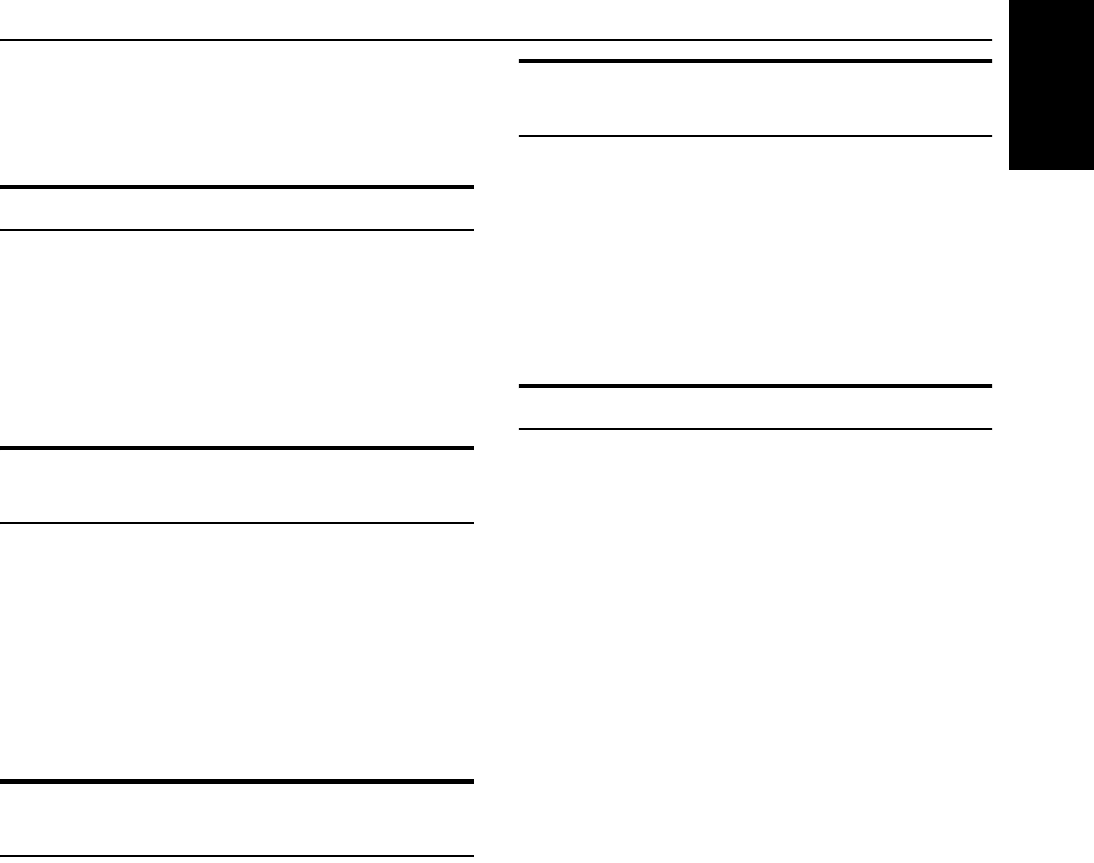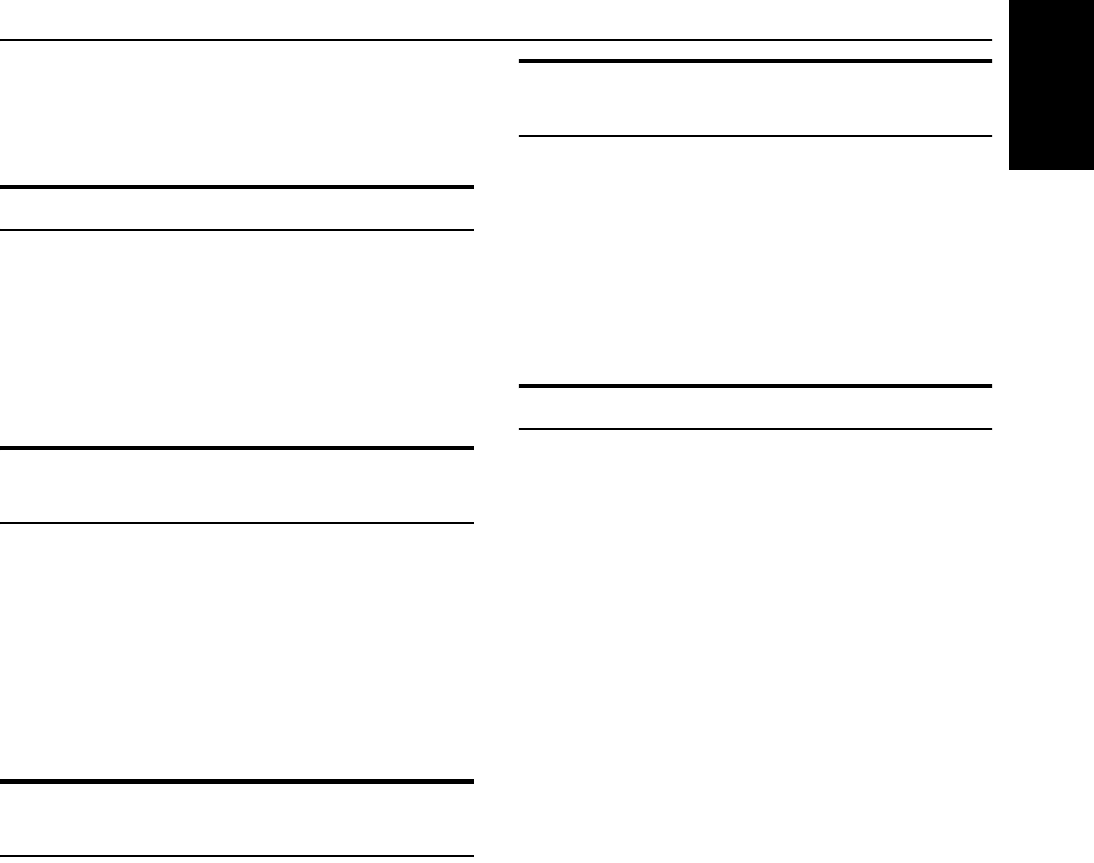
8
Basic Operations
English
For private listening
Connect a pair of headphones to the PHONES jack. No sound
comes out of the speakers.
Be sure to turn down the volume before connecting or putting on
headphones.
Fade-out Muting (FADE MUTING)
You can mute the output with one touch operation.
To muting the output, press the FADE MUTING button on the
Remote Control. The output is faded out.
To release muting, press the FADE MUTING button once
again. The output is faded in to the previous level.
• After Fade-out Muting, turning the VOLUME control on the
unit or pressing the VOLUME button on the Remote Control
will increase or decrease the volume from the previous level.
Reinforcing the Bass Sound
(ACTIVE BASS EX.)
The richness and fullness of the bass sound is maintained regard-
less of how low you set the volume.
You can use this effect only for playback.
To get the effect, press the ACTIVE BASS EX. (Extension)
button.
The “ACTIVE BASS EX.” indicator lights up and “ACTIVE
BASS” appears on the display.
To cancel the effect, press the button again.
The “ACTIVE BASS EX.” indicator goes out and “OFF” appears
on the display.
Selecting the Sound Mode
(SOUND MODE)
You can select one of 3 SEA (Sound Effect Amplifier) modes.
You can use this effect only for playback.
To get the effect, press the SOUND MODE button until Sound
Mode you want appears on the display.
The “SOUND MODE” indicator lights up in the display.
Each time you press the button, the Sound Mode changes as fol-
lows:
ROCK
=
POP
=
CLASSIC
=
FLAT
=
(back to the beginning)
To cancel the effect, press the SOUND MODE button until
“FLAT” appears on the display.
The “SOUND MODE” indicator goes off.
ROCK Boosts low and high frequencies. Good for
acoustic music.
POP Good for vocal music.
CLASSIC Set for wide and dynamic sound stereo
systems.
FLAT No sound effect applies.
Entering the Number with the
Remote Control (Numeric Keys)
You will use the number keys on the Remote Control to enter num-
bers for presetting stations, recalling the preset stations, or pro-
gramming the playing tracks on CDs.
How to enter the number with the number keys is explained here.
Examples:
• To enter number 5, press 5.
• To enter number 15, press +10, then 5.
• To enter number 20, press +10, then 10.
• To enter number 25, press +10, +10, then 5.
• To enter number 115, press +10 (11 times), then 5.
Changing the Display
Each time you press the DISPLAY button, the display changes as
shown below:
Currently selected source ï Current time
On the Unit
Press the SET/DISPLAY button for 2 seconds.
On the Remote Control
Press the DISPLAY button.
LVT1346-001A_E.book Page 8 Wednesday, March 30, 2005 1:16 PM