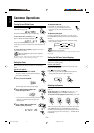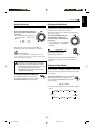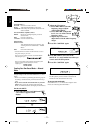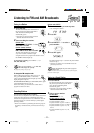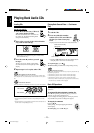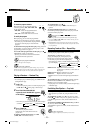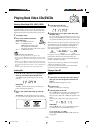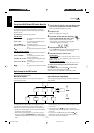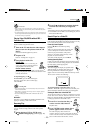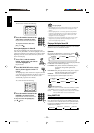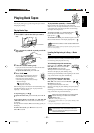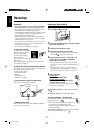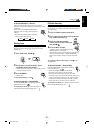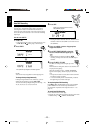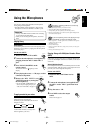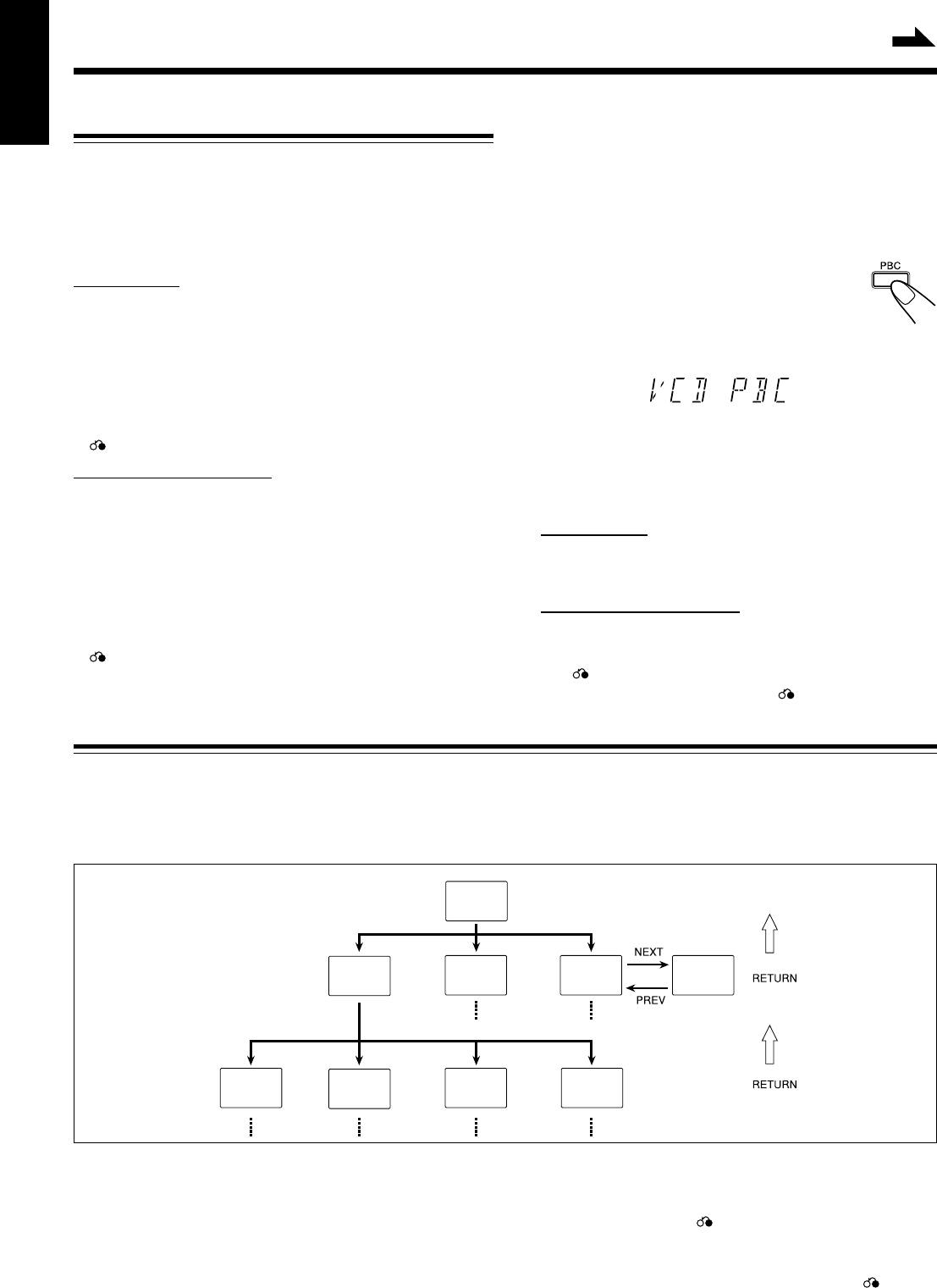
English
– 17 –
Playing Video CDs/SVCDs with PBC Function- Menu Play
This System provides Playback Control (PBC) which utilizes
a procedure (menu selection) programmed in a video CD.
The playback operation procedure may differ depending on
the disc you use.
For Menu Play, use the folowing buttons:
On the unit:
NEXT (¢ ) ................. for viewing the unshown portion of
the menu
PREV (4 ) ................. for viewing the previously shown
portion of the menu
VCD NUMBER +, – .... for selecting an item
SELECT (CD £¥8) ... for starting playback of the selected
item
7 ............................... for going back to the previous menu
On the remote control:
NEXT (¢/¡) .......... for viewing the unshown portion of
the menu
PREV (1/4) .......... for viewing the previously shown
portion of the menu
NUMBER BUTTONS.. for selecting and starting playback
of an item
SELECT (CD £¥8) ...
for starting playback of the selected
item
7 ............................... for going back to the previous menu
Basic Concept of the PBC function
PBC (Playback Control) allows you to enjoy menu -driven operation and high resolution still images having a resolution four
times greater than video pictures.
High -resolution still image display
You can display high-quality images four times clearer than
video pictures.
Menu-driven playback
You can interact with the screen using a menu display to
select and play an entry.
TV Screen
Main menu
1. ......
2. ......
3. ......
1. Sub menu
1. ...... 4. ......
2. ......
3. ......
2. Still Picture
Playback
3. Sub menu
1. ......
2. ......
3. ......
3. Sub menu
4. ......
5. ......
6. ......
1. Sub-sub menu
1. ......
2. ......
3. ......
2. Still Picture
Playback
3. Moving
Pictures
4. Moving
Pictures
Concept of PBC Flow
Basic flow of Menu Play Operation
A selection menu is shown when you start playing a video
CD with PBC. The menu shows a list of items to select.
Some discs may show moving pictures or a divided screen.
• When a list of items appears, you can select the number of
the item you want to play back.
• When moving pictures appear, you can select a moving
picture by pressing 1/4/¢/¡ or number buttons
while the moving picture you want to view is being played
back.
• When the menu appears after the item you have selected
finishes playing, you can select another item that you want
to view next.
• After playback, press 7 to go back to the previous
screen. Each time you press the button, you will go back by
one screen.
• If you want to stop Menu Play, press and hold 7 for
more than 2 seconds. Some discs may return you to the
menu screen shown before playback.
Continued
1
Turn on the TV and select the video input so that
you can view the pictures from the CD Player.
Refer to the manual supplied for your TV.
2
Prepare a CD.
Refer to “Loading CDs” on page 16.
3
Press PBC on the unit after allowing
a few seconds for the disc to be read.
Allow several seconds for the disc's table of
contents (TOC) to be read before pressing PBC.
“VCD PBC” appears on the display.
4
Start playback of the CD.
Press CD £/8 to start play of the currently selected CD,
or press CD 1-3 to select the disc and start play.
5
Select the item you want to view.
On the unit:
Press VCD NUMBER + to select larger item numbers, or press
VCD NUMBER – to select smaller item number. Then press CD
£/8 to start the disc.
On the remote control:
Press the number buttons to select and play the item you want.
To stop the track being played and return to the menu,
press 7 button.
To stop Menu Play, press and hold 7 for more than 2
seconds. A blue screen appears on the TV.
NOTE: You can only select PBC in CD STOP position.
EN13-20.MX-J770[U]/3 16/06/2000, 9:26 AM17