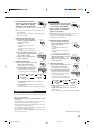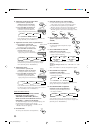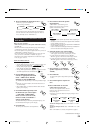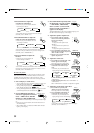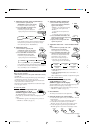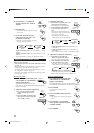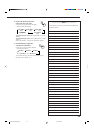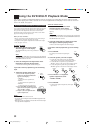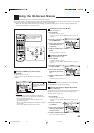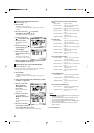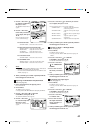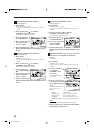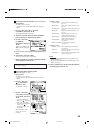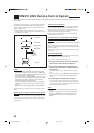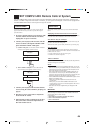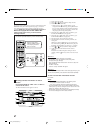40
Using the On-Screen Menus
You can use the Menus on the TV screen to control the receiver.
To use this function, you need to connect the TV to the MONITOR OUT jack on the rear panel (see page 7), and set the
TV’s input mode to the proper position to which the receiver is connected.
• When the TV’s input mode is incorrect; for example, if a different video input or TV tuner mode is selected, you
cannot show the Menus on the TV screen.
On-Screen Operation buttons (on the remote control)
PLAY
STOP
/REW FF/
EXIT
PAUSE
SET
MENU
CONTROL
+
−
+
−
+
−
231
564
89
7/P
0
+1010
LINE DIF.ECT BOOST EFFECT
MENU
ENTER
SIZE
ROOMBASS
MODE
TEST
CTR TONE
LIVENESS
MIDNIGHT
SOUND
∗
SUBWFR
∗
DIGITAL EQ
∗
REAR L
∗
REAR R
∗
L/R BAL
∗
CENTER
MUTING
CH/
∗
LEVEL
PLAY
STOP
/REW FF/
EXIT
∗
BAL L
∗
BAL R
CATV/DBS
CONTROL
TV/VIDEO
MENU
TEXT
REC
DISPLAY
PAUSE
PAUSE
SET
RETURN FM MODE 10 0
+
CONTROL
A/V CONTROL RECEIVER
CATV/DBS VCR 1 TV AUDIO
DSP
MODE INPUTON/OFF
DVD MUILTIDVD
USB
CD
CDR
TAPE/MD
TV/DBS VIDEO PHONO
FM/AM
VCR 1 VCR 2
SURROUND
ANALOG/DIGITAL
SLEEP
PTY–PTY SEARCH–PTY
DISPLAY
MODE
PTY–PTY SEARCH–PTY
DISPLAY
MODE
TV VOL
VOLUME
Activating the Surround Modes
(Also see page 31)
1. Press MENU.
The MENU appears on the TV.
• Pressing one of the 5 / ∞ / 2 / 3 buttons also displays the
MENU.
2. Press 5 / ∞ to move
to “SURROUND.”
3. Press 2 / 3 to select the
Surround mode you
want to use.
4. When you finish, press
EXIT.
The menu disappears from the TV.
Activating the DSP Modes
(Also see pages 32 – 38)
1. Press MENU.
The MENU appears on the TV.
• Pressing one of the 5 / ∞ / 2 / 3 buttons also displays the
MENU.
2. Press 5 / ∞ to move
to “DSP MODE.”
3. Press 2 / 3 to select the
DSP mode you want to
use.
4. When you finish, press
EXIT.
The menu disappears from the TV.
Note:
If “DVD MULTI” is selected as a playing source, the “SURROUND”
and “DSP MODE” do not appear on the display.
Selecting the Analog or Digital Input Mode
(Also see page 20)
This selection is only possible when the digital input (DIGITAL IN)
terminal setting has been correctly done for the digital source
currently selected (see page 19).
1. Press MENU.
The MENU appears on the TV.
• Pressing one of the 5 / ∞ / 2 / 3 buttons also displays the
MENU.
2. Press 5 / ∞ to move
to “INPUT.”
3. Press 2 / 3 to select the
analog or digital input
mode you want.
4. When you finish, press EXIT.
The menu disappears from the TV.
Use 5 / ∞ to move
up and down, and 2 / 3
to select, adjust or set
the item.
Showing the MENU on the TV Screen
Press MENU.
The MENU appears on the TV.
• Pressing one of the 5 / ∞ / 2 / 3 buttons also displays the
MENU.
Notes:
• “INPUT” appears only when the digital input (DIGITAL IN)
terminal setting has been correctly done for the digital source
currently selected. (See page 19.)
• If your TV is not of the PAL- or multi-color system, the TV
screen will be distorted.
• The on-screen display will disappear if no operation is done for
about 1 minute.
• The on-screen display is shown in black and white.
When you press MENU, “MENU”
appears on the display window
for about 10 seconds.
EN40_50.RX-8010&8012R_f 01.3.19, 1:58 PM40