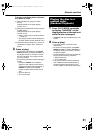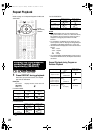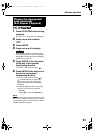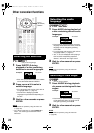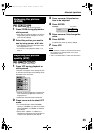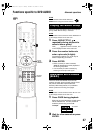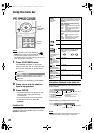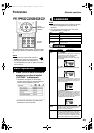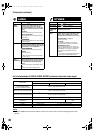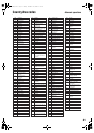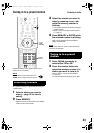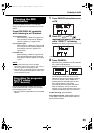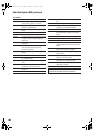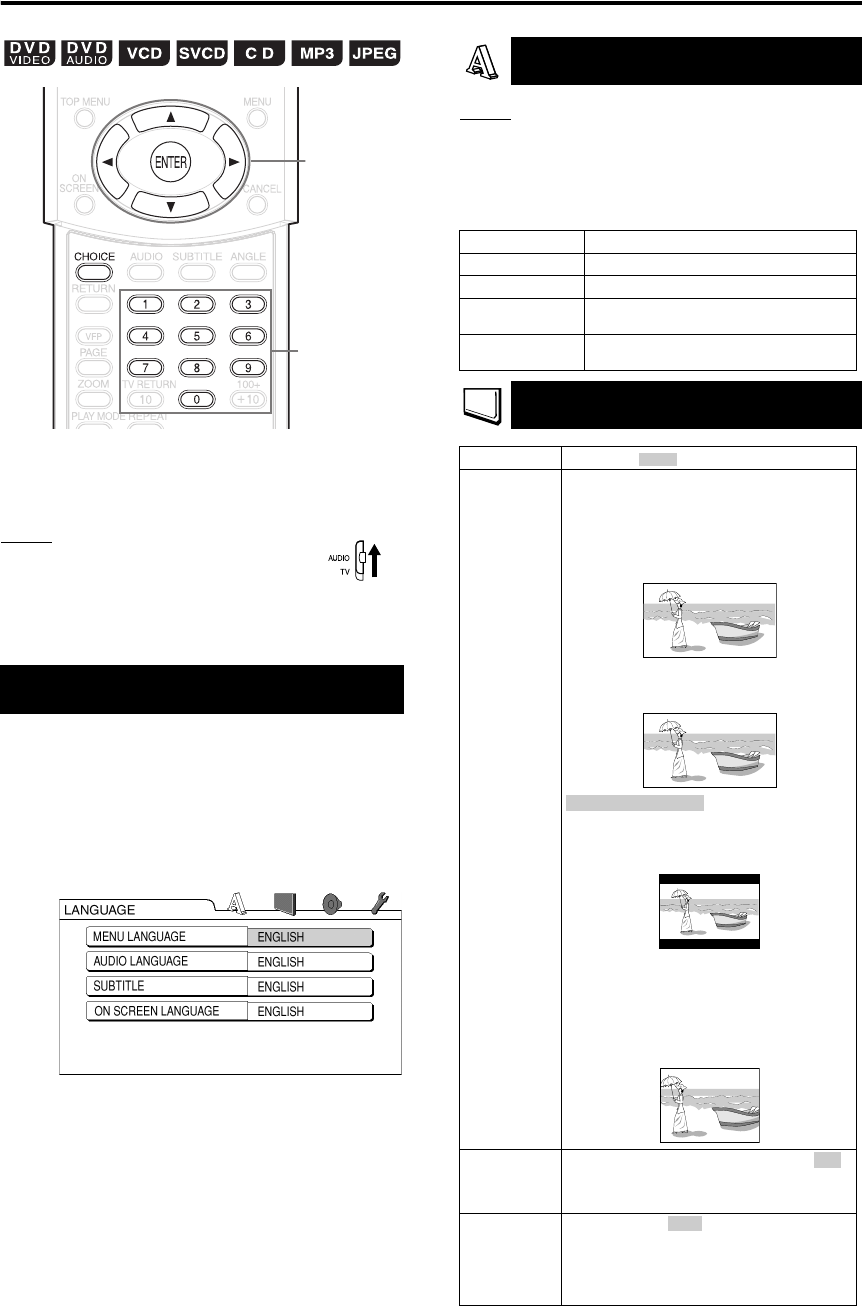
29
Advanced operations
The initial settings of the system can be changed
according to the environment the system is used
in.
NOTE
• Set the remote control mode selector to
AUDIO before using the number buttons.
• The top and bottom of the preference screen may
not be displayed on a wide TV. Adjust the picture
size on the TV.
1 Press CHOICE while the disc is
stopped or no disc is loaded
(“NO DISC” is displayed).
• “SETTING” will appear on the display
window on the main unit and the following
screen will be displayed on the TV.
• Proceed with operations by following the
description on the TV screen.
NOTE
• If the selected language is not recorded on the disc,
the optimum language set for the disc will be
displayed.
• For a language code such as “AA”, refer to the
“Language codes ” (
A
page 41).
Basic operations
Number
buttons
Cursor
(5 // /2 /3 )
/ENTER
LANGUAGE
Items Contents
MENU LANGUAGE
Select the language for the DVD VIDEO menu.
AUDIO LANGUAGE
Select the audio language for the DVD VIDEO.
SUBTITLE
Select the subtitle language for the DVD
VIDEO.
ON SCREEN
LANGUAGE
Select the language displayed on the
preference screens.
PICTURE
Items Contents ( : initial setting)
MONITOR
TYPE
Select a display method suitable for your TV.
16 : 9 NORMAL:
Select this when the aspect ratio of your wide
TV is fixed to 16:9 (when playing a DVD
VIDEO recorded at 4:3, the system
automatically adjusts the screen width of the
output signal).
16 : 9 AUTO:
Select this when your TV is an ordinary wide
TV.
:
Select this when the aspect ratio of your TV is
conventional 4:3. While viewing a wide screen
picture, the black bars appear on the top and
bottom of the screen.
4 : 3 PS (Pan Scan):
Select this when the aspect ratio of your TV is
conventional 4:3. While viewing a wide screen
picture, the left and right edges of the picture
will not be shown on the screen. (If the disc is
not compatible with Pan Scan, the picture will
be displayed at the Letter Box ratio.)
SCREEN
SAVER
Select the Screen Saver mode between /
OFF (Screen Saver activates when there is no
operation made for about 5 minutes since a
still picture was last displayed).
MP3/JPEG If there are both and JPEG files on a
disc, you can select which files to play. When
the preference has been changed, open/close
the tray and turn on the power again. (A disc
with only one of MP3 file or JPEG file recorded
can be played regardless of this preference.)
4 : 3 LB (Letter Box)
ON
MP3
Preferences
EXA1[DOM].book Page 29 Monday, December 22, 2003 3:33 PM