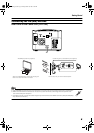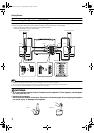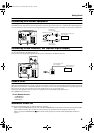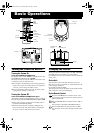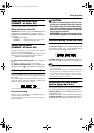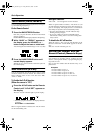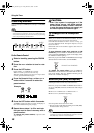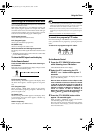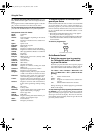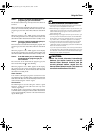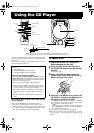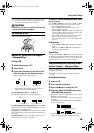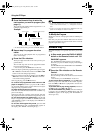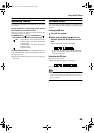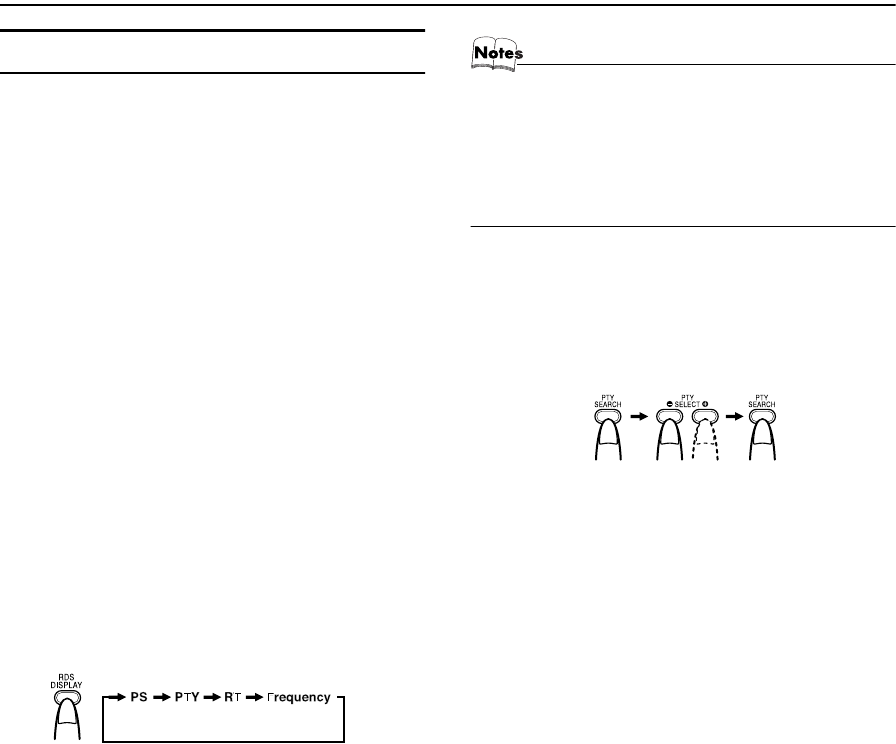
14
Using the Tuner
Receiving FM Stations with RDS
You can use the RDS (Radio Data System) by using the but-
tons on the Remote Control.
RDS allows FM stations to send additional signals with
their regular program signals. For example, the stations
send their station names, and information about what type
of program they broadcast, such as sports or music, etc. This
Unit can receive the following types of RDS signals:
PS (Program Service):
shows commonly known station names.
PTY (Program Type):
shows types of broadcast programmes.
RT (Radio Text):
shows text messages the station sends.
What information can RDS signals provide?
The display shows RDS signal information that the station
sends.
• The RDS indicator lights up when turned to a station that
provides RDS information.
To show the RDS signals on the display
On the Remote Control
Press the RDS DISPLAY button while listening to
an FM station.
Each time you press the button, the display changes to show
information in the following order:
PS (Program Service):
While searching, “WAIT PS” appears on the display. Then,
the station name appears. “NO PS” appears if no signal is
sent.
PTY (Program Type):
While searching, “WAIT PTY” appears on the display.
Then, the broadcast program type appears. “NO PTY” ap-
pears if no signal is sent.
RT (Radio Text):
While searching, “WAIT RT” appears on the display. Then,
a text message sent by the station appears. “NO RT” ap-
pears if no signal is sent.
Station Frequency:
Station frequency (non-RDS service)
• Not all FM stations provide RDS signals, nor do all RDS
stations provide the same services. If in doubt, check with
local radio stations for details on RDS in your area.
• RDS may not work correctly if the received station is not
transmitting the signals properly or if the signal strength is
weak.
• RDS is not available for AM (MW) broadcasts.
To search for a program by PTY codes
One of the advantages of the RDS service is that you can lo-
cate a particular kind of program by specifying the PTY
codes.
To search for a program using PTY codes:
On the Remote Control
1
Press the PTY SEARCH button once
while listening to an FM station.
“PTY SELECT” blinks on the display.
2
Select the PTY code using the PTY
SELECT + or – button within approx. 7
seconds.
Each time you press the button, the display shows a cat-
egory in the following order:
None ↔
↔↔
↔ News ↔
↔↔
↔ Affairs ↔
↔↔
↔ Info ↔
↔↔
↔ Sport ↔
↔↔
↔ Ed-
ucate ↔
↔↔
↔ Drama ↔
↔↔
↔ Culture ↔
↔↔
↔ Science ↔
↔↔
↔ Varied
↔
↔↔
↔ Pop M ↔
↔↔
↔ Rock M ↔
↔↔
↔ Easy M ↔
↔↔
↔ Light M ↔
↔↔
↔
Classics ↔
↔↔
↔ Other M ↔
↔↔
↔ Weather ↔
↔↔
↔ Finance ↔
↔↔
↔
Children ↔
↔↔
↔ Social ↔
↔↔
↔ Religion ↔
↔↔
↔ Phone In ↔
↔↔
↔
Travel ↔
↔↔
↔ Leisure ↔
↔↔
↔ Jazz ↔
↔↔
↔ Country ↔
↔↔
↔
Nation M ↔
↔↔
↔ Oldies ↔
↔↔
↔ Folk M ↔
↔↔
↔ Document ↔
↔↔
↔
TEST ↔
↔↔
↔ Alarm! ↔
↔↔
↔ (back to the beginning)
3
Press the PTY SEARCH button within
approx. 10 seconds again.
While searching, “SEARCH” and the selected PTY
code alternately appears on the display.
The Unit searches 30 preset stations and stops when it
finds a station of the category you have selected, then
tunes into that station.
On the Remote Control
On the Remote Control
FS-X5(B)_E.book Page 14 Friday, March 28, 2003 2:49 PM