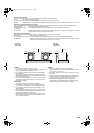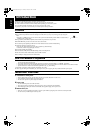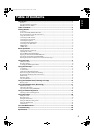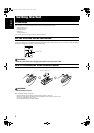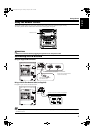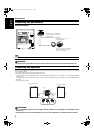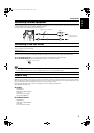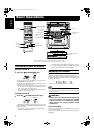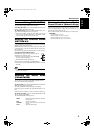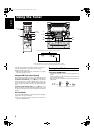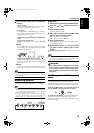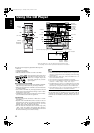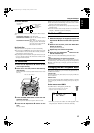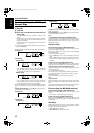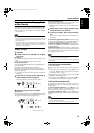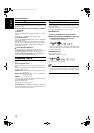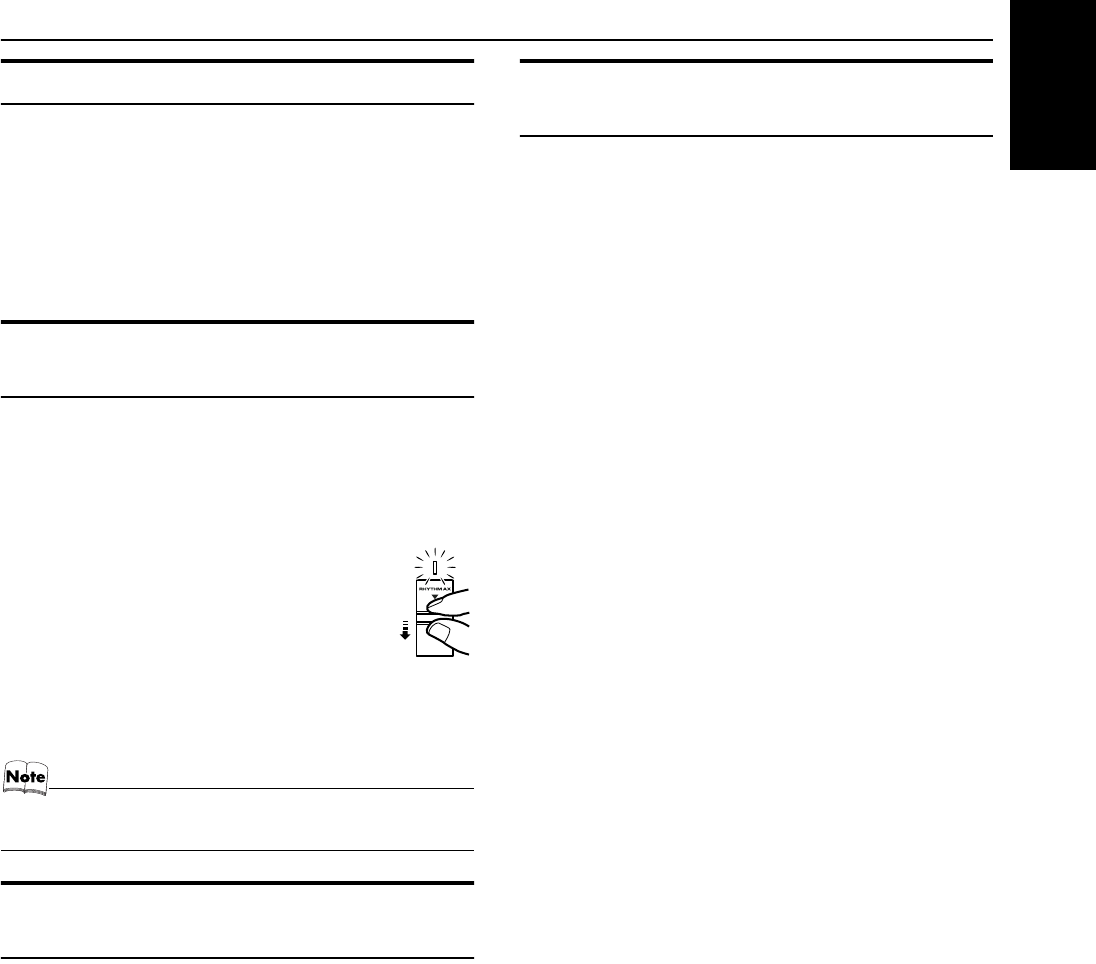
8
Basic Operations
English
Fade-out Muting (FADE MUTING)
You can mute the output with one touch operation.
To muting the output, press the FADE MUTING button on the
Remote Control. The output is faded out.
To release muting, press the FADE MUTING button once
again. The output is faded in to the previous level.
• After Fade-out Muting, turning the VOLUME control on the
unit or pressing the VOLUME button on the Remote Control
will increase the volume from the previous level.
Enjoying the Powerful Sound
(RHYTHM AX)
Using RHYTHM AX, harder-hitting beats intensify your listening
experience even at low sound levels.
RHYTHM AX also works even when the song has no “beat,” such
as classical music, so that you can listen to the rich sound even at
low sound levels.
This function only affects the playback sound, not your recording.
Press down the RHYTHM AX control.
“RHYTHM AX” appears and the display return to
the Music Source Selecting mode.
• Each time you press down the control, RHYTHM
AX turns on and off alternately.
• The RHYTHM AX lamp also lights up.
When using the remote control, press RHYTHM AX.
• Each time you press the button, RHYTHM AX turns on and off
alternately.
• Each time you turn the RHYTHM AX on or off, you will hear
a gap in the playback.
Selecting the Sound Mode
(SOUND MODE)
You can select one of 3 SEA (Sound Effect Amplifier) modes.
You can use this effect only for playback.
To get the effect, press the SOUND MODE button until Sound
Mode you want appears on the display.
The “SOUND MODE” indicator lights up in the display.
Each time you press the button, the Sound Mode changes as fol-
lows:
ROCK
=
POP
=
CLASSIC
=
FLAT
=
(back to the beginning)
To cancel the effect, press the SOUND MODE button until
“FLAT” appears on the display.
The “SOUND MODE” indicator goes off.
ROCK Boosts low and high frequencies. Good for
acoustic music.
POP Good for vocal music.
CLASSIC Set for wide and dynamic sound stereo
systems.
FLAT No sound effect applies.
Entering the Number with the
Remote Control (Numeric Keys)
You will use the number keys on the Remote Control to enter num-
bers for presetting stations, recalling the preset stations, or pro-
gramming the playing tracks on CDs.
How to enter the number with the number keys is explained here.
Examples:
• To enter number 5, press 5.
• To enter number 15, press +10, then 5.
• To enter number 20, press +10, then 10.
• To enter number 25, press +10, +10, then 5.
MX-KC4(UW).book Page 8 Thursday, January 20, 2005 6:51 PM