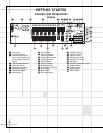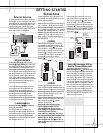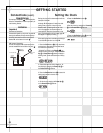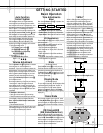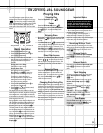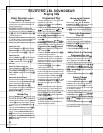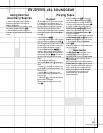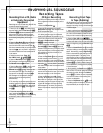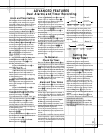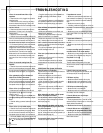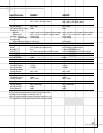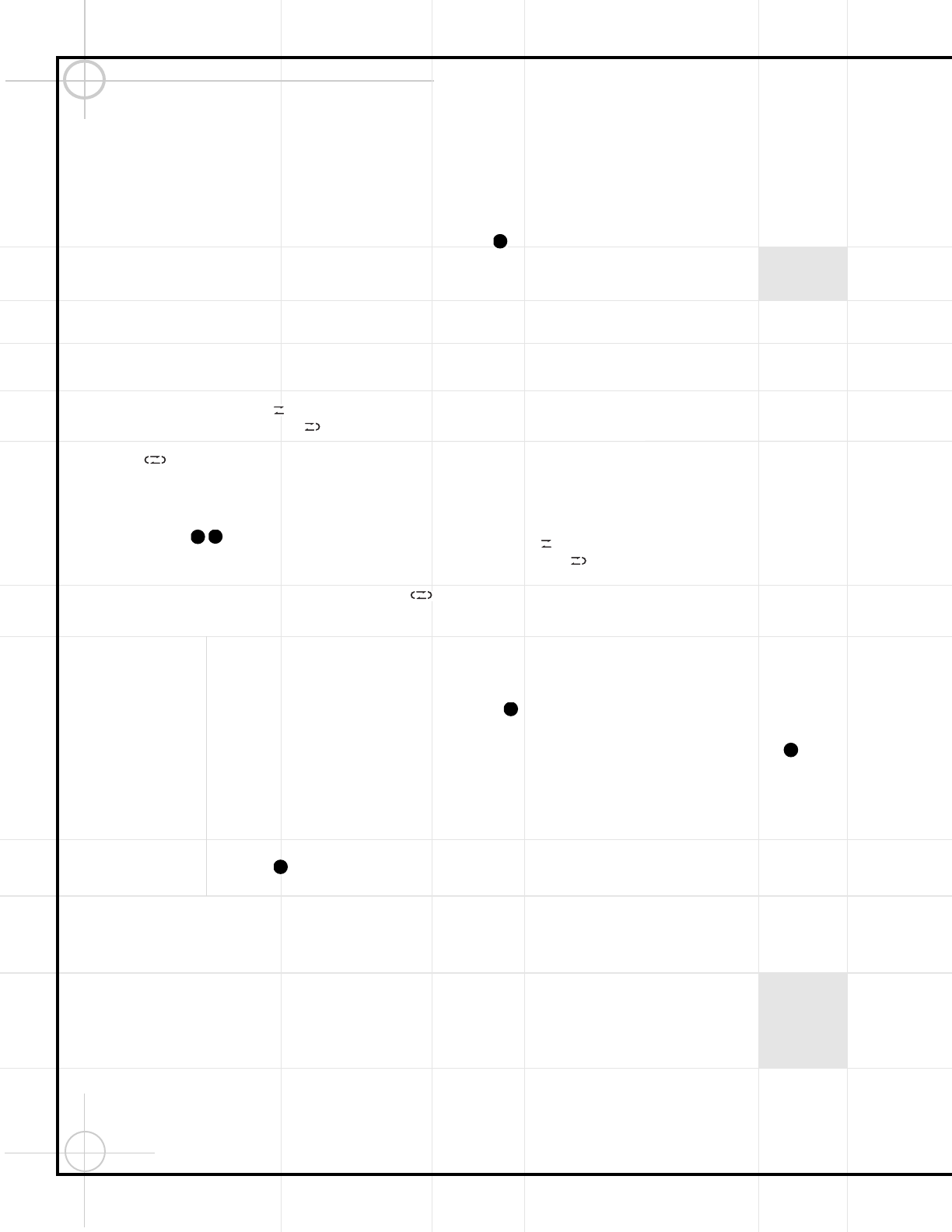
16
Recording From a CD, Radio
or Externally Connected
Equipment
Recordings can only be made using Deck B. Only
normal bias tapes should be used.
1. Power the unit on ¡1, and insert a blank
tape into Deck B. Use the Fast Forward §9
or Rewind §# buttons to proceed to the
point where you wish the recording to start.
Make sure to proceed past the tape leader to
avoid missing the beginning of the source
signal.
2. Press the Play Mode h button repeatedly
to select recording on one side only or to
record on both sides in auto reverse mode .
We do not recommend that you use the endless
loop mode , as it may result in rerecording
over desired material that was recorded earlier
in the session.
3. Select the source input: Tuner, CD,
Aux 1/MP3, Aux 2 ‹^35.
4. Press the Rec/Pause button d8 to place
JBL Soundgear in the Recording Ready mode.
The Record indicator i will flash.
5. Press the Play button c7 to begin record-
ing onto the front side of the tape, or the
Reverse button g@ to begin recording onto
the reverse side of the tape. The direction of
the tape will be indicated in the display h.
JBL Soundgear will automatically start the
input source and the recording session
simultaneously.
6. The recording may be interrupted to skip over
undesired material by pressing the Rec/Pause
button d8. To resume recording, press either
the Rec/Pause button d8, or the Play but-
ton c7.
7. To end the recording session (but not the
input), press the Stop/Reset button 6.
Alternatively, JBL Soundgear will stop recording
automatically when it reaches the end of
the tape.
CD Sync Recording
The CD Sync recording function dubs a complete
CD or programmed tracks automatically onto a
cassette.
1. Select the CD Function .
2. Open the CD compartment with the CD
Open/Close button ‚, insert discs and close
the CD compartment again.
3. If desired, program a play list of selected
tracks (see Programmed Play section on p. 14).
If you wish to record only one track, use the
Forward or Reverse Search buttons
§&( to select that track.
4. Insert a blank tape into Deck B. Use the Fast
Forward §9 or Rewind §# buttons to
proceed to the point where you wish the record-
ing to start. Make sure you have enough blank
tape available to fully record the CD or pro-
grammed play list.
5. Press the Play Mode h button repeatedly
to select recording on one side only or to
record on both sides in auto reverse mode .
We do not recommend that you use the endless
loop mode , as it may result in rerecording
over desired material that was recorded earlier
in the session.
If JBL Soundgear is unable to finish recording a
track on the first side of the tape, it will record
that track completely on the reverse side.
6. Press the CD Sync button to begin
recording. JBL Soundgear will play the tape in
Mute mode for 7 seconds in order to skip the
tape leader; then the CD player will begin play-
ing and JBL Soundgear will begin recording.
JBL Soundgear will not allow you to select a
different input without stopping the recording
session.
Recording From Tape
to Tape (Dubbing)
JBL Soundgear will only dub recorded materials
from Deck A to Deck B, since only Deck B is
capable of recording. Use only normal bias tape
in JBL Soundgear.
1.
Insert a previously recorded cassette in Deck A
with the side you wish to copy facing toward
you. Insert a blank cassette in Deck B with the
side you wish to record on facing toward you.
2. Press the Tape A/B button ¤)! to
select the tape function, and press it repeatedly
to select each deck so that you can rewind each
tape to the beginning using the Rewind button
§#.
3. Press the Normal Dub button k to automat-
ically start dubbing at normal (regular playback)
speed. Alternatively, press the High Dub i
button to automatically start dubbing at twice
normal playback speed. The quality of the
recording may be better if Normal Speed dub-
bing is used rather than High Speed Dubbing.
When dubbing at high speed, turn down the
Volume ⁄Ù to prevent possible damage to
the loudspeakers by the high-pitched playback
of the source tape.
4. During dubbing, the Pause button d8 will
have no effect. You cannot change the speed of
the dub during a dub. Although the Volume
control ⁄Ù will affect the level of playback,
it will have no effect on the recording level,
which is not adjustable.
5. Press the Stop/Reset button 6 to end
the dubbing session. Alternatively, the unit will
stop automatically at the end of the tape.
43
39
42
43
42
41
ENJOYING JBL SOUNDGEAR
Recording Tapes