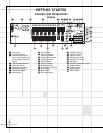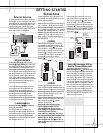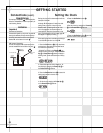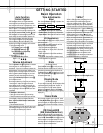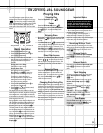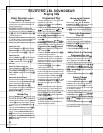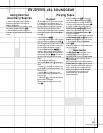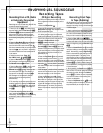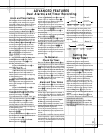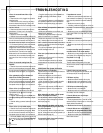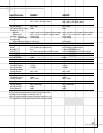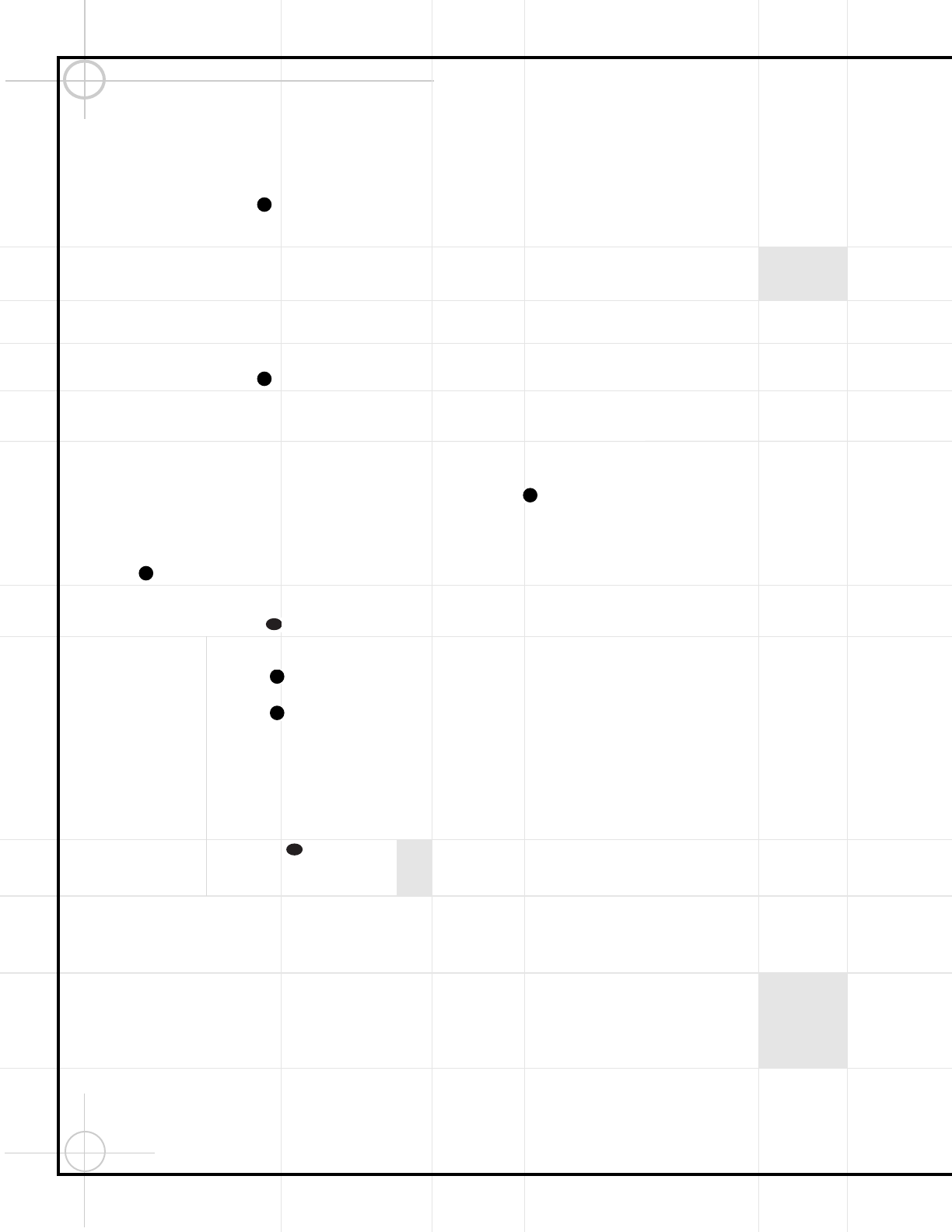
Automatic Tuning
1. Turn on the Power ¡ 1.
2. Press the Tuner/Band button 3
repeatedly to choose either AM or FM radio.
3. Press and hold the Tuning Down/Up
(Tune
¤
/Tune
⁄
) button §&( for more
than 0.5 seconds. The unit will scan and
automatically tune in a station of acceptable
broadcast strength.
Manual Tuning
1. Turn on the Power ¡ 1.
2. Press the Tuner/Band button 3 repeat-
edly to choose either AM or FM radio.
3.
Press the Tuning Down/Up (Tune
⁄
/Tune
¤
)
button §&( briefly and repeatedly, until
the desired station is tuned.
Programming Preset
Stations
To Clear All Presets From Memory:
1. While in Tuner mode (that is, the tuner was
selected by pressing the Tuner/Band but-
ton 3), press and hold the CD/Tuner
Program button b Ó for more than 1.5
seconds so that RESET flashes in the dis-
play. The Memory indicator will
appear in the display.
2. While RESET is flashing in the display,
press the Stop/Reset button *.
Entering a Station Preset Into Memory:
1. Press the Tuner/Band button 3 to
select either the AM or FM band.
2. Press the Tune
¤
/Tune
⁄
buttons
§&( to tune in the desired station.
3. To store the station at the next available
Preset number, press the CD/Tuner
Program button bÓ TWICE. The first
press causes the preset number to flash
c, and the Memory indicator to
appear in the display. The second press
stores the station to that preset number.
4. Alternatively, to store the station at a par-
ticular preset number of your choice, press
the CD/Tuner Program button bÓ
ONCE, so that the next available preset
number flashes in the display. Press the
Preset
⁄
/
¤
buttons cg4 to choose
a preset number, then press the CD/Tuner
Program button b Ó again, while the
preset number is flashing, to store the
station at that preset.
Tuning in Preset Stations:
Press and hold the Preset
⁄
/
¤
buttons
cg4 until the desired preset number
appears, or press the buttons repeatedly.
RDS (Radio Data System)
Reception
What is RDS?
RDS (Radio Data System) is a system gradually
being introduced on FM in many countries,
whereby an inaudible stream of data is trans-
mitted in addition to the normal radio signal.
The data appears as text in the front panel
Information Display c. This data can con-
tain various types of information, including sta-
tion identification, traffic and weather informa-
tion and a list of alternative frequencies for the
radio station being received.
1. Press the Tuner/Band button 3 to
select FM. RDS is not available on the AM
band.
2. Tune in the desired station as described
above. At the time of writing of this owner’s
manual, a list of stations in the United States
that broadcast RDS data is available at the
Consumer Electronics Association’s Web site at
www.ce.org/market_overview/rds_stations.cfm.
3. When an RDS transmission is received, the
display shows the station name and the RDS
indicator z lights.
4. To return to a display of the station fre-
quency, press the Set/Station button ∞.
Notes:
• RDS is only available for FM Reception.
• The station name is displayed automatically
when an RDS station is received. However, if
the signal is not strong enough, it may be
possible to receive the audio signal without
any RDS data.
• When an RDS station is first tuned in, the
station name or other RDS information may be
garbled for a few seconds while JBL Soundgear
processes the signal. This is normal, and the
correct information will appear automatically
within a few seconds.
41
30
41
43
30
41
41
41
ENJOYING JBL SOUNDGEAR
Listening to the Radio
12