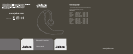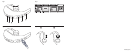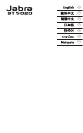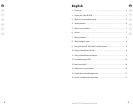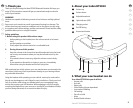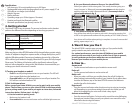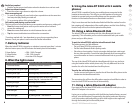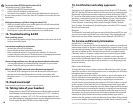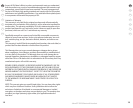8
GB
CN
CN
JP
KR
TH
MA
9
Jabra BT 5020 Bluetooth headset
GB
CN
CN
JP
KR
TH
MA
Redial last number*
• Double Tap the answer/end button when the headset is on and not used.
Adjust sound and volume
• Press the volume up or down to adjust the volume.
Mute an ongoing call
• To mute an ongoing call, press both volume up and down at the same time
low beep alert plays during a muted call.
• To un-mute tap either of the volume buttons
Call waiting and placing a call on hold*
This lets you put a call on hold during a conversation and answer a waiting call.
• Press the answer/end button once to put the active call on hold and
answer the waiting call.
• Press the answer/end button to switch between the two calls.
• Tap the answer/end button to end the active conversation.
* Functions marked with * are dependent on your phone supporting these
features. Check your phone’s user manual for further information.
7. Battery Indicator
When the Jabra BT5020 is turned on or a button is pressed more than 1 minute
after last button press, the LED indicator the battery level of the headset.
2 Green flashes = 20% - 100% Charged
2 Yellow flashes = 10% - 20% charged
2 Red flashes = Less than 10% charged
8. What the lights mean
What you see What is the mean about your headset
2 coloured flashes See Battery indicator (section 7)
Flashing blue and green light Incoming call
Flashing blue light Flashing every second: active call
Flashing blue light Flashing every three seconds: in standby
mode (only for 1 minute then off)
Flashing red light Running low on battery
Solid green light Fully charged
Solid red light Charging
Solid blue light In pairing mode – see section 4
9. Using the Jabra BT 5020 with 2 mobile
phones
Jabra BT5020 is capable of having two mobile phones connected to the
headset at the same time. This will give you the freedom of having only
headset to operate both your mobile phones and the operation of the
functions in the headset functions as described in section 6.
Only it must observed that Last Number Redial will dial the number from the
last outgoing call, independent of the mobile phones, and the Voice Dialling
function only will work on the last paired mobile phone.
10. Using a Jabra Bluetooth Hub
The Jabra BT5020 can used along with the Jabra Bluetooth Hub (sold
separately). This will enable you to use the headset with both your mobile
phone and your office phone.
To pair the Jabra BT5020 with the Jabra Bluetooth Hub
The pairing process is a little different:
• Put your Jabra BT5020 in pairing mode
• Put the Jabra Bluetooth Hub in pairing mode.
• Place them close together. You do not need a dedicated pin code to pair
the two Jabra products. Consult the Jabra Bluetooth Hub user manual for
more information on how to connect the Bluetooth hub to your office
phone.
The use of the Jabra BT5020 with the Jabra Bluetooth Hub is very similar to
using the headset with a mobile phone only. The only difference lies in the
transfer of a call to the headset from the office phone.
Transfer the call to the headset
• Tap the answer/end button to transfer the call from the office phone to the
headset via the Jabra Bluetooth Hub
The answering of a call from the office phone requires a hook lifter in order to
have the Jabra BT5020 answer the call automatically.
11. Using a Jabra Bluetooth adapter
If you want to use the Jabra BT5020 with a non-Bluetooth mobile phone, the
Jabra A210 adapter is the answer.
It gives you a cordless connection with the following headset feature: answer/
end call, voice dial function (if supported by the phone) and mute. Rejecting
a call, last number redial and putting a call on hold might not be supported
through the headset jack in the mobile phone.