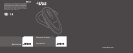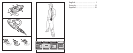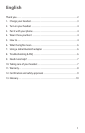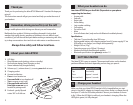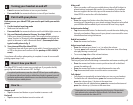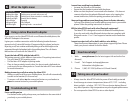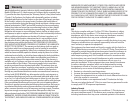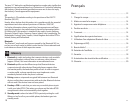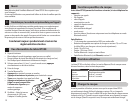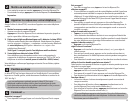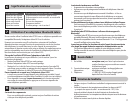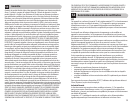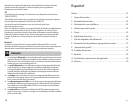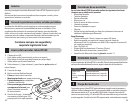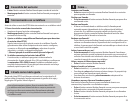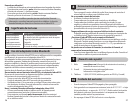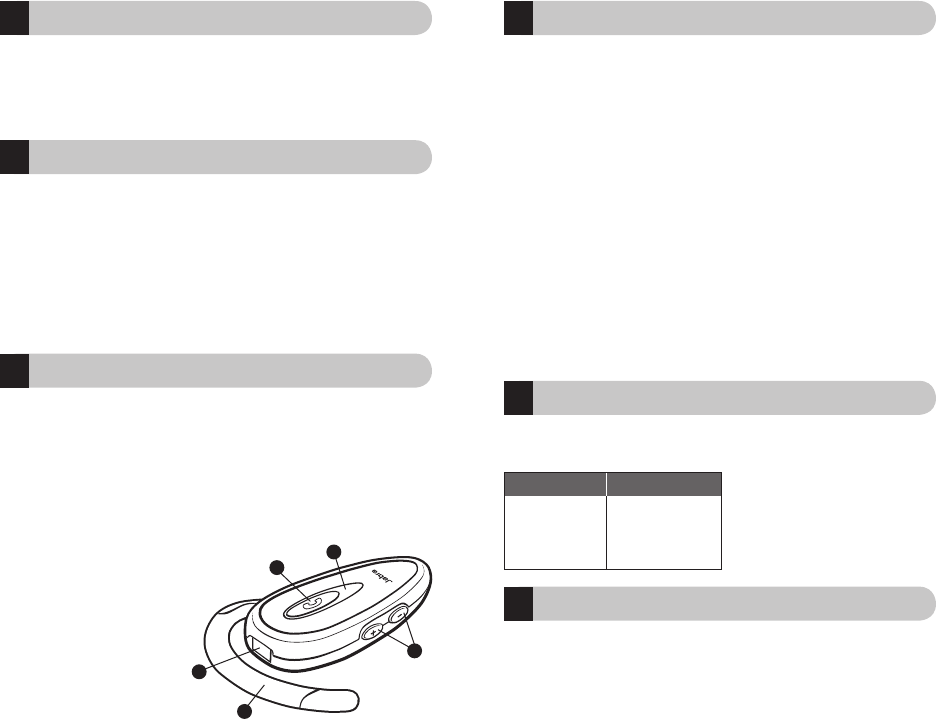
2
3
!
Thank you
Thank you for purchasing the Jabra BT350 Bluetooth® Headset. We hope you
enjoy it!
This instruction manual will get you started and help you make the most of
your headset.
Remember, driving comes first, not the call!
Using a mobile phone while driving can distract you and increase the
likelihood of an accident. If driving conditions demand it (such as bad
weather, high traffic density, presence of children in the car, difficult road
conditions), pull off the road and park before making or answering calls. Also,
try to keep conversations short and do not make notes or read documents.
Always drive safely and follow local laws.
About your Jabra BT350
1.
LED light
•
Blue indicates mode (pairing, active or standby)
•
Red indicates battery level (charging or low)
•
Green indicates fully charged battery
2.
Volume up (+), volume down (-); to mute,
press
both at once
3.
Charging socket
4.
Answer/end button
• Press
to turn headset on
• Press and hold
to turn headset off
• Tap
to answer or end a call
• Press and hold until solid
blue light comes
on
to put
headset in pairing mode
5.
Earhook – gently flip and
rotate
180° to fit left ear.
1
What your headset can do
Your Jabra BT350 lets you do all this (Dependent on your phone
supporting the function):
• Answer calls
• End calls
• Reject calls
• Voice dialing
• Last number redialing
• Call waiting
• Put call on hold
• Mute
• Use call vibrate alert (only works with Bluetooth enabled phones)
Specifications
• Talk time 7 hours/standby time 200 hours
• Rechargeable battery with charging option from AC power supply, PC via
USB cable or car charger (car charger sold separately)
• Weight 0.63 oz (18 g)
• Operating range up to 30 feet (10 meters)
• Headset and hands-free Bluetooth profiles
• Bluetooth specification (see
glossary
) version 1.2
GETTING STARTED
The Jabra BT350 is easy to operate. The answer/end button on the headset
performs different functions depending on how long you press it.
Charge your headset
Make sure that your Jabra BT350 headset is fully charged before you start
using it. Use the AC adapter to charge from a power socket, or charge directly
from your PC with the USB cable provided. Connect your headset as shown
in fig. 2. When the LED light is solid red, your headset is charging. When the
LED light is green, it is fully charged.
3
2
1
5
4
Instruction: Duration of press:
Tap Press briefly
Press Approx: 1 second
Press and hold Approx: 5 seconds