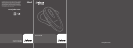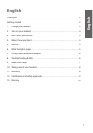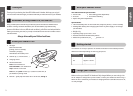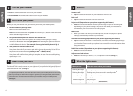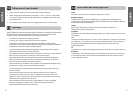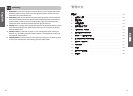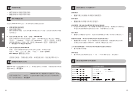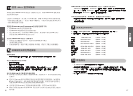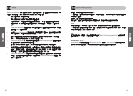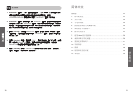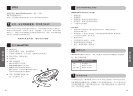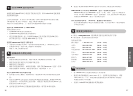English
5
English
6
5
4
4
2
3
Wear it how you like it
The Jabra BT150 is ready to wear on your right ear. If you prefer the left, gently flip and
rotate the earhook 180°. (
See fig. 2
)
For optimal performance, wear the Jabra BT150 and your mobile phone on the same
For optimal performance, wear the Jabra BT150 and your mobile phone on the same
side of your body or within line of sight. In general, you will get better performance
when there are no obstructions between your headset and your mobile phone.
(
See fig. 5
)
Before you use your Jabra BT150, you need to pair it with your mobile phone.
1.
Put the headset in pairing
2
mode
Make sure that the headset is on.
Press
the answer/end button
and
press
the volume up (
+
) button at the same time,
until a solid blue light comes on.
2.
Set your Bluetooth phone to ‘discover’ the Jabra BT150
Follow your phone’s instruction guide. This usually involves going to a ‘setup,’
‘connect’ or ‘Bluetooth’ menu
on your phone
and selecting the option to ‘discover’
or ‘add’ a Bluetooth device.* (
See example from a typical mobile phone in fig. 4
)
3.
Your phone will find the Jabra BT150
Your phone then asks if you want to pair with it. Accept by pressing ‘Yes’ or ‘OK’ on
the phone and confirm with the
passkey
or PIN
3
=
0000 (4 zeros)
.
Your phone will confirm when pairing is complete. In case of unsuccessful pairing,
repeat steps 1 to 3.
Pair it with your phone
Turn on your headset
•
Press
the answer/end button to turn on your headset
•
Press and hold
the answer/end button to turn off your headset
Answer a call
•
Tap
the answer/end button on your headset to answer a call
End a call
•
Tap
the answer/end button to end an active call
Reject a call
(Dependent on your phone supporting this feature)
•
Press
the answer/end button when the phone rings to reject an incoming call.
Depending on your phone settings, the person who called you will either be
forwarded to your voice mail or hear a busy signal
Make a call
•
When you make a call from your mobile phone, the call will (subject to phone
settings) automatically transfer to your headset
Activate voice dialing
(Dependent on your phone supporting this feature)
•
Tap
the answer/end button. For best results, record the voice-dialing tag through
your headset. Please consult your phone’s user manual for more information about
using this feature
Redial last number
(Dependent on your phone supporting this feature)
•
Press
the answer/end button
Adjust sound and volume
•
Press
the volume up or down (
+
or
–
) to adjust the volume
(
See fig.
1
)
How to...
What the lights mean
What you see What this means about your headset
Flashing blue light
Flashing every second: active on a call
Flashing every second: active on a call
Flashing blue light
Flashing every three seconds: in standby mode
4
Flashing red light Running low on battery
Flashing red light Running low on battery
Solid blue light Charging
Solid blue light Charging
Solid blue light off Fully charged
Solid blue light off Fully charged
Solid blue light In pairing mode – (
Solid blue light In pairing mode – (
See section 3
)