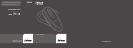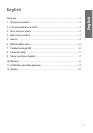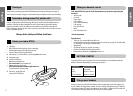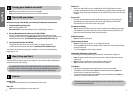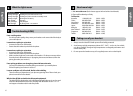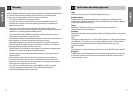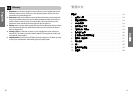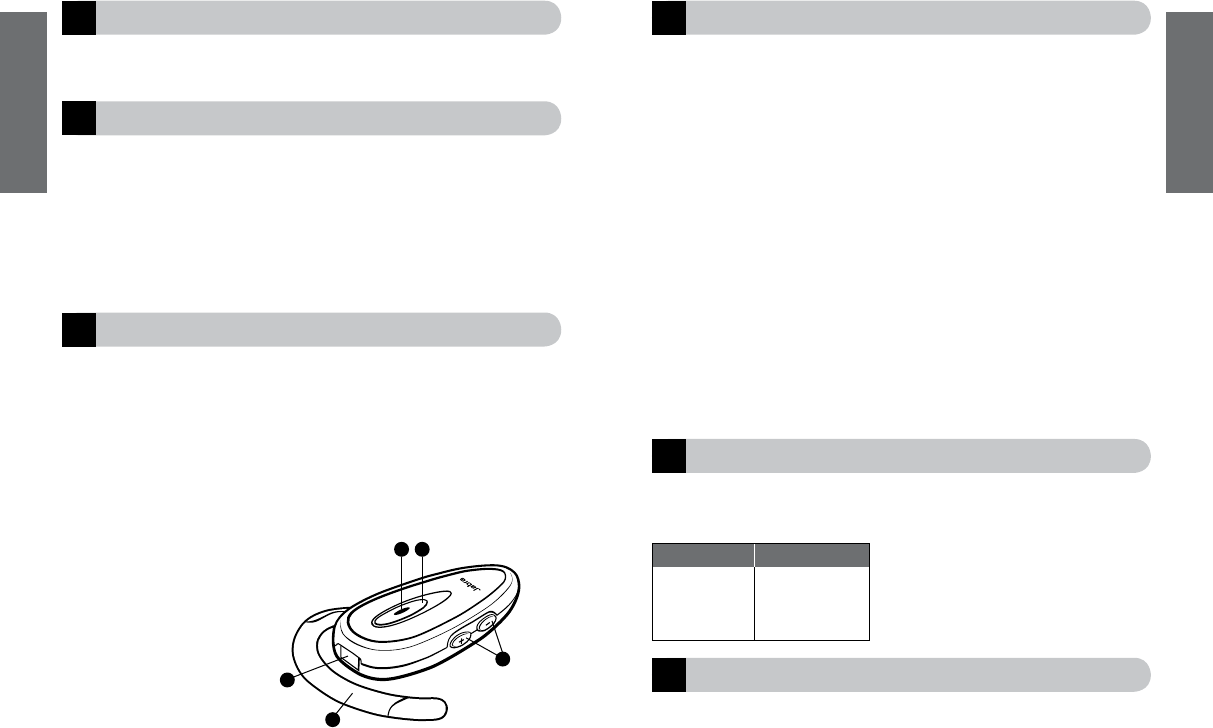
English
3
English
2
!
Thank you
Thank you for purchasing the Jabra BT350 Bluetooth® Headset. We hope you enjoy it!
This instruction manual will get you started and ready to make the most of your headset.
Remember, driving comes first, not the call!
Using a mobile phone while driving can distract you and increase the likelihood of an
accident. If driving conditions demand it (such as bad weather, high traffic density,
presence of children in the car, difficult road conditions), pull off the road and park
before making or answering calls. Also, try to keep conversations short and do not make
notes or read documents.
Always drive safely and follow local laws.
About your Jabra BT350
1. LED light
• Blue indicates mode (pairing, active or standby)
• Red indicates battery level (charging or low)
• Green indicates fully charged battery
2. Volume up (+), volume down (-);to mute, press both at once
3. Charging socket
4. Answer/end button
• Press to turn headset on
• Press and hold to turn headset off
• Tap to answer or end a call
• Press and hold until solid blue light comes on
to put headset in pairing mode
5. Ear hook – gently flip and
rotate 180° to fit left ear.
1
What your headset can do
Your Jabra BT350 lets you do all this (Dependent on your phone supporting the
function):
• Answer calls
•
End calls
• Reject calls*
• Voice dialing*
• Last number redialing*
• Call waiting*
• Put call on hold*
• Mute
• Use Call vibrate alert
* Phone dependent
Specifications
• Talk time 7 hours/standby time 200 hours
• Rechargeable battery with charging option from AC power supply, PC via USB cable
or car charger (car charger sold separately)
• Weight 18g
• Operating range up to 33 feet (10 meters)
• Headset and hands-free Bluetooth profiles
• Bluetooth specification (see
glossary) version 1.2
GETTING STARTED
The Jabra BT350 is easy to operate. The answer/end button on the headset performs
different functions depending on how long you press it.
Charge your headset
Make sure that your Jabra BT350 headset is fully charged before you start using it. Use
the AC adaptor to charge from a power socket, or charge directly from your PC with the
USB cable provided. Connect your headset as shown in fig. 2. When the LED is solid red,
your headset is charging. When the LED is green, it is fully charged.
Instruction: Duration of press:
Tap Press briefly
Press Approx: 1 second
Press and hold Approx: 5 seconds
3
2
1
5
4