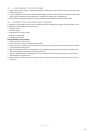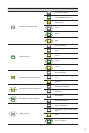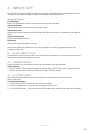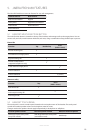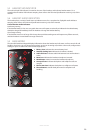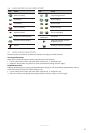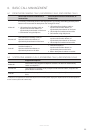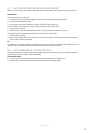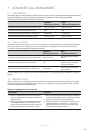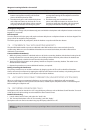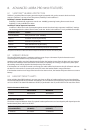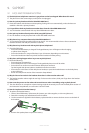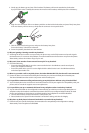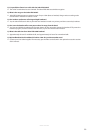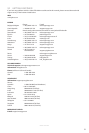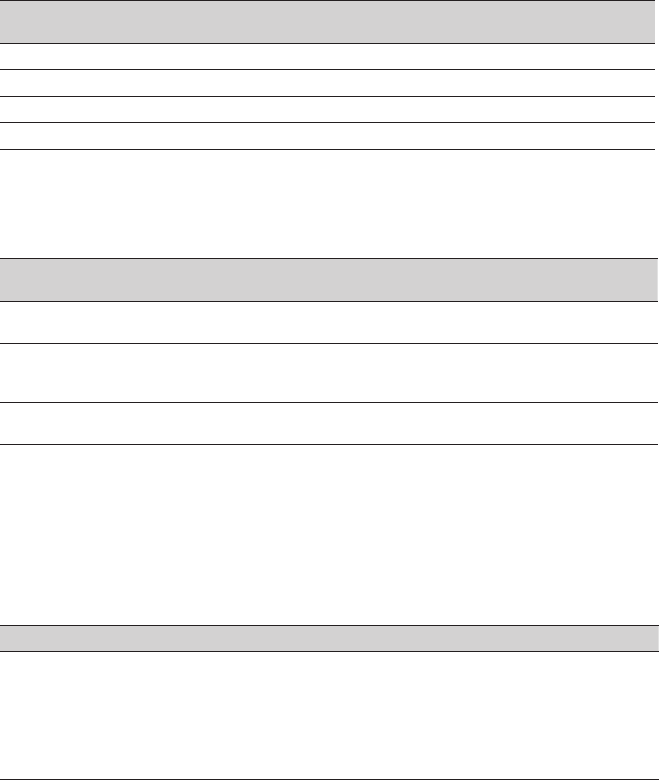
24
ENGLISH
JABRA PRO 9450
7. ADVANCED CALL MANAGEMENT
7.1 CALL WAITING
Call waiting allows a current softphone call to be placed on hold, and an incoming softphone call to be answered
(supported softphones only). Check specic softphone documentation for call waiting compatibility.
Call waiting can be managed on the headset or the base.
HEADSET
Multi-function button
BASE
Softphone keypad button
Accept incoming call, and put current call on hold Press (1-2 secs) Press (1-2 secs)
Accept incoming call, and end current call Tap Tap
Reject incoming call, and remain on current call Double-tap Double-tap
Switch between current call, and call on hold Press (1-2 secs) Press (1-2 secs)
7.2 CALL COLLISION
Call collision occurs when there is a current call on one phone, and an incoming call on another phone. (Example:
you have a current call on a softphone, and an incoming call on a desk phone connected to the same base).
Call collision can be managed on the headset or the base.
HEADSET
Multi-function button
BASE
Keypad phone buttons
Accept incoming call, and put current call on hold Press (1-2 secs)
Tap incoming call´s phone
button
Accept incoming call, and end current call Tap
Tap current call´s phone
button, then tap incoming
call´s phone button
Reject incoming call, and remain on current call Double-tap
Double-tap incoming call´s
phone button
To switch between calls on hold, press the multi-function button, or tap the held call phone button on the base
keypad.
7.3 MERGING CALLS
Calls on a desk phone and softphone can be merged to create a group call. There are two methods for creating
a group call: merging an outgoing call with a current call, or merging an incoming call with a current call. Both
methods of merging calls are detailed below:
Merge an Outgoing Call with a Current Call
Desk phone Softphone
1. While on a desk phone call, dial a new number
using the softphone. The desk phone call will be
placed on hold.
2. Simultaneously press and hold the desk phone
and softphone buttons on the base for 1-3 sec-
onds to merge the calls. When calls are merged,
the group call indicator will change to green.
1. While on softphone call, tap the desk phone button
on the base. The softphone call will be placed on hold.
2. Dial a new number using the desk phone.
3. Simultaneously press and hold the desk phone and
softphone buttons on the base for 1-3 seconds to
merge the calls. When calls are merged, the group
call indicator will change to green.