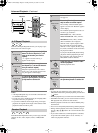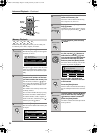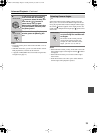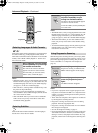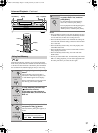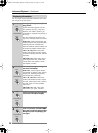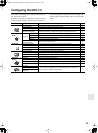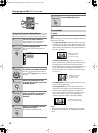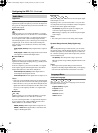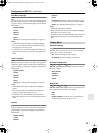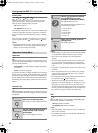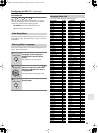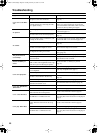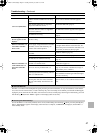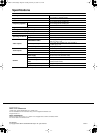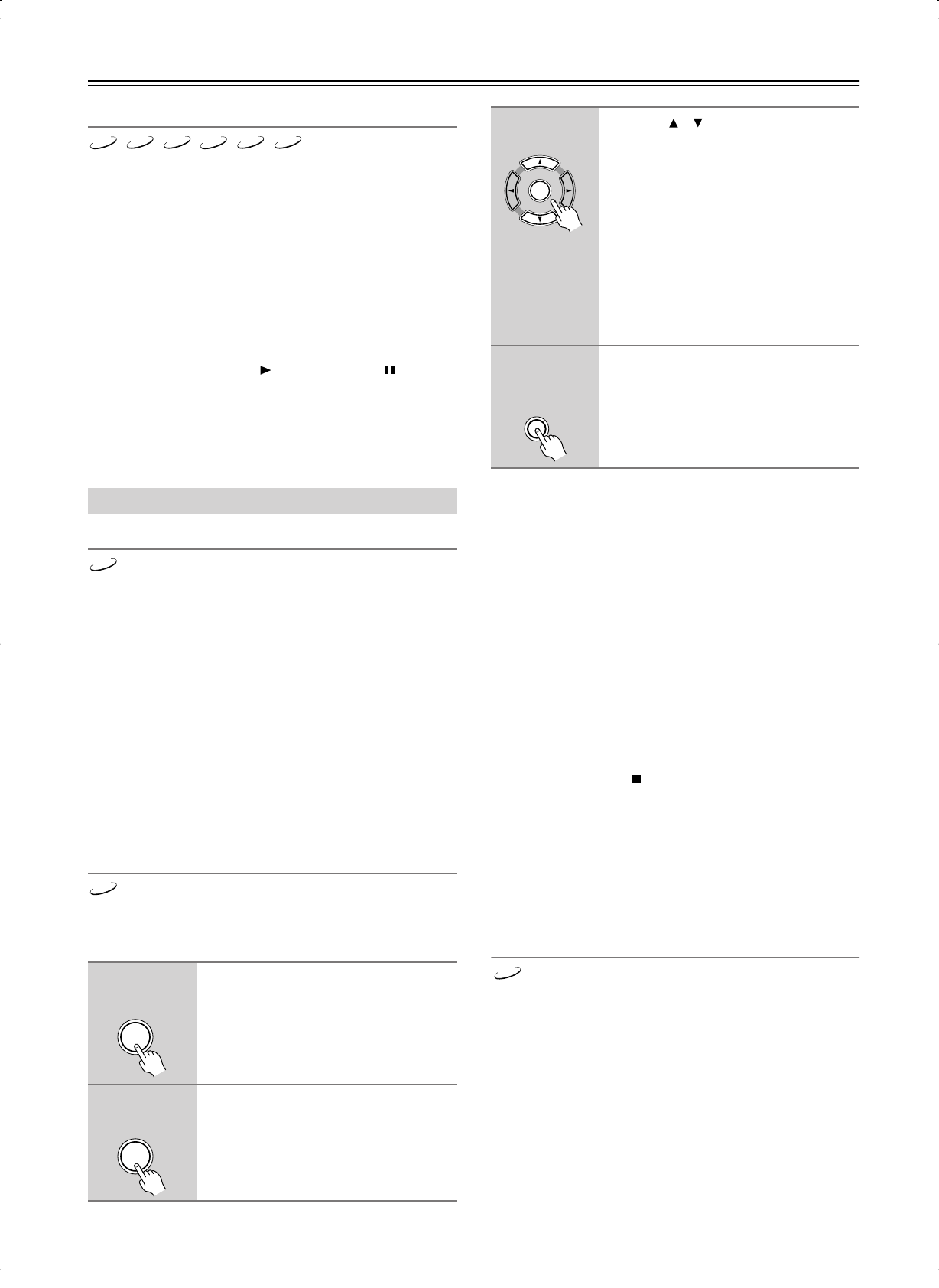
44
Configuring the DPC-7.5
—Continued
Screen Saver
With the Screen Saver function you can protect your TV
against screen burn-in, which can occur when the same
image or menu is displayed for a long time.
Off:
Screen saver off.
On (default):
Screen saver on.
When the Screen Saver function is set to On, and DVD-Video
or Video CD playback is paused or stopped for 15 minutes,
the Screen Saver function automatically displays a moving
image.
Once the screen saver has been activated, you can cancel it
by pressing either the Play [ ] button or Pause [ ] button.
Notes:
• The Screen Saver function also works with audio CDs and
MP3/WMA discs. If you leave playback paused for five
minutes, the screen saver will activate.
Pause/Still
The Pause/Still setting determines how still pictures are dis-
played when DVD-Video playback is paused or when using
frame-by-frame playback.
Auto (default):
A frame or field is displayed depending
on the disc.
Frame:
A frame is displayed.
TV pictures are made up of fields, and there are two fields per
picture (
frame
). In general, the Frame option will provide the
best picture quality, although in some cases the picture may
appear slightly blurred. Since a field has only half as much
information, the picture quality will be lower, but it won’t be
blurred.
Parental Lock
With the Parental Lock function you can block access to cer-
tain scenes that the authors have flagged as being unsuitable
for children.
Notes:
• When entering a security code, you can use the [Clear] but-
ton to delete the numbers entered so far, if necessary.
• This setting can be changed only when playback is
stopped.
• Once this setting has been turned on and a security code
set, if you want to turn off parental lock, or change the
parental lock level, you’ll be prompted to enter the security
code.
• Not all discs use parental lock. See the disc’s sleeve notes
for details.
• Discs with parental lock may cut certain scenes, replace
certain scenes with children-friendly scenes, or prevent
playback of the entire disc.
• If you forget the security code, instead of entering the num-
bers, press the Stop [ ] button four times.
• When using a disc that uses parental control to restrict
playback, occasionally, depending on the DPC-7.5’s oper-
ating status, you may not be able to remove the disc by
using the [Open/Close] button. If this does occur, close the
disc tray, use the [Disc Skip] button to select another disc
bay, open the tray again, and then remove the disc.
PBC
With the PBC setting you can enable or disable PBC (Play-
back Control) functions on Video CDs.
Off:
PBC functions disabled.
On (default):
PBC functions enabled.
Notes:
• PBC functionality varies from disc-to-disc. See the disc’s
sleeve notes for details.
• Not all PBC Video CDs use all of the PBC functions sup-
ported by the DPC-7.5.
Operation Setting Menu
1
Select Parental Lock–>On, and
then press the [Enter] button.
The Security Code box appears onscreen.
2
Use the number buttons to enter a
4-digit security code, and then
press [Enter].
The Level box appears onscreen.
DVD VCD
CD
MP3 WMA
JPEG
DVD
DVD
Enter
Remote controller
Enter
Remote controller
3
Use the [ ]/[ ] buttons to specify
the parental lock level from 1
through 8, and then press [Enter].
The parental lock is now set.
The parental lock levels conform to U.S.
movie ratings as follows:
•Level 7: NC-17
•Level 6: R
•Level 4: PG13
•Level 3: PG
•Level 1: G
4
When you’ve finished, press the
[Setup] button.
The settings are stored.
Enter
Remote controller
Remote controller
Setup
VCD
✱✷✰-✪.★ ✱✽✱ ✰❉❂n❈❆❍ ✷❂❈❆ ✧✧ ✻❑❆■❅❂❖, ✳❆❃❍❑❂❍❖ ✤✣, ✥✣✣✧ ✤✣:✤✤ ✮M