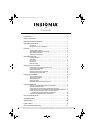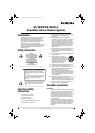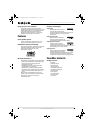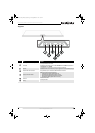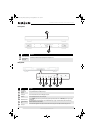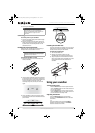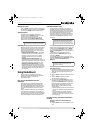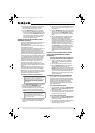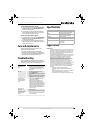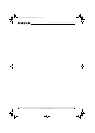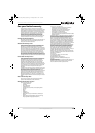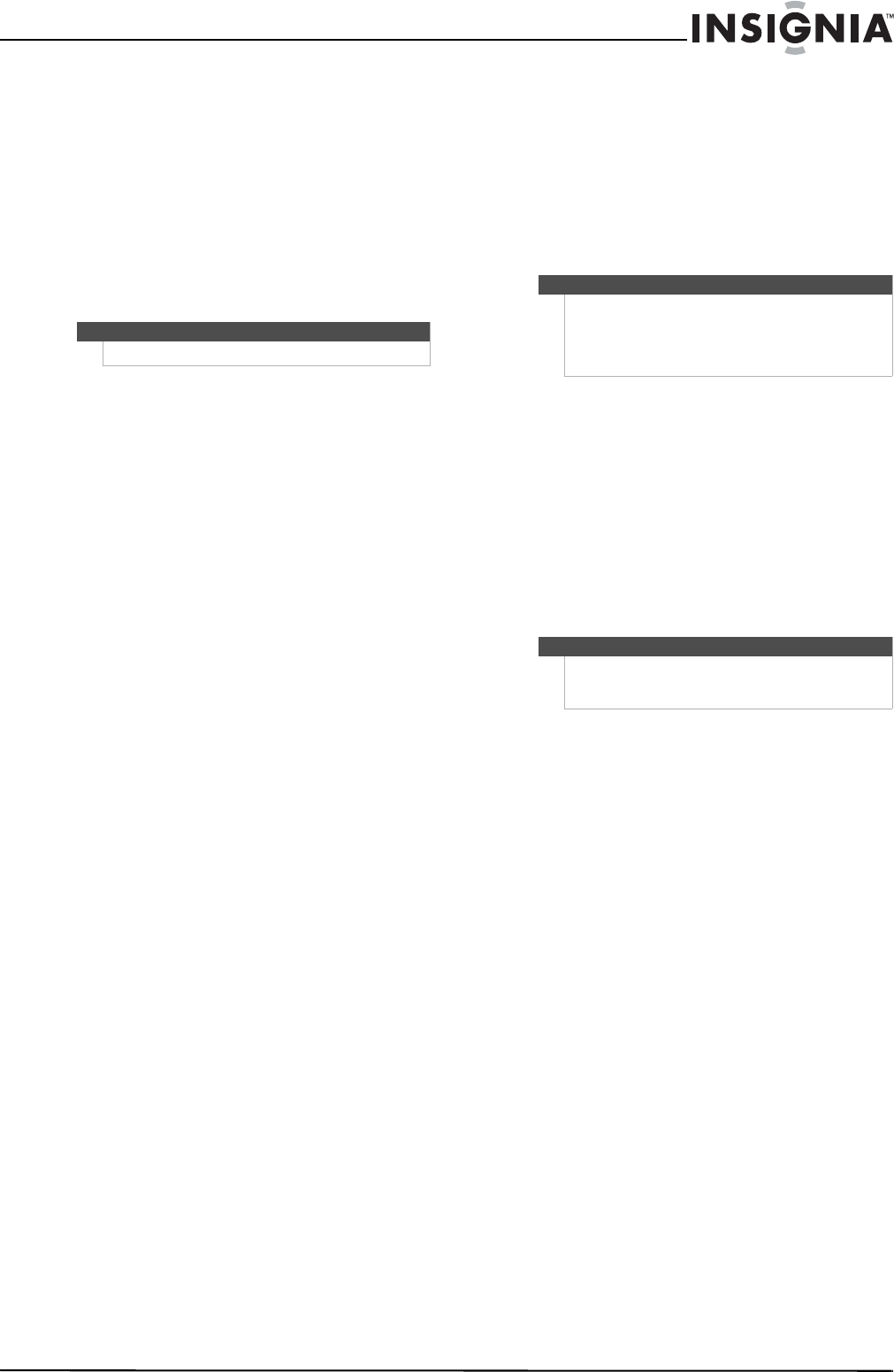
7
NS-SBAR/NS-SBAR-A Soundbar Home Theater System
www.insigniaproducts.com
Muting the sound
Press the MUTE button on the remote control or on
the soundbar to mute the sound. Press the Volume
+ button or the MUTE button to restore sound.
Selecting Inputs
To choose from the available inputs of the
soundbar, press the INPUT button on the remote
control or on the top of the soundbar.
To select wireless audio sources on the Rocket
Boost network use the Wireless Next Source
button on the remote control or on the soundbar.
Adjusting Audyssey Dynamic Volume
Audyssey Dynamic Volume removes volume spikes,
such as blaring commercials or movie explosions
and turns up soft dialogue so it is easier to hear.
Three levels of dynamic volume help you adjust to
different listening situations.
• Audyssey Dynamic Volume Light—This should
be used when you want to watch a movie with
the family. It will only tame the very loudest
explosions and boost only the very quietest
dialogue.
• Audyssey Dynamic Volume Medium—We
recommend this as the default choice. This level is
good for typical television viewing. The volume of
commercials and stations will sound the same.
• Audyssey Dynamic Volume Heavy—This has
the greatest impact on the volume. This is most
helpful when watching movies or television late
at night, while others are sleeping. Explosions are
dramatically reduced while the quiet moments
are increased.
Using Rocketboost
When you see the Rocketboost logo on any
product, it has been designed to work with other
Rocketboost products, no matter who
manufactures them.
How can I use Rocketboost with the
soundbar?
After you install the Rocketboost Wireless Card
(RF-RBCARD, sold separately) the soundbar can
receive any Rocketboost audio stream from your
other Rocketboost products. For example, you can
play music from audio sources that are in other
rooms.
Plus, the Rocketboost Wireless card can be used to
send audio from the soundbar. For example, you
can connect your subwoofer, by using Rocketboost
wireless instead of wires. You can learn more about
Rocketboost products at www.rocketboost.com.
Initial Rocketboost setup
Remove the front speaker grill cover from the
soundbar and insert a Rocketboost Wireless Card
(RF-RBCARD, sold separately). To remove the grill
cover, grip the glossy edges of the grill cover with
each hand and pull forward evenly. The card
connector is keyed so it can only be installed one
way. When inserting the card, make sure that it is
oriented so the Rocketboost logo on the card is
facing you.
If you are setting up your network for the first time
choose one of your Rocketboost senders to be your
hub by setting the Hub Status switch to Enable.
For example, if you want the soundbar to be the
hub, set the Hub Status switch on the soundbar to
Enable.
If you already have a Rocketboost network
established, set the Hub Status switch on the
soundbar to Disable.
The soundbar Power indicator lights green if the
soundbar Hub Status switch is Enabled, and lights
blue if the soundbar Hub Status switch is
Disabled.
To establish communications with other
Rocketboost devices:
1 If possible, bring your existing Rocketboost Hub
device, or the new Rocketboost device to which
you’d like to join into the same room as the
soundbar.
2 Press the Power button on the soundbar to turn
it on.
3 Press the Power button on your other
Rocketboost device to turn it on.
4 Press and hold the Power/Join button on the
soundbar to initiate joining mode, then press
and hold the Power/Join button on your other
Rocketboost device (the devices will remain in
joining mode for 30 seconds). The power
indicator LEDs on both products will begin
blinking rapidly.
• When successfully joined, the power indicator
LEDs on both products will stop blinking and
stay on.
• If joining fails after 30 seconds, the power
indicator LED on the soundbar will begin
flashing at a slower rate. If this occurs, repeat
the above steps.
Listening to music from other Rocketboost
products
To listen to music from other Rocketboost
products:
1 Press the Power button on the soundbar to turn
it on.
Note
Only available when a Rocketboost card is installed.
Note
Every Rocketboost network must contain a device
called a Hub, which directs network data traffic and
helps devices join the network. The network can
have only one hub, which is selected using the Hub
Status switch on the back of all Rocketboost senders.
Note
Every new Rocketboost device you add to your
Rocketboost network must be “joined” to your
Rocketboost hub device.
NS-SBAR_11-0299_MAN_V4.book Page 7 Thursday, March 31, 2011 7:49 AM